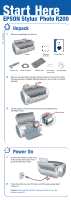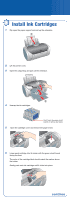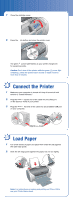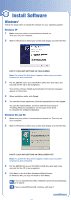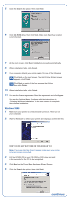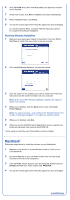Epson R200 Start Here Card - Page 3
Connect the Printer, Load Paper - ink
 |
UPC - 010343849532
View all Epson R200 manuals
Add to My Manuals
Save this manual to your list of manuals |
Page 3 highlights
continued 7 Close the cartridge cover. 8 Press the ink button and close the printer cover. The green power light flashes as your printer charges ink for several seconds. Caution: Don't turn off the printer while the green power light is flashing, unless the printer hasn't moved or made noise for more than 5 minutes. 4 Connect the Printer 1 Make sure your computer is turned off. Keep it turned off until section 6, "Install Software." 2 Plug the square end of the cable into the USB port on the back (or front) of your printer. 3 Plug the flat end of the cable into any available USB port on your computer. 5 Load Paper 1 Fan a few sheets of paper and place them under the tab against the right edge guide. 2 Slide the left edge guide against the paper, but not too tightly. Note: For instructions on loading and printing on CDs or DVDs, see your Printer Basics book.