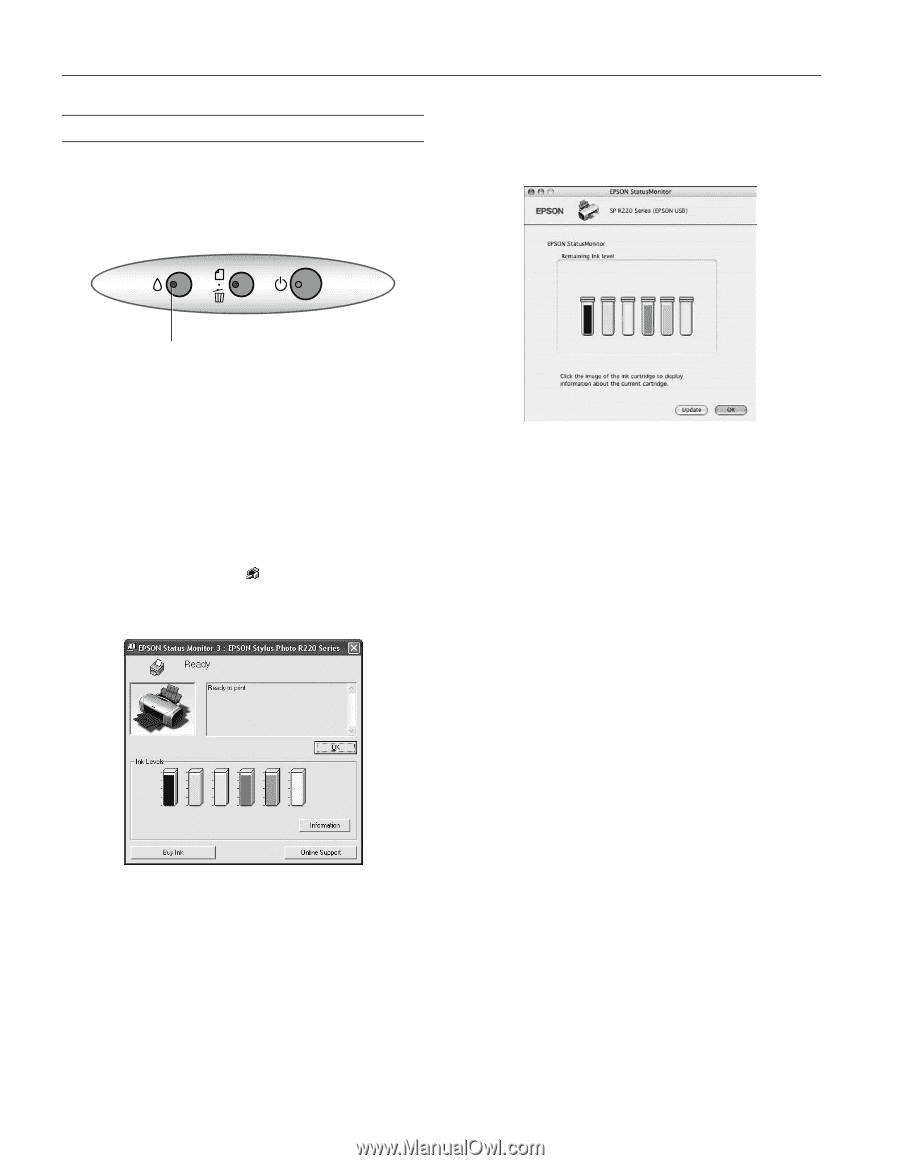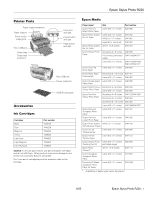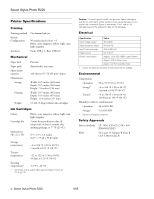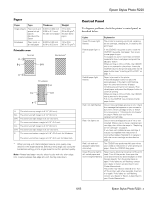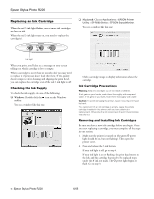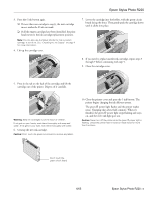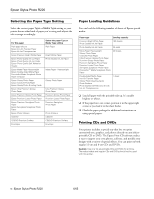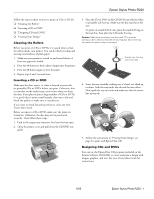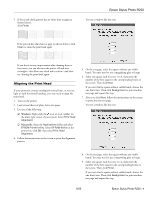Epson R220 Product Information Guide - Page 4
Replacing an Ink Cartridge, Checking the Ink Supply, Ink Cartridge Precautions - stylus photo printer utility
 |
UPC - 010343855663
View all Epson R220 manuals
Add to My Manuals
Save this manual to your list of manuals |
Page 4 highlights
Epson Stylus Photo R220 Replacing an Ink Cartridge When the red H ink light flashes, one or more ink cartridges are low on ink. When the red H ink light stays on, you need to replace the cartridge(s). ❏ Macintosh: Choose Applications > EPSON Printer Utility > SP R200 Series > EPSON StatusMonitor. You see a window like this one: Ink light When you print, you'll also see a message on your screen telling you which cartridge is low or empty. When a cartridge is more than six months old, you may need to replace it if printouts don't look their best. If the quality doesn't improve after cleaning and aligning the print head, you can replace the cartridge even if the red H ink light is off. Checking the Ink Supply To check the ink supply, do one of the following: ❏ Windows: Double-click the icon on the Windows taskbar. You see a window like this one: Click a cartridge image to display information about the cartridge. Ink Cartridge Precautions Warning: Keep ink cartridges out of the reach of children. If ink gets on your hands, wash them thoroughly with soap and water. If ink gets in your eyes, flush them thoroughly with water. Caution: To avoid damaging the printer, never move the print head by hand. You cannot print if an ink cartridge is empty. Leave the empty cartridge installed in the printer until you have obtained a replacement. Otherwise the ink remaining in the print head nozzles may dry out. Removing and Installing Ink Cartridges Be sure you have a new ink cartridge before you begin. Once you start replacing a cartridge, you must complete all the steps in one session. 1. Make sure the printer is turned on (the green P power light should be on, but not flashing). Then open the printer cover. 2. Press and release the H ink button. If your ink light is off, go to step 4. If your ink light is on or flashing, the print head moves to the left, and the cartridge that need to be replaced stops under the _ ink out mark. The P power light begins to flash. Go to step 3. 4 - Epson Stylus Photo R220 6/05