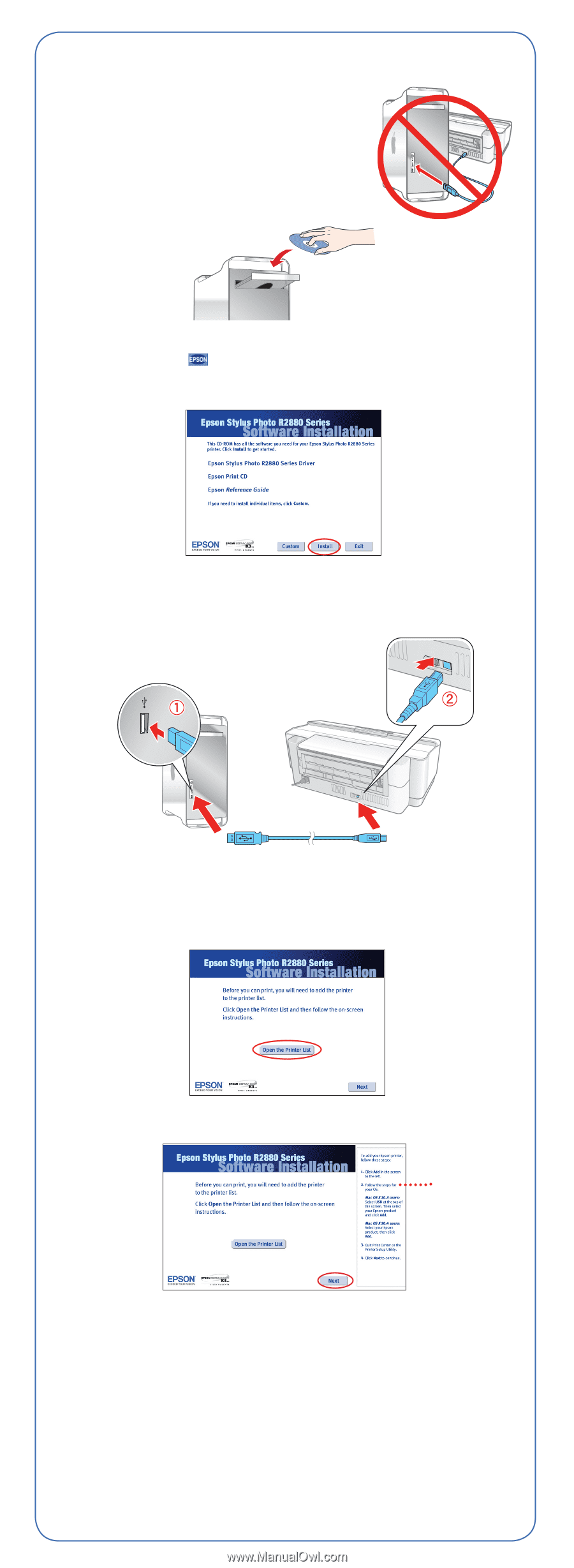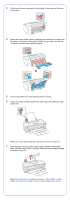Epson R2880 Start Here - Page 7
Macintosh - ink cartridges
 |
UPC - 010343867857
View all Epson R2880 manuals
Add to My Manuals
Save this manual to your list of manuals |
Page 7 highlights
Macintosh 1 Make sure the printer is NOT CONNECTED to your computer. 2 Insert the Software CD. 3 Double-click the Epson icon. 4 Click Install and follow the on-screen instructions. 5 When prompted, connect the USB cable to any open USB port on your Macintosh and then to one of the printer's USB ports. Make sure the printer is securely connected and turned on. 6 For OS X 10.5 users: Skip to step 9. Other users: Continue with step 7. 7 When you see this screen, click Open the Printer List. 8 Follow the steps on the right of the screen to add the R2880. Steps 9 Click Next again, if necessary. 10 Follow the on-screen instructions to install the rest of the software. 11 When you're done, eject the CD. 12 If you installed the Matte Black ink cartridge, you need to select it in the printer driver before printing. See "Select the Black Ink Cartridge" in the User's Guide for instructions. You're ready to print!