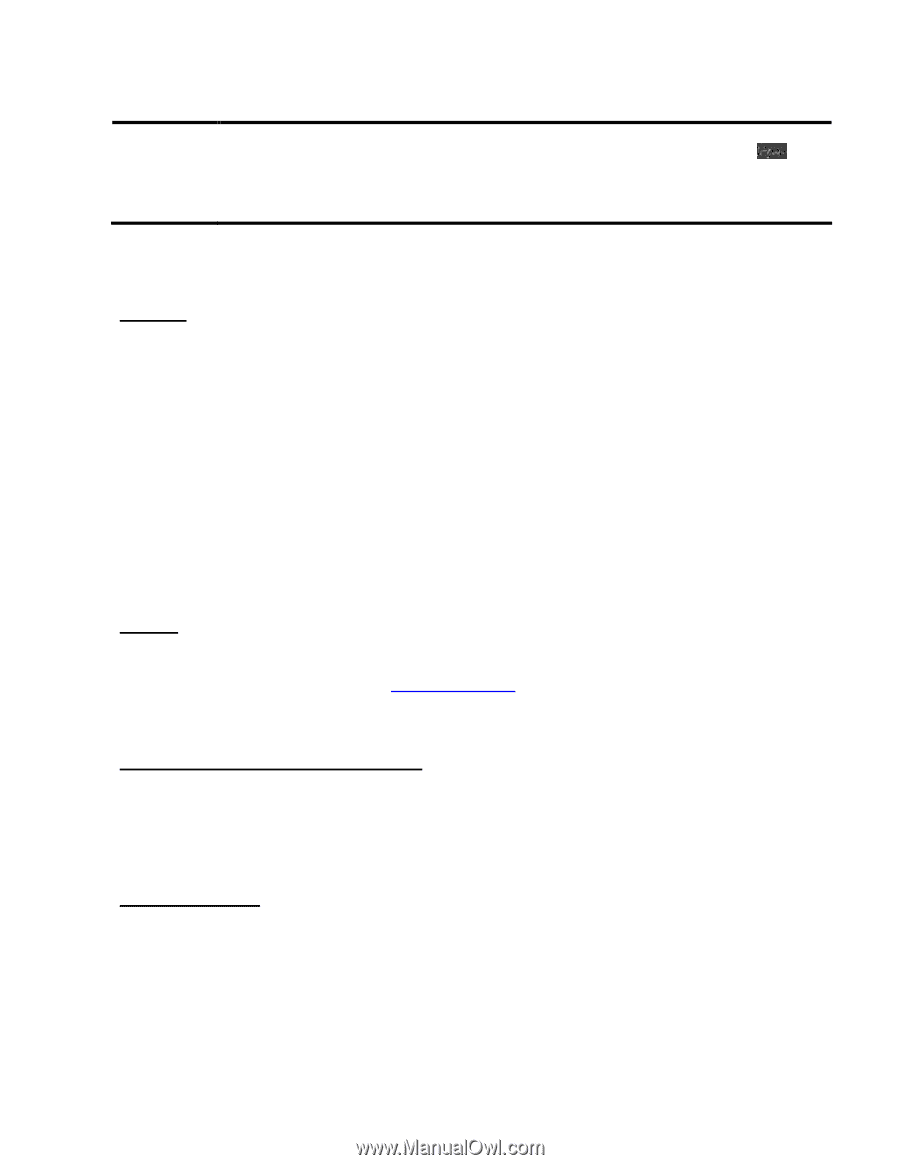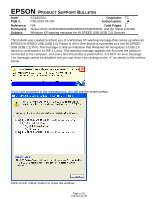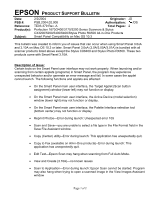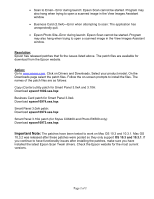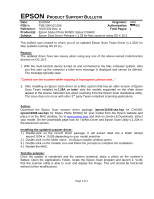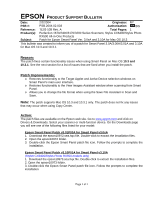Epson RX500 Product Support Bulletin - Page 4
Total s - driver
 |
UPC - 010343848467
View all Epson RX500 manuals
Add to My Manuals
Save this manual to your list of manuals |
Page 4 highlights
EPSON PRODUCT SUPPORT BULLETIN Date: PSB #: Reference: Product(s): Subject: 2/2/2004 Originator: PSB.2004.02.006 Authorization: TE03-502 Rev. A Total Pages: Epson Stylus Photo RX500, Stylus CX6400 Epson Scan Driver Release v.1.33 for Mac systems using OS X 10.3 JAM /DS 1 This bulletin was created to inform you of an updated Epson Scan Twain Driver (v.1.33A) for Mac systems running OS 10.3.x. Reason: The updated driver fixes two issues when using any one of the above-named multi-function devices on OS 10.3. 1. With the multi-function device turned on and connected to the Mac computer system, after you first start up the computer a false error message is displayed and cannot be deleted. The message typically says: "Cannot use the scanner while copying is in progress, please wait..." 2. After installing an Epson Scan driver on a Mac system that has an older version of Epson Scan Twain installed (v.1.28A or later) only the models supported on the older driver appear in the Device Selection box when scanning from the Epson Scan standalone utility. The issue does not occur with other 3rd party Twain-compliant scanning applications. Action: Download the Epson Scan scanner driver package (epson11004.sea.hqx for CX6400; epson11006.sea.hqx for Stylus Photo RX500) for your model from the Epson website and place it on the MAC desktop. Go to www.epson.com and click on Drivers & Downloads. Select your model. On the Downloads page look for TWAIN Driver and Epson Scan Utility v.1.33A in the Macintosh section. Installing the updated scanner driver: 1.) Double-click on the correct driver package. It will extract itself into a folder named epson11004 or 11006 depending on your model selection. 2.) Double-click on the folder name. An Epson installer window opens. 3.) Double-click on the Installer icon and follow the prompts to complete the installation. 4.) Restart the MAC. Test the scanner: Once the update is completed and the system restarted, place a photo on the scanner's flatbed. Open the Applications Folder, locate the Epson Scan program and launch it. Verify that the scanner utility is able to scan and display the image. The unit should be functional without further modifications. Page 1 of 1