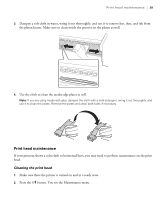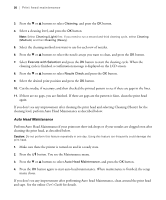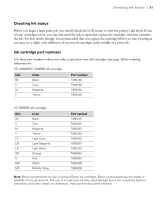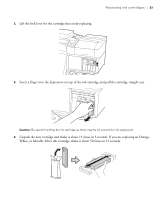Epson S60600 Quick Reference Guide - Page 34
Disposing of waste ink
 |
View all Epson S60600 manuals
Add to My Manuals
Save this manual to your list of manuals |
Page 34 highlights
34 | Disposing of waste ink 5. Make sure the label on the cartridge matches the label on the printer, then insert the cartridge into the slot. 6. Lower the lock lever. Note: Make sure an ink cartridge is installed in each slot. You cannot print if an ink cartridge slot is empty. Dispose of used cartridges carefully; see page 36 for additional information. Do not take the used cartridge apart or try to refill it. Disposing of waste ink When Prepare empty waste ink bottle is displayed on the LCD screen, the waste ink bottle beneath the printer is nearly full and will need to be replaced soon. Make sure you have a new waste ink bottle handy. When Replace waste ink bottle and press OK is displayed on the LCD screen, the waste ink bottle is full and needs to be replaced. You can also replace the waste ink bottle before this message shows up by selecting Replace Ink Bottle from the setup menu. Note: The printer uses a waste ink counter to track waste ink. If you replace the waste ink bottle when the message to replace the waste ink bottle is displayed on the LCD screen, the counter is reset automatically.