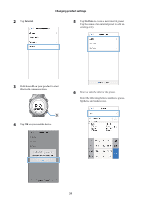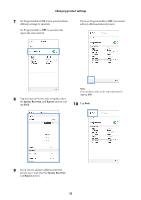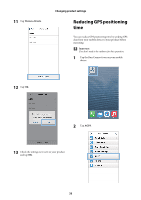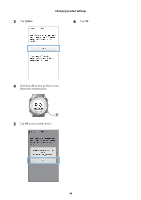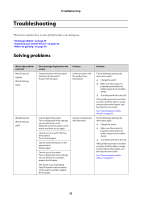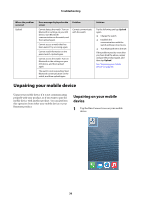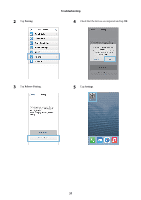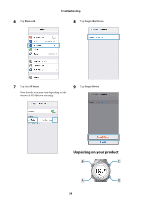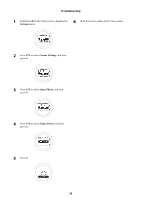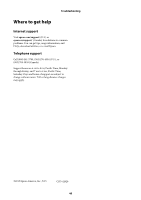Epson SF-710 User Manual - Epson Run Connect for iOS - Page 36
Unpairing your mobile device, device
 |
View all Epson SF-710 manuals
Add to My Manuals
Save this manual to your list of manuals |
Page 36 highlights
Troubleshooting Where the problem occurred Upload Error message displayed on the screen Cannot detect the watch. Turn on Bluetooth in settings on your iOS device, start Bluetooth communication on the watch, and then upload again. Cannot access a watch that has been paired. Try accessing again. Cannot read information on the paired watch. Upload again. Cannot access the watch. Turn on Bluetooth in the settings on your iOS device, and then upload again. The watch is not responding. Start Bluetooth communication on the watch, and then upload again. Problem Cannot communicate with the watch. Solution Try the following and tap Upload again. O Charge the watch O Establish the communications with the watch and keep close to you O Turn Bluetooth ON in the iOS If the problem persists even after you have tried the above, unpair and pair the product again, and then tap Upload. See "Unpairing your mobile device" on page 36. Unpairing your mobile device Unpair your mobile device if it is not communicating properly with your product, or if you want to pair the mobile device with another product. You can perform this operation from either your mobile device or your Runsense product. Unpairing on your mobile device 1 Tap the Run Connect icon on your mobile device. 36