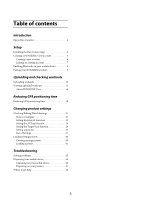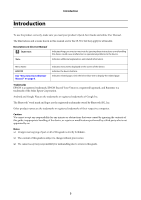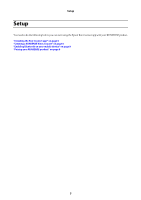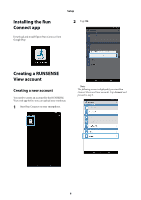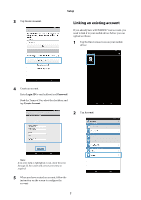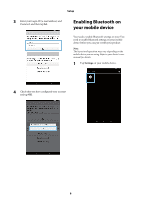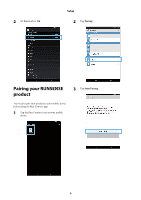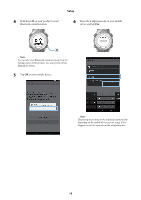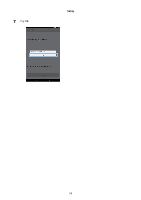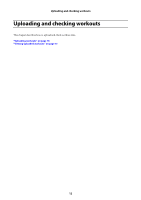Epson SF-810V User Manual - Epson Run Connect for Android - Page 7
Linking an existing account, Create Account, Login ID, Password, Account
 |
View all Epson SF-810V manuals
Add to My Manuals
Save this manual to your list of manuals |
Page 7 highlights
3 Tap Create Account. Setup Linking an existing account If you already have a RUNSENSE View account, you need to link it to your mobile device before you can upload workouts. 1 Tap the Run Connect icon on your mobile device. 4 Create an account. Enter Login ID (e-mail address) and Password. Read the Terms of Use, select the checkbox, and tap Create Account. 2 Tap Account. Note: If an entry field is highlighted in red, check the error message on the screen and correct your entry as required. 5 When you have created an account, follow the instruction on the screen to configure the account. 7

Setup
7
3
Tap
Create Account
.
4
Create an account.
Enter
Login ID
(e-mail address) and
Password
.
Read the Terms of Use, select the checkbox, and
tap
Create Account
.
Note:
If an entry field is highlighted in red, check the error
message on the screen and correct your entry as
required.
5
When you have created an account, follow the
instruction on the screen to configure the
account.
Linking an existing account
If you already have a RUNSENSE View account, you
need to link it to your mobile device before you can
upload workouts.
1
Tap the Run Connect icon on your mobile
device.
2
Tap
Account
.