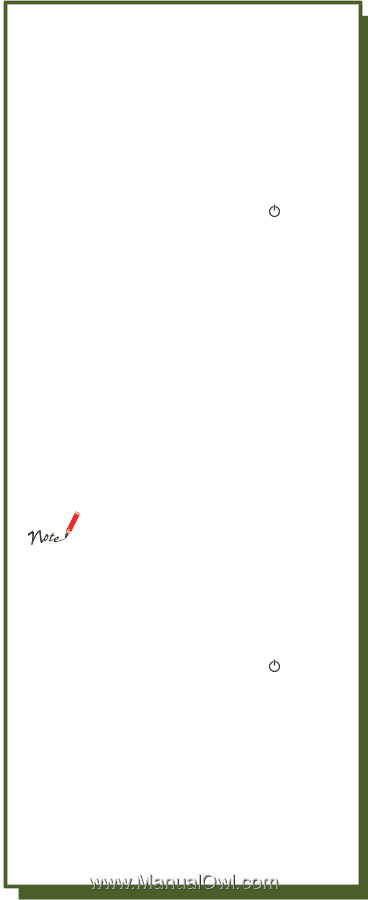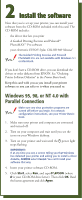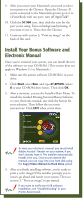Epson STYLUS900 Quick Start - Page 9
Windows 3.1, Macintosh, ontinue with Install Your Bonus Software - driver windows 10
 |
View all Epson STYLUS900 manuals
Add to My Manuals
Save this manual to your list of manuals |
Page 9 highlights
10. Follow the on-screen instructions to install Status Monitor 2 and restart your system. 11. Continue with "Install Your Bonus Software and Electronic Manual" on the back of this card. Windows 3.1 1. Make sure your printer and computer are connected and turned off. 2. Turn on your printer and wait until the power light stops flashing. 3. Turn on your computer and make sure Program Manager is running. 4. Insert your printer software CD-ROM. 5. Open the File menu and select Run. Type D:\Epson (where D is your CD-ROM drive letter). Then click OK. 6. Read the license agreement and click Agree. Then follow the on-screen instructions to install your printer driver. 7. Continue with section 3, "Print an image" on the back of this card. Macintosh Make sure any virus protection programs are turned off before you begin. For network configuration instructions, see your Printer Basics book. 1. Make sure your printer and computer are connected and turned off. 2. Turn on your computer and wait until you see the icons on the desktop. 3. Turn on your printer and wait until the power light stops flashing. 4. Insert your printer software CD-ROM. 5. Double-click the EPSON Printer Driver Installer icon. 6. Read the software license agreement and click Agree. 7. Click Continue to continue with the software installation. 8. On the Installer screen, click Install for the default installation (Easy Install).