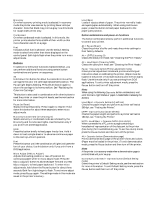Epson Stylus 1500 Product Information Guide - Page 10
INSTALLING THE PRINTER DRIVER, Installing the Driver for Windows 3.1
 |
View all Epson Stylus 1500 manuals
Add to My Manuals
Save this manual to your list of manuals |
Page 10 highlights
EPSON Stylus 1500 1. Press the Operate button to turn off the printer. c Caution: Never turn off the printer by unplugging it or switching off a power strip. Always turn off the printer by pressing the Operate button. 2. While holding down the Load/Eject button, press the Operate button to turn on the printer. Wait for the paper to load, then release the buttons. The 360 dpi self test begins by printing in black ink on the first and last lines of the first sheet of paper to measure the page length. Note: If the self test does not begin, turn off the printer and repeat step 2. You may need to hold down the buttons a few seconds longer. If you installed the color ink cartridge, the self test prints in color. If you want to run the 180 dpi self test, turn on the printer while holding down the LF/FF button. The 180 dpi self test always prints in black, 3. To end the self test, press the Pause button. If there is paper in the paper path, press the Load/Eject button to eject it. Then turn off the printer. Otherwise, the test continues until the paper in the sheet feeder runs out. c Caution: Do not turn off the printer before pressing the Pause button. If the quality of the test output is not good, clean the print heads. Then print a demonstration page or another self test to check the print quality. You may need to repeat these procedures several times to fully solve the problem. You may also need to calibrate your printer. After connecting the printer to your PC and installing the printer driver, calibrate your printer using the calibration utility program that came with your printer. Installing the Printer Driver A printer driver is software that allows your computer to control the printer. You must install the printer driver included on the Windows or Macintosh driver diskette that came with your printer. The driver diskette also contains two utilities: the EPSON Spool Manager and Printer Calibration Utility. When you install the printer driver, they are automatically copied to your hard disk. Note: It is a good idea to make a backup copy of your driver diskette. Installing the Windows Printer Driver If you are using Windows 3.1, follow the steps in the next section to install the printer driver. Installing the Driver for Windows 3.1 Follow these steps to install the printer driver for Windows 3.1: 1. Turn on your printer and computer. 2. Make sure Windows is running. 3. Insert the Windows printer driver diskette in a diskette drive. 4. In the File menu, select Run. You see the Run dialog box. 5. In the Command Line box, type A:SETUP (or B:SETUP if you inserted the diskette in drive B). Press Enter or click OK. You see the EPSON Printer Driver Setup dialog box. 6. Highlight EPSON Stylus 1500 in the Printer Driver pulldown menu and click Continue. The installation program begins copying the driver files. You see a screen showing the progress of the installation as it proceeds. After a few moments, the installation program creates the EPSON program group in Windows containing these icons: EPSON Calibration Utility Spool Manager EPSON Stylus Help EPSON Stylus ReadMe When the installation is complete, you see a confirmation screen. 7. Click OK to exit the installation program. 8. Calibrate your printer using the EPSON Calibration Utility. The installation program automatically selects the EPSON Stylus 1500 printer as your default printer for Windows applications and assigns the printer driver to port LPT1. Installing the Driver for Windows 95 Follow these steps to install the printer software for Windows 95. First you'll install the driver using the Windows 95 plug-and-play capabilities; then you'll run the EPSON Printer Driver Setup program to install the printer driver utilities and create an EPSON folder on your hard disk. Note: If you originally installed the Stylus 1500 driver under Windows 3.1, you must reinstall the driver under Windows 95. 1. Make sure plain paper is loaded and the printer is connected to the computer's parallel port. (The paper is used to perform a test print in step 12.) 2. Turn off the printer and your computer, if necessary. EPSON Stylus 1500 - 10 1/96 Ink Jet Printers