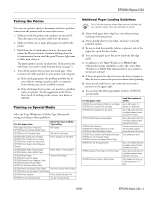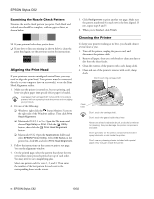Epson Stylus C62 Product Information Guide - Page 5
Testing the Printer, Printing on Special Media, Additional Paper Loading Guidelines - clean print heads
 |
View all Epson Stylus C62 manuals
Add to My Manuals
Save this manual to your list of manuals |
Page 5 highlights
EPSON Stylus C62 Testing the Printer You can run a printer check to determine whether a problem comes from the printer itself or some other source. 1. Make sure both the printer and computer are turned off. Then disconnect the interface cable from the printer. 2. Make sure letter-size or larger plain paper is loaded in the printer. 3. Hold down the b maintenance button, then press and release the Ppower button. Continue holding down the b maintenance button until the green P power light starts to flash, then release it. The printer prints a nozzle check pattern. (If the pattern has white lines, you need to clean the print head; see page 7.) 4. Turn off the printer after it prints the check page. Then reconnect the cable and turn on your printer and computer. ❏ If the check page prints, the problem probably lies in your software settings, interface cable, or computer. Your software may not be installed correctly. ❏ If the check page doesn't print, you may have a problem with your printer. Try the suggestions in the Printer Basics book. If nothing works, contact your dealer or EPSON. Printing on Special Media Select the Type (Windows) or Media Type (Macintosh) setting according to these guidelines: For this paper name Select this Type or Media Type setting Plain paper sheets or envelopes EPSON Premium Bright White Paper Plain paper EPSON Iron-On Transfer Paper 360 dpi Ink Jet Paper EPSON High Quality Ink Jet Paper EPSON Photo Quality Ink Jet Paper EPSON Photo Quality Ink Jet Cards EPSON Photo Quality Self Adhesive Sheets Photo Quality Ink Jet Paper EPSON Matte Paper Heavyweight EPSON Double-Sided Matte Paper Matte Paper - Heavyweight EPSON Photo Paper EPSON Glossy Photo Paper EPSON Glossy Photo Greeting Cards EPSON Panoramic Photo Paper EPSON All Purpose Glossy Paper Glossy Photo Paper EPSON Premium Glossy Photo Paper Premium Glossy Photo Paper EPSON Premium Semigloss Photo Paper EPSON Photo Stickers Photo Quality Glossy Film EPSON Ink Jet Transparencies Ink Jet Transparencies Additional Paper Loading Guidelines Don't use the cleaning sheets that may be included with your special media; they may damage the printer. ❏ Always load paper short edge first, even when printing landscape-oriented pictures. ❏ Always handle sheets by the edges, and don't touch the printable surface. ❏ Be sure to load the printable (whiter or glossier) side of the paper face up in the sheet feeder. ❏ You can load paper up to the arrow inside the left edge guide. ❏ In addition to the Type (Windows) or Media Type (Macintosh) setting, remember to select the correct Size (Windows) or Paper Size (Macintosh) for your media in the printer software. ❏ If there are protective sheets between the sheets of paper or film, be sure to remove the protective sheets before printing. ❏ Some special media have a cut corner that you need to position on the upper right. ❏ You can load the following number of sheets of EPSON special media: For this paper name EPSON Premium Bright White Ink Jet Paper EPSON Photo Quality Ink Jet Paper EPSON Photo Quality Ink Jet Cards EPSON Matte Paper Heavyweight EPSON Photo Stickers EPSON Photo Paper (Panoramic size) EPSON Double-Sided Matte Paper EPSON Photo Quality Self Adhesive Sheets EPSON Iron-On Transfer Paper EPSON Premium Semigloss Photo Paper EPSON Ink Jet Transparencies EPSON Glossy Photo Paper or Photo Paper EPSON Premium Glossy Photo Paper Load this number of sheets Up to 30 sheets; 10 sheets for legal-size Up to 30 cards with the included support sheet beneath the stack Up to 20 sheets with the included support sheet beneath the stack One sheet at a time with the included support sheet beneath the sheet One sheet at a time Up to 10 sheets with the included support sheet beneath the stack Up to 20 sheets with the included support sheet beneath the stack One sheet at a time; up to 20 sheets for 5 × 7 size 10/02 EPSON Stylus C62 - 5