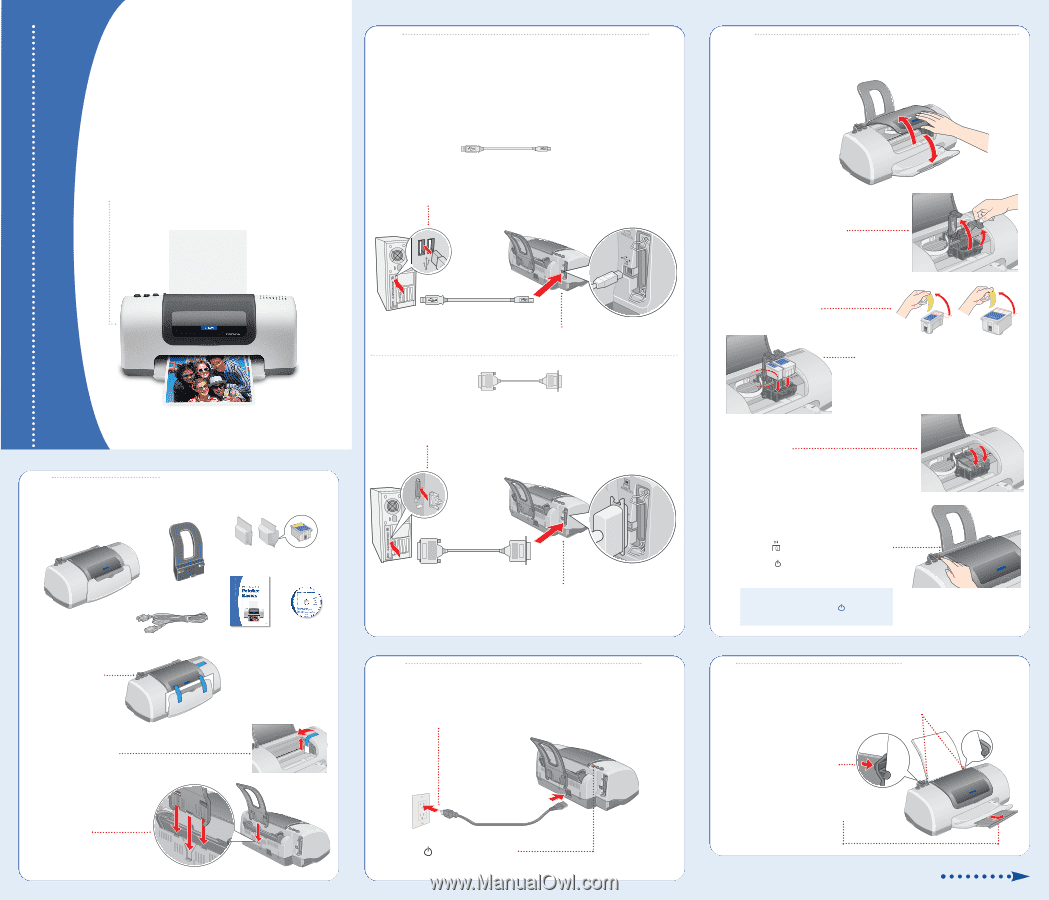Epson Stylus C62 Start Here Card - Page 1
Epson Stylus C62 - Ink Jet Printer Manual
 |
View all Epson Stylus C62 manuals
Add to My Manuals
Save this manual to your list of manuals |
Page 1 highlights
EPSON Stylus C62 EPSON Stylus® C62 Start Here 2 Connect the Printer Printer connection cables are not included with your printer. You need only one of the following cables: • USB cable (PC or Mac) or • Parallel cable (PC only). USB Cable Users 1 Shut down your computer. In Windows®, click Start and select the Shut Down or Turn Off option. 2 Plug the flat end of the USB cable into any available USB port on your computer. 3 Plug the square end of the cable into your printer's USB port. CPD-14476 4031970-00 1 Unpack 1 Remove everything from the box. Printer Paper support Ink cartridges Power cord Printer Basics Printer Software CD-ROM 2 Remove the tape and packing material. 3 Peel off the tape beneath the cover and remove the insert. Parallel Cable Users 1 Shut down your computer. Click Start and select the Shut Down or Turn Off option. 2 Plug the end of the cable with the screws on the side into your computer's parallel port and secure it. 3 Plug the end of the cable with the slotted connector into your printer's parallel port, then secure it with the wire clips. 3 Turn On the Printer 1 Plug the printer's power cord into a grounded electrical outlet. (Don't turn on your computer yet.) 4 Slide the paper support into its three slots on the back of the printer. 2 Press the power button to turn it on. 4 Install Ink Cartridges 1 Open the output tray. 2 Open the printer cover. Printer cover Output tray 3 Lift up both ink cartridge clamps. 4 Unpack the ink cartridges that came with your printer and remove the yellow tape from the top. 5 Lower each cartridge down into the holder. Make sure the tabs rest on the hooks in the back. 6 Shut the clamps and make sure they click into place. 7 Close the printer cover. 8 Press the Ink Cartridge Replacement button. The green power light flashes as your printer charges ink for about 11/2 minutes. CAUTION: Don't turn off the printer or interrupt charging while the power light is flashing or you'll waste ink. 5 Load Paper 1 Load some paper behind the tabs inside the edge guides. 2 Press in the locking tab on the left edge guide and slide it to fit lightly against the paper stack. 3 Pull out the output tray extension. Turn over