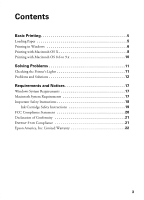Epson Stylus C64 Quick Reference Guide - Page 5
Basic Printing, Loading Paper - software
 |
View all Epson Stylus C64 manuals
Add to My Manuals
Save this manual to your list of manuals |
Page 5 highlights
Basic Printing Before you start, make sure your printer is set up and its software is installed as described on the Start Here sheet. Whenever you print, make sure you do the following: ■ Use the right paper. For the best-looking photos, most vivid colors, and greatest detail, always use genuine EPSON® papers and EPSON inks. ■ Choose the right printer settings. Your printer automatically adjusts itself for each type of paper. That's why printer settings are important. They tell your printer what kind of paper you're using and what type of print you want. Make sure you check your printer settings every time you print. Loading Paper 1. Open the output tray and its extension. 2. Insert your paper against the right edge of the sheet feeder, behind the tab. 3. Slide the left edge guide against the paper (but not too tightly). Load paper behind the tab Press the locking tab and slide the left edge guide against the paper Basic Printing 5