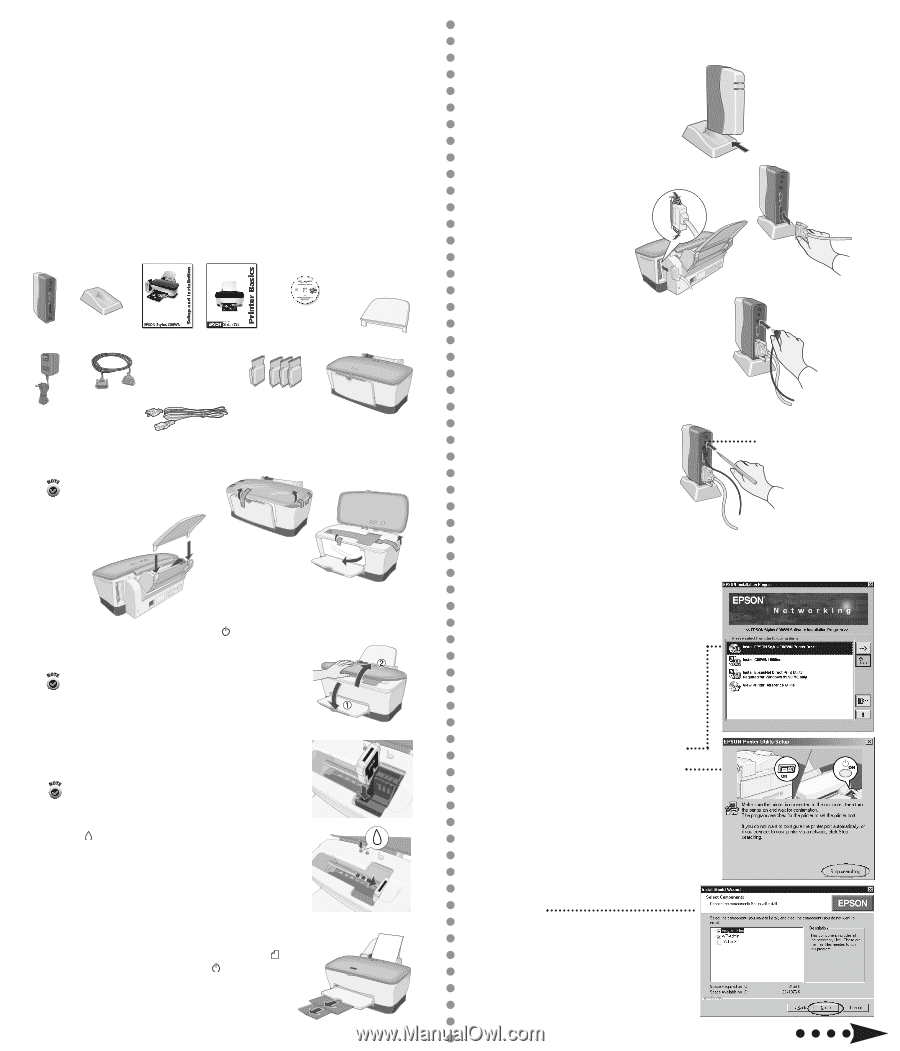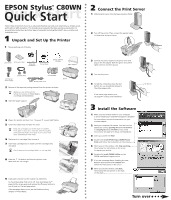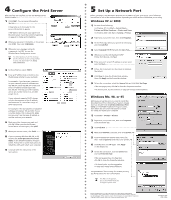Epson Stylus C80WN Quick Start - Page 1
Epson Stylus C80WN - Ink Jet Printer Manual
 |
View all Epson Stylus C80WN manuals
Add to My Manuals
Save this manual to your list of manuals |
Page 1 highlights
QQEPSuuOiNicckStkySlutSsa® tCr8at0rWtN Follow these instructions if you're an advanced Windows user and your network has a wireless access point without WEP encryption. This includes wired networks that have wireless access points. For more detailed instructions and other types of networks (including Macintosh®) see your Setup and Installation book. 1 Unpack and Set Up the Printer 1 Take everything out of the box. 2 Connect the Print Server 1 Slide the print server into the base and press firmly. 2 Turn off the printer. Then connect the parallel cable to the printer and print server. print server print server base Setup and Installation Printer Basics printer software CD-ROM paper support print server power supply parallel cable ink cartridges printer power cord printer 2 Remove all the tape and packing material from the printer, as shown. Make sure you follow all the Safety Instructions in Printer Basics and Setup and Installation. 3 Insert the paper support. 4 Plug in the printer and turn it on. The green power light flashes. 5 Lower the output tray and open the cover. Keep ink cartridges out of the reach of children. If ink gets on your skin, wash the area thoroughly with soap and water. If ink gets in your eyes, flush them immediately with water. 6 Shake each ink cartridge, then unwrap it. 7 Insert each cartridge into its holder until the cartridge clicks into place. Don't remove the cartridge labels, or ink may leak. 8 Press the ink button and close the printer cover. Wait while the ink charges. 9 Load paper and pull out the output tray extensions. To check the printer, first turn it off. Then hold down the paper button as you press and release the power button to turn it back on. The test page prints. If the test page doesn't print, see the Problem Solving chapter in Printer Basics. 3 Connect the power supply to the print server and plug in the AC adapter. Both the green and yellow lights come on and then go out. 4 Turn on the printer. 5 To test the connection, press the test button for one second and release it. The status page prints. If the status page doesn't print, see page 41 in Setup and Installation. 3 Install the Software 1 Make sure the wireless mode for your computer is set to Infrastructure and WEP encryption is disabled. For instructions, see the documentation for your wireless adapter. 2 Note your computer's IP address. You can view the address by running ipconfig (Windows XP/2000/NT) or winipcfg (Windows Me/98/95). If you need instructions, see page 52 in Setup and Installation. 3 Insert your printer CD-ROM. 4 Double-click Install EPSON Stylus C80WN Printer Driver and follow the instructions on the screen. 5 When you see this window, click Stop searching. Then follow the instructions on the screen to register your printer. 6 Double-click Install C80WN Utilities on the EPSON Installation Program screen. 7 If you see a message about installing the Java Runtime Environment click Continue and follow the instructions on the screen. 8 When you see this window, click Next. Then follow the instructions on the back of this sheet. test button Turn over