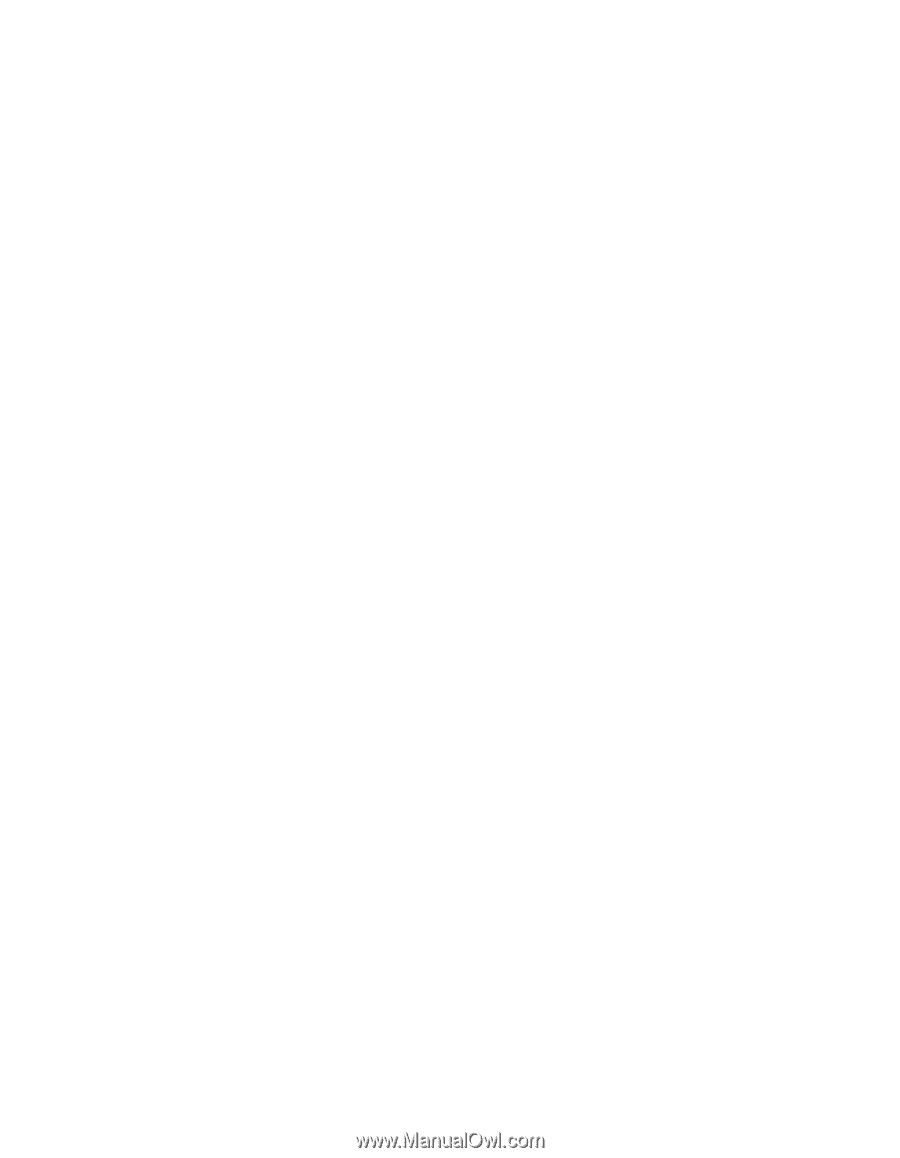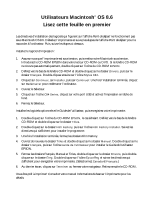Epson Stylus C84 Read This First Booklet (Mac OS 8.6 Users) - Page 1
Epson Stylus C84 - Ink Jet Printer Manual
 |
View all Epson Stylus C84 manuals
Add to My Manuals
Save this manual to your list of manuals |
Page 1 highlights
Macintosh® OS 8.6 Users Read This First The Start Here sheet software installation instructions will not work in Mac OS 8.6. Unpack and connect your printer as described on the Start Here sheet, then follow the steps below. Install your printer software: 1. Make sure your printer is on, then turn on your Macintosh. Insert the EPSON CD-ROM in your drive. If the CD window doesn't open automatically, double-click the EPSON CD-ROM icon. 2. Scroll down in the CD-ROM window and double-click the Drivers folder. Then double-click the C84 Software Installer icon. 3. Click Continue, click Install, then click Continue. When the installation is complete, click Restart to restart your computer. 4. Open the Chooser. 5. Click the C84 Series icon, click your USB port, and turn on background printing. 6. Close the Chooser. Install your optional software and manual, and register your printer: 1. Double-click the EPSON CD-ROM icon, if necessary. Scroll down in the CD-ROM window and double-click the Titles folder. 2. Double-click the Film Factory folder, then double-click the Film Factory Installer icon and follow the instructions on the screen to install Film Factory. 3. When the installation is complete, close the Film Factory folders. 4. Open the Titles folder again and double-click the Manual folder. Double-click the Manual Installer icon to install the EPSON Printer Information Center. 5. Close the Manual and Titles folders, then double-click the Drivers folder and double-click the Ereg folder. Double-click the EpsonReg icon and follow the instructions on the screen to register your printer. 6. At the last screen, click Done or close your browser. Then remove the CD-ROM. You're ready to start printing! See the details in your Printer Basics book. © 2003 Epson America, Inc. CPD-17000 4047354-00 8/03 Printed in USA/Imprimé aux É.-U.