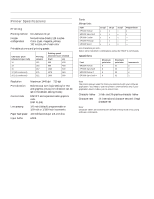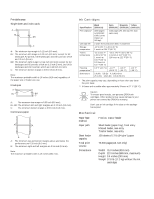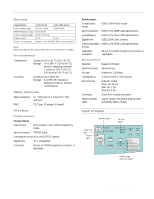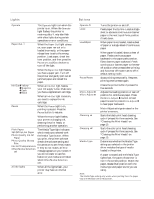Epson Stylus COLOR 3000 Product Information Guide - Page 6
Lights, Buttons, The Media Type light indicates - ink cartridges
 |
View all Epson Stylus COLOR 3000 manuals
Add to My Manuals
Save this manual to your list of manuals |
Page 6 highlights
EPSON Stylus COLOR 3000 Lights Operate Paper Out S The Operate light is on when the printer is on. When the Operate light flashes, the printer is receiving data. It may also flash with other lights during certain operations or error conditions. When the Paper Out light comes on, your paper ran out or is loaded incorrectly, or the paperrelease lever is set to the wrong position. Load paper, check the lever position, and then press the Pause or Load/Eject button to turn off the light. Ink Out BYellow B Magenta B Cyan B Black Pause When the Paper Out light flashes, you have a paper jam. Turn off the printer and gently pull out all jammed paper and reload the paper. When an Ink Out light flashes, your ink supply is low. Make sure you have a replacement cartridge. When an Ink Out light comes on, you need to replace the ink cartridge. When the Pause light is on, printing is paused. Press the Pause button to resume. When the Pause light flashes, your printer is charging ink, cleaning the print heads, or performing another operation. Plain Paper The Media Type light indicates 360 DPI Ink Jet Paper which media you selected with Photo Quality Ink Jet the Media Type button. When Paper you print, the printer software Photo Quality Glossy Film Ink Jet Transparencies checks the software setting and this selection to see if they match. Other/Media Selection If they do not match, an error Off message appears on your screen. If you do not want to use this feature or your media is not listed, select Other/Media Selection Off. All the lights When all the lights flash, your printer may have an internal error. Buttons Operate P LF/FF Load/Eject Turns the printer on and off. Feeds paper line by line. Loads a single sheet or advances continuous or banner paper to the next top-of-form position if held down. When paper is not loaded, loads a sheet of paper or a single sheet of continuous paper. Pause/Reset When paper is loaded, ejects a sheet of paper. Feeds continuous paper backward to the paper-park position. Ejects banner paper backward. Feeds continuous or banner paper to the tearoff position when pressed after printing and Auto tear-off mode is set to off in default-setting mode. Stops printing temporarily. Resumes printing when pressed again. Micro Adjust D Micro Adjust U Clears the printer buffer if pressed for five seconds. Adjusts the loading position or tear-off position for continuous paper. Press the Micro Adjust D button to feed paper forward or press Micro Adjust U to feed paper backward. Cleaning B Cleaning A Media Type Micro Adjust settings are saved in the printer's memory. Starts the black print head cleaning cycle if pressed for three seconds. See "Cleaning the Print Heads" on page 10. Starts the color print head cleaning cycle if pressed for three seconds. See "Cleaning the Print Heads" on page 10. Determines whether the Media Type setting you selected in the printer driver matches the type of media loaded in the printer. If paper is loaded and the Media Type lights flash, the paper-release lever is not in the correct position. Match the paper-release lever position with the media type and paper source you are using. Note: The Media Type setting only works when printing from the paper tray with Windows 95 or Macintosh. 6 - EPSON Stylus COLOR 3000 5/97