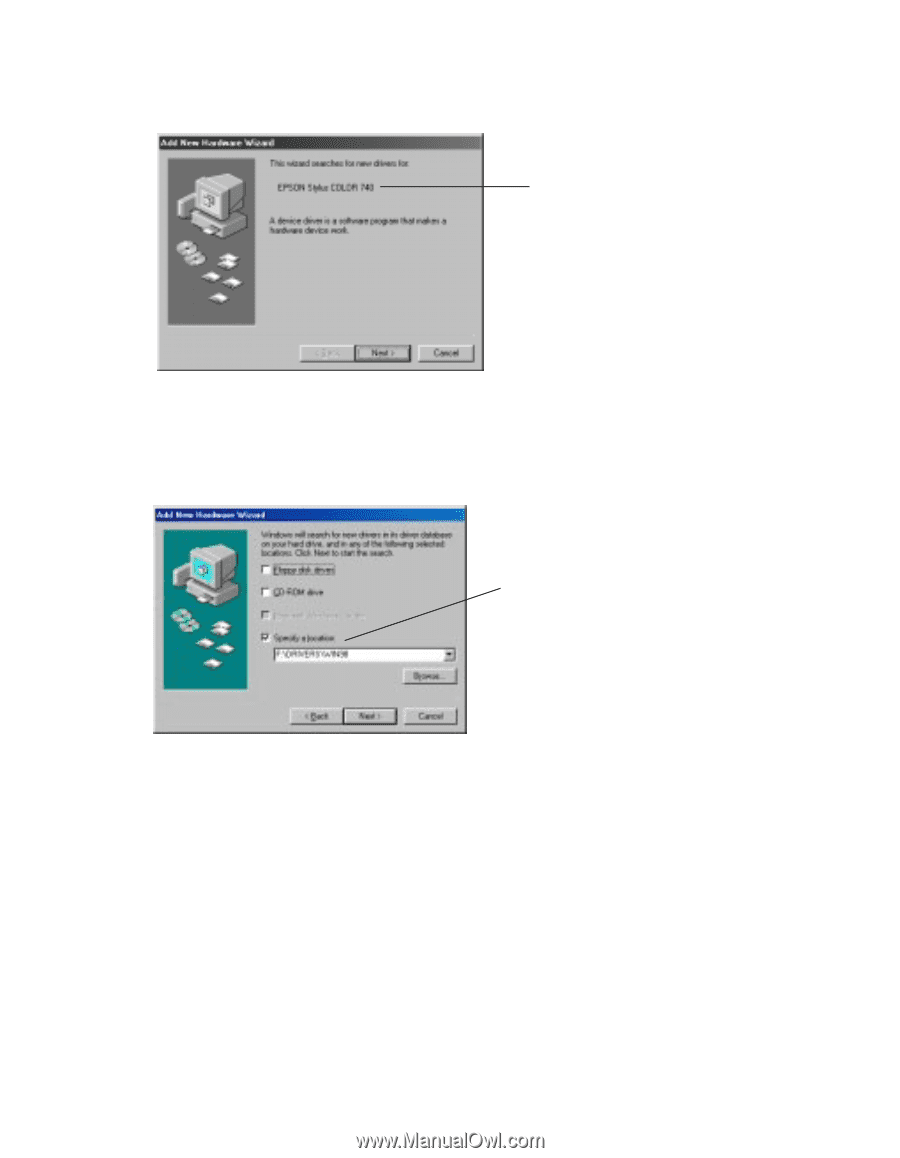Epson Stylus COLOR 740i User Setup Information - Page 5
Printer, Basics, Printer Basics, tab. You should see the device - windows 7 drivers
 |
View all Epson Stylus COLOR 740i manuals
Add to My Manuals
Save this manual to your list of manuals |
Page 5 highlights
8. Windows 98 detects your printer and displays the following screen. Click Next to install your printer driver. You see your printer model name here 9. At the next screen, select Search for the best driver for your device and click Next. 10. Select Specify a location and, if necessary, type D:\DRIVERS\WIN98 (where D is your CD-ROM drive letter). Then click Next. Click Specify a location, type the path, and click Next 11. Follow the on-screen instructions to install your printer driver and Status Monitor 2, then restart your system. To verify that your USB software installed properly, check the Device Manager. Click Start, point to Settings, and click Control Panel. Then double-click System and click the Device Manager tab. You should see the device EPSON USB Printer Devices listed. Click the + next to the device; you should see EPSON USB Printer (EPUSB1:) listed too. If the printer doesn't work correctly, uninstall the printer software as described in the Printer Basics book. Also uninstall the EPSON USB Printer Device software the same way. Then reinstall the USB device and printer software as described in this guide. If you still have problems, contact your EPSON dealer or EPSON technical support as described in the Printer Basics book. 5