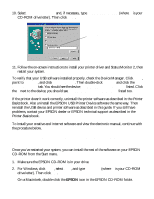Epson Stylus COLOR 740i User Setup Information - USB Setup and Installation - Page 3
Installing the USB Printer Software (iMac), do not, STYLUS COLOR 740 Installer, Continue, Install - driver download
 |
View all Epson Stylus COLOR 740i manuals
Add to My Manuals
Save this manual to your list of manuals |
Page 3 highlights
Installing the USB Printer Software (iMac) If your iMac is running OS 8.1, you must download and install the iMac Update 1.0 from Apple at http://swupdates.info.apple.com before you install the EPSON USB software. Contact Apple Computer if you have problems installing this update. If your iMac is running OS 8.5, you do not need to download and install the iMac Update 1.0. Your operating system already includes full support for the EPSON USB software. Note: To find out which operating system your iMac is running, select About This Computer in the Apple menu. When you're ready to install the USB printer software, follow these steps: 1. Make sure your printer and computer are connected and turned off. 2. Turn on your computer and wait until you see the icons on your Macintosh desktop. 3. Insert the EPSON CD-ROM in your drive. 4. Double-click the STYLUS COLOR 740 Installer, then click Continue. 5. Click Install, then follow the on-screen instructions to install the printer driver and select a default paper size. 6. After installation is complete, click Restart to restart your iMac. 7. Open the Chooser from the Apple menu. 8. Click the SC 740 icon. 9. Select the USB Port icon (if you've connected more than one EPSON Stylus COLOR 740, the port is numbered). 10. Turn on background printing if you want, then close the Chooser. If you don't see your printer icon in the Chooser, make sure your USB port and printer parallel port connections are secure and your printer is turned on. Check the MacOS Info Center on your iMac desktop for additional information on USB connections. If the printer doesn't work correctly, uninstall the printer software as described in the Printer Basics book. Also uninstall the EPSON USB Printer Device software the same way. Then reinstall the USB device and printer software as described in this guide. If you still have 3