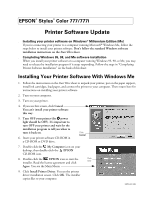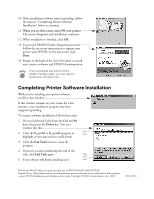Epson Stylus COLOR 777i EPSON Software Installation Instructions - Page 2
Completing Printer Software Installation
 |
View all Epson Stylus COLOR 777i manuals
Add to My Manuals
Save this manual to your list of manuals |
Page 2 highlights
10. If the installation software stops responding, follow the steps in "Completing Printer Software Installation" below to continue. 11. When you see this screen, turn ON your printer. The screen disappears and installation continues. 12. When installation is finished, click OK. 13. You see the EPSON Product Registration screen: Follow the on-screen instructions to register your printer with EPSON. At the last screen, click Done. 14. Return to the back of the Start Here sheet to install your creative software and EPSON documentation. If you connected your printer with a parallel interface cable, you may want to restart your computer now. Completing Printer Software Installation While you're installing your printer software, you'll see this window: If this window remains on your screen for a few minutes, your installation program may have stopped responding. To resume software installation, follow these steps: 1. On your keyboard, hold down the Ctrl and Alt keys, then press the Delete key. You see a window like this: Click 2. Click the E_srcv03 or E_srcv02 program to here highlight it (you may need to scroll down). 3. Click the End Task button to close the program. 4. If you see a screen confirming the end of the task, click End Task again. Then click 5. Your software will finish installing now. here EPSON and EPSON Stylus are registered trademarks of SEIKO EPSON CORPORATION. General Notice: Other product names are for identification purposes only and may be trademarks of their respective owners. EPSON disclaims any and all rights in those marks. Copyright © 2000 by Epson America, Inc. 10/00 CPD-11390