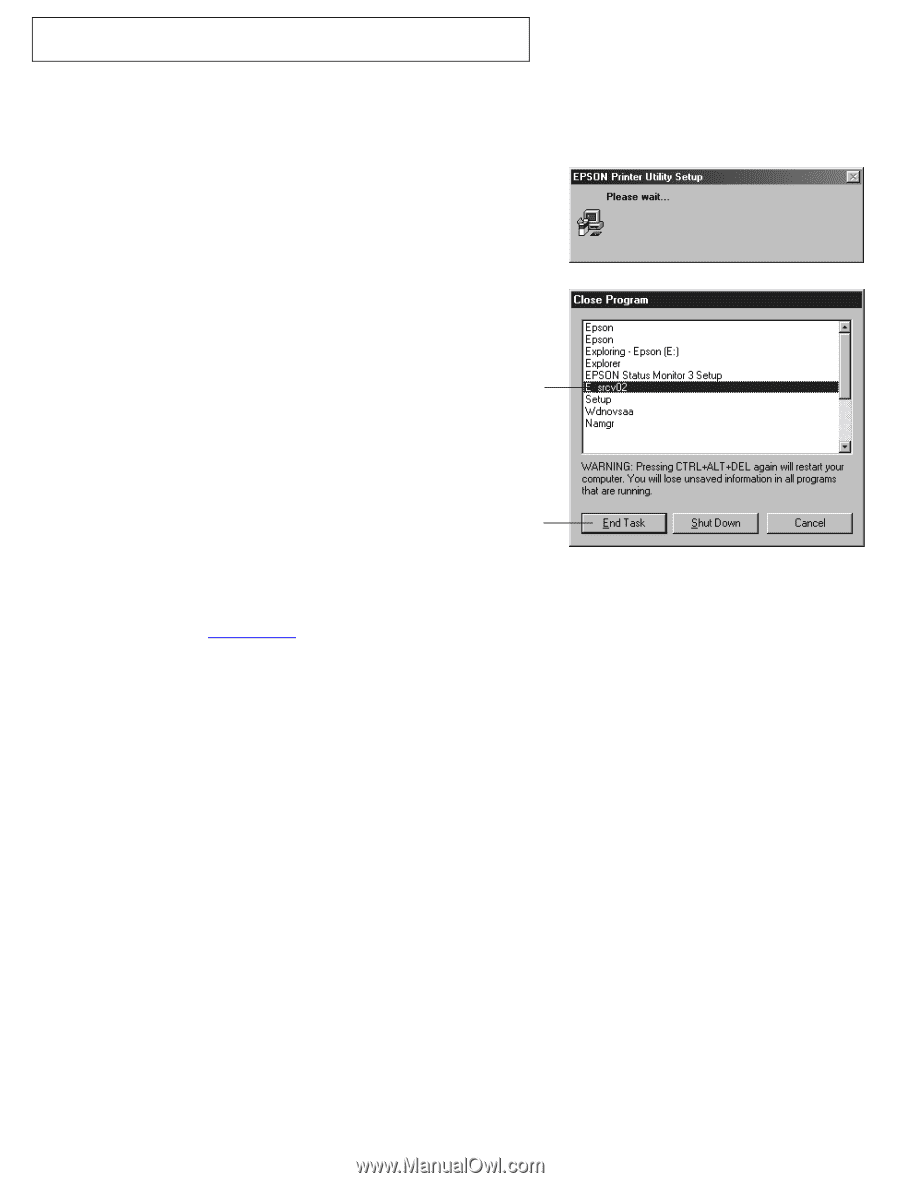Epson Stylus COLOR 777i EPSON Software Installation Troubleshooting - Page 1
Epson Stylus COLOR 777i - Ink Jet Printer Manual
 |
View all Epson Stylus COLOR 777i manuals
Add to My Manuals
Save this manual to your list of manuals |
Page 1 highlights
EPSON® Stylus® Color 777/777i Windows® Printer Software Does Not Install While you're installing your printer software, you'll see this window: If this window remains on your screen for a few minutes, your installation program may have stopped responding. To release the installation program, follow these steps: 1. On your keyboard, hold down the Ctrl and Alt keys, then press the Delete key. You see a window like this: 2. Click the E_srcv02 program to highlight it (you may need to scroll down). Click here 3. Click the End Task button to close the program.(If you see a screen confirming the end of the task, click End Task again.) 4. Restart your system. Then 5. Your printer should now be able to print, but for the click here best operation, we recommend that you download and install a new version of the EPSON Status Monitor 3 utility from the EPSON web site. Go to the EPSON Downloads page, then select Status Monitor 3 for your version of Windows and install it as instructed. EPSON and EPSON Stylus are registered trademarks of SEIKO EPSON CORPORATION. General Notice: Other product names are for identification purposes only and may be trademarks of their respective owners. EPSON disclaims any and all rights in those marks. Copyright © 2000 by Epson America, Inc. 10/00 SC777100001