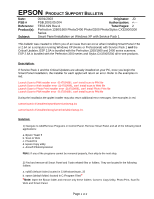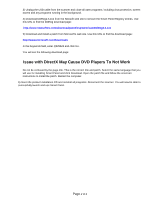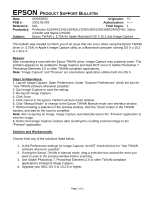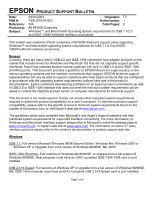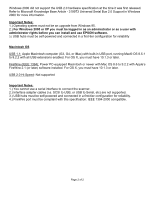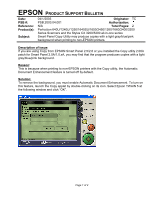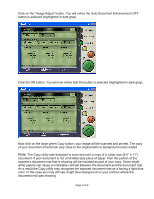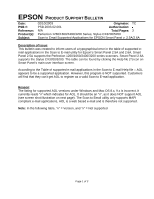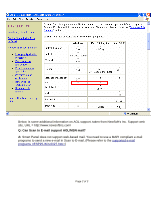Epson Stylus CX3200 Product Support Bulletin(s) - Page 10
Originator, Authorization, Reference, Total s, Products, Subject, Description of issue, Reason, - windows 7
 |
View all Epson Stylus CX3200 manuals
Add to My Manuals
Save this manual to your list of manuals |
Page 10 highlights
EPSON PRODUCT SUPPORT BULLETIN Date: PSB #: Reference: Product(s): Subject: 04/1/2003 Originator: TC PSB.2003.04.001 Authorization: N/A Total Pages: 2 Perfection 640U/1240U/1250/1640SU/1650/2450/1260/1660/2400/3200 Series Scanners and the Stylus CX 3200/5200 all-in-one series Smart Panel Copy Utility may produce copies with a light gray/blue/pink background when printing to non-EPSON printers. Description of issue: If you are using Copy from EPSON Smart Panel 2.5/2.6 or you installed the Copy utility 2.00A patch for Smart Panel 2.0A/1.0.xA, you may find that the program produces copies with a light gray/blue/pink background. Reason: This is because when printing to non-EPSON printers with the Copy utility, the Automatic Document Enhancement feature is turned off by default. Solution: To remove the background, you must enable Automatic Document Enhancement. To turn on this feature, launch the Copy applet by double-clicking on its icon. Select Epson TWAIN 5 at the following window and click "OK". Page 1 of 2