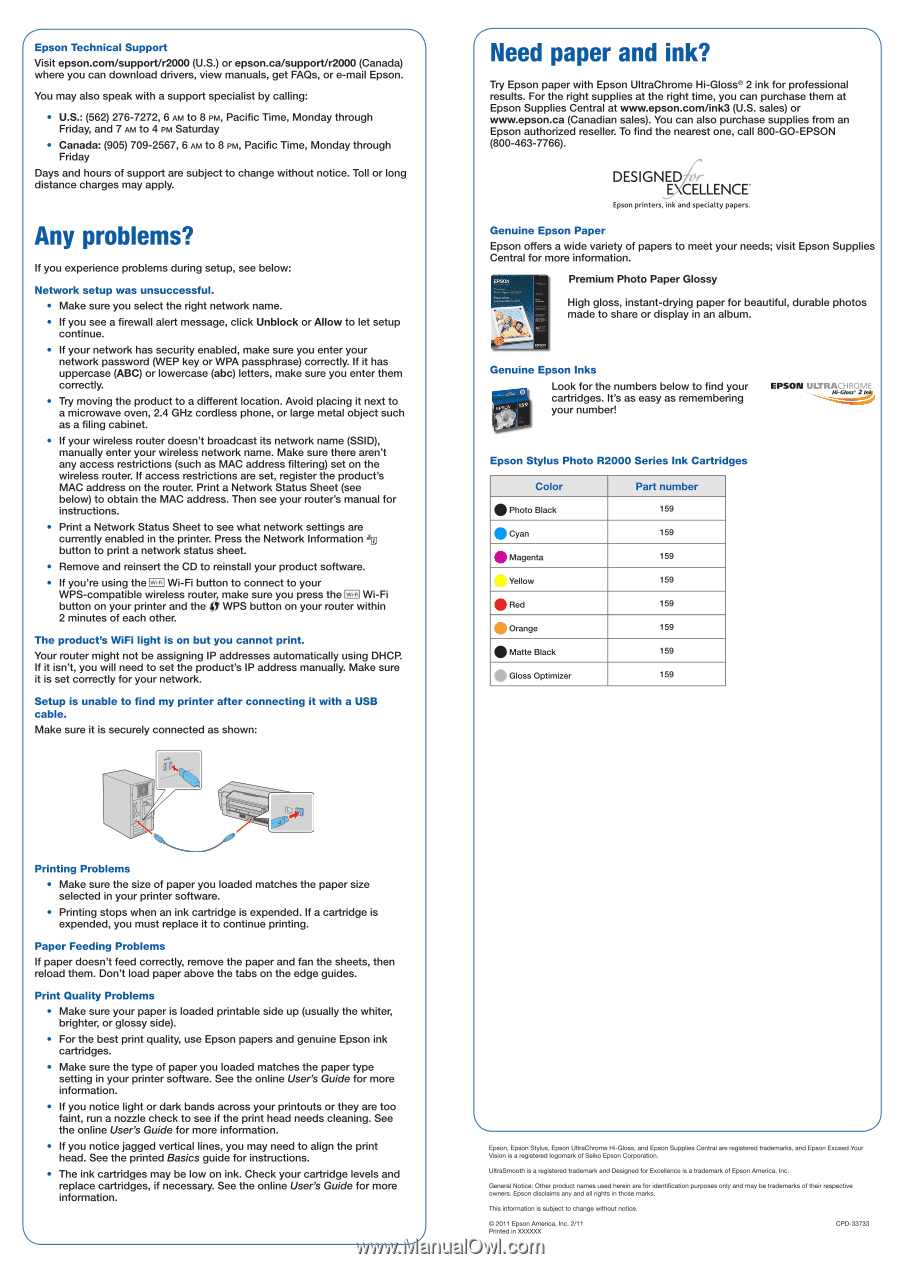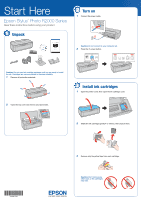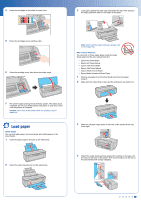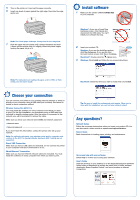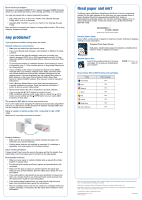Epson Stylus Photo R2000 Start Here - Page 4
problems?, paper
 |
View all Epson Stylus Photo R2000 manuals
Add to My Manuals
Save this manual to your list of manuals |
Page 4 highlights
Epson Technical Support Visit epson.com/support/r2000 (U.S.) or epson.ca/support/r2000 (Canada) where you can download drivers, view manuals, get FAQs, or e-mail Epson. You may also speak with a support specialist by calling: U.S.: (562) 276-7272, 6 AM to 8 PM, Pacific Time, Monday through Friday, and 7 AM to 4 PM Saturday • Canada: (905) 709-2567, 6 AM to 8 PM, Pacific Time, Monday through Friday Days and hours of support are subject to change without notice. Toll or long distance charges may apply. Any problems? If you experience problems during setup, see below: Network setup was unsuccessful. • Make sure you select the right network name. • If you see a firewall alert message, click Unblock or Allow to let setup continue. • If your network has security enabled, make sure you enter your network password (WEP key or WPA passphrase) correctly. If it has uppercase (ABC) or lowercase (abc) letters, make sure you enter them correctly. • Try moving the product to a different location. Avoid placing it next to a microwave oven, 2.4 GHz cordless phone, or large metal object such as a filing cabinet. • If your wireless router doesn't broadcast its network name (SSID), manually enter your wireless network name. Make sure there aren't any access restrictions (such as MAC address filtering) set on the wireless router. If access restrictions are set, register the product's MAC address on the router. Print a Network Status Sheet (see below) to obtain the MAC address. Then see your router's manual for instructions. • Print a Network Status Sheet to see what network settings are currently enabled in the printer. Press the Network Information gip button to print a network status sheet. • Remove and reinsert the CD to reinstall your product software. • If you're using the D Wi-Fi button to connect to your WPS-compatible wireless router, make sure you press the D Wi-Fi button on your printer and the LI WPS button on your router within 2 minutes of each other. The product's WiFi light is on but you cannot print. Your router might not be assigning IP addresses automatically using DHCR If it isn't, you will need to set the product's IP address manually. Make sure it is set correctly for your network. Setup is unable to find my printer after connecting it with a USB cable. Make sure it is securely connected as shown: Need paper and ink? Try Epson paper with Epson UltraChrome Hi-Gloss® 2 ink for professional results. For the right supplies at the right time, you can purchase them at Epson Supplies Central at www.epson.com/ink3 (U.S. sales) or www.epson.ca (Canadian sales). You can also purchase supplies from an Epson authorized reseller. To find the nearest one, call 800-GO-EPSON (800-463-7766). DESIGNE CELLENCE Epson printers, ink and specialty papers. Genuine Epson Paper Epson offers a wide variety of papers to meet your needs; visit Epson Supplies Central for more information. , ..01••11.01Sf MCP Premium Photo Paper Glossy High gloss, instant-drying paper for beautiful, durable photos made to share or display in an album. Genuine Epson Inks .a EPSON 159 Look for the numbers below to find your cartridges. It's as easy as remembering your number! EPSON ULTRACHROME Epson Stylus Photo R2000 Series Ink Cartridges Color • Photo Black • Cyan al Magenta Yellow Red Orange • Matte Black Gloss Optimizer Part number 159 159 159 159 159 159 159 159 S Printing Problems • Make sure the size of paper you loaded matches the paper size selected in your printer software. • Printing stops when an ink cartridge is expended. If a cartridge is expended, you must replace it to continue printing. Paper Feeding Problems If paper doesn't feed correctly, remove the paper and fan the sheets, then reload them. Don't load paper above the tabs on the edge guides. Print Quality Problems • Make sure your paper is loaded printable side up (usually the whiter, brighter, or glossy side). • For the best print quality, use Epson papers and genuine Epson ink cartridges. • Make sure the type of paper you loaded matches the paper type setting in your printer software. See the online User's Guide for more information. • If you notice light or dark bands across your printouts or they are too faint, run a nozzle check to see if the print head needs cleaning. See the online User's Guide for more information. • If you notice jagged vertical lines, you may need to align the print head. See the printed Basics guide for instructions. • The ink cartridges may be low on ink. Check your cartridge levels and replace cartridges, if necessary. See the online User's Guide for more information. Epson, Epson Stylus, Epson UltraChrome Hi-Gloss, and Epson Supplies Central are registered trademarks, and Epson Exceed Your Vision is a registered logomark of Seiko Epson Corporation. UltraSmooth is a registered trademark and Designed for Excellence is a trademark of Epson America, Inc. General Notice: Other product names used herein are for identification purposes only and may be trademarks of their respective owners. Epson disclaims any and all rights in those marks. This information is subject to change without notice. O 2011 Epson America, Inc. 2/11 Printed in )00000( CPD-33733