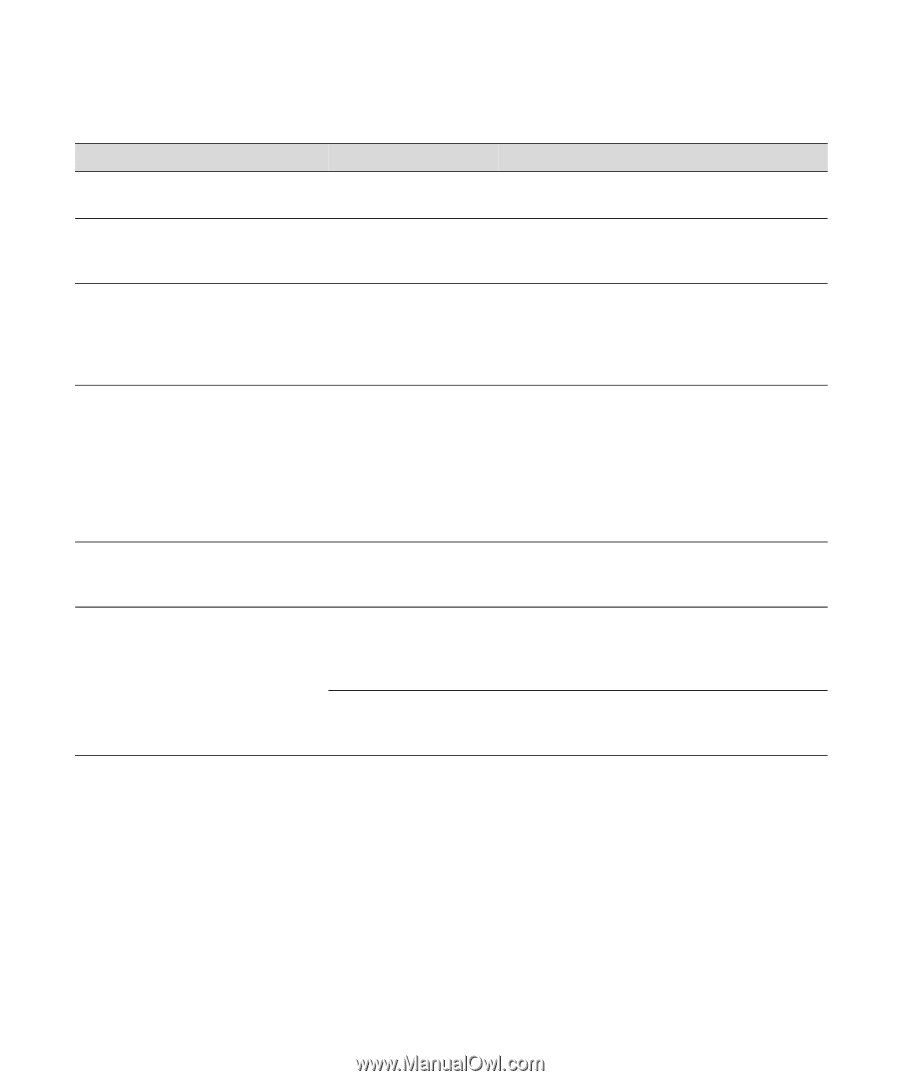Epson Stylus Pro 10000 - Archival Ink User Manual - Page 111
Error messages continued, Message, Light, Explanation, Response
 |
View all Epson Stylus Pro 10000 - Archival Ink manuals
Add to My Manuals
Save this manual to your list of manuals |
Page 111 highlights
Monitoring and Configuring the Printer | 5-7 Error messages (continued) Message Light Explanation Response SERVICE REQ. All lights flashing The waste ink system Contact EPSON to have the waste ink system is full. replaced. TURN PWR OFF - AND ON This message appears after you clear a paper jam. Press the Power button to turn the printer off and back on again. UNABLE TO - PRINT You tried to print while an error condition was present or the ink compartment cover was open. After 3 seconds the message disappears. Press the Pause button to exit SelecType mode. If the message appears again, clear the error before you print. WRONG CARTRIDGE INVALID CARTRIDGE Ink Out light(s) You tried to install the on wrong ink cartridge. If you are installing ink cartridges for the first time, you must install the cartridges that came with your printer. If you are replacing ink cartridges, check the package and product code. You must use the ink cartridges designed for your printer. Other cartridges will not work. NOZZLE CHECK ERROR The nozzle check pattern did not print correctly. Press and hold the Cleaning button on the control panel for at least 3 seconds to begin cleaning the print head. COMMAND ERROR You're using the wrong printer driver. Make sure you installed the Stylus Pro 10000 driver if your printer is the Photographic Dye Ink model, or the Stylus Pro 100000CF driver if your printer is the Archival Ink model. Damaged data was sent to the printer. To clear the data, press the printer's Power button to turn the printer off. Wait for about a minute, then turn the printer on again. 5-7