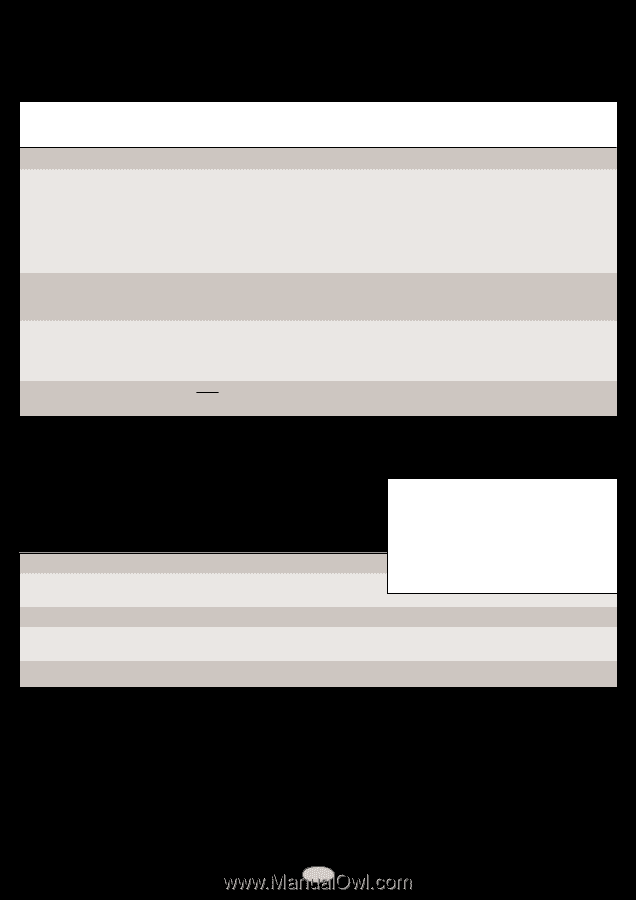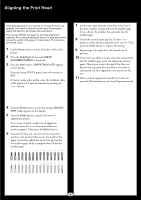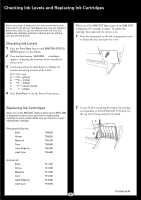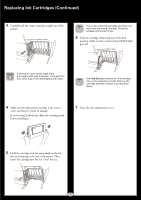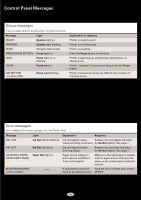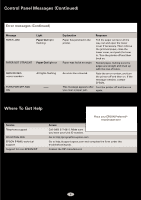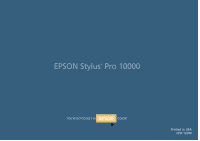Epson Stylus Pro 10000 - Photographic Dye Ink Quick Reference Guide - Page 10
Where To Get Help, Error messages Continued
 |
View all Epson Stylus Pro 10000 - Photographic Dye Ink manuals
Add to My Manuals
Save this manual to your list of manuals |
Page 10 highlights
Control Panel Messages (Continued) Error messages (Continued) Message PAPER JAM Light Paper Out light flashing PAPER NOT STRAIGHT Paper Out light on SERVICE REQ. All lights flashing TURN PWR OFF AND ON Explanation Response Paper has jammed in the printer. Pull the paper set lever all the way out and open the lower cover if necessary. Then remove the jammed paper, close the lower cover, and push the lever in. Turn the printer off and then back on. Paper was fed at an angle. Reload paper, making sure the edges are straight and lined up with the row of holes. An error has occurred. Note the error number, and turn the printer off and then on. If the message remains, contact EPSON. This message appears after Turn the printer off and then on you clear a paper jam. again. Where To Get Help Service Telephone support World Wide Web EPSON E-MAIL technical support Support for non-EPSON RIP Place your EPSON PreferredSM Unit ID label here Access Call (888) 377-6611. Make sure you have your Unit ID number. Go to http://prographics.epson.com Go to http://support.epson.com and complete the form under the troubleshooting tab. Contact the RIP manufacturer. EPSON and EPSON Stylus are registered trademarks of SEIKO EPSON CORPORATION. EPSON Preferred is a service mark of Epson America, Inc. Copyright © 2001 by Epson America, Inc. 5/01 9