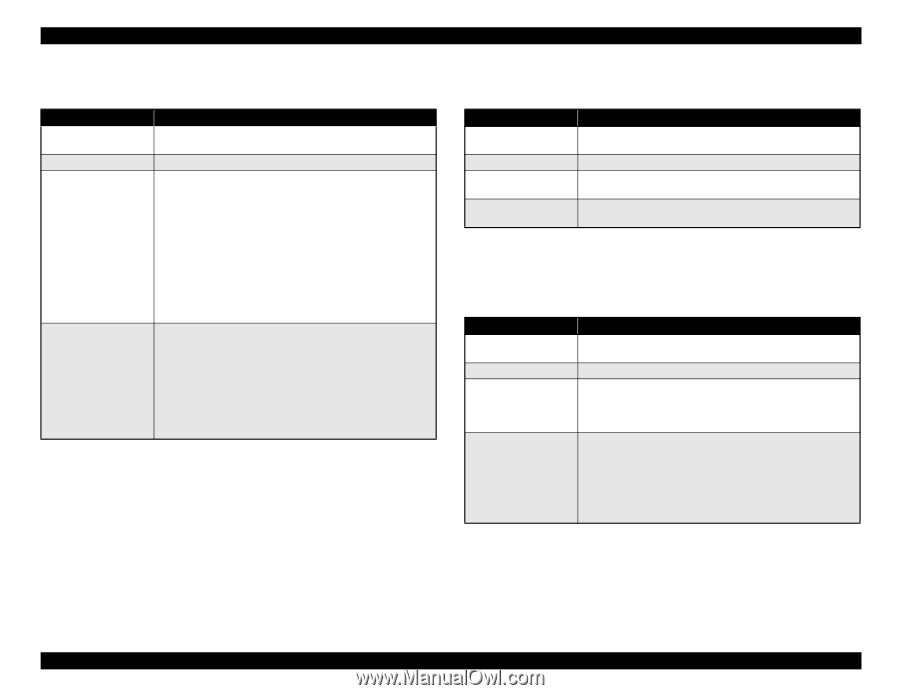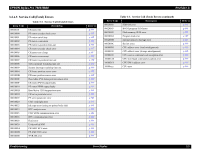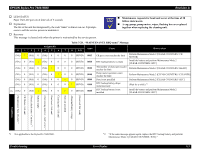Epson Stylus Pro 7600 - UltraChrome Ink Service Manual - Page 129
Paper check error/Paper eject error sheet, 2.2.11, Paper is too thick for cleaning, 2.2.12,
 |
View all Epson Stylus Pro 7600 - UltraChrome Ink manuals
Add to My Manuals
Save this manual to your list of manuals |
Page 129 highlights
EPSON Stylus Pro 7600/9600 3.2.2.10 Paper check error/Paper eject error (sheet) Item LCD PANEL MESSAGE LED STATUS Explanation Recovery Table 3-14. Description RELOAD PAPER "PAPER OUT" LED is blinking. This error occur in following cases 1. The top length of ejected paper is too long to be back-fed when paper is set. 2. Paper's horizontal position exceeds the normally printable area when paper is set. 3. Paper's horizontal position exceeds the normal cutting permission area just after printing. 4. Length of sheet exceeds the ejectable length and cannot be ejected completely. 5. After recovery of cutter error. See "3.2.2.8 Paper cutting error (p.128)". In case of 1,2,3, user should set the paper again according the User's guide exactly. If the top of the paper has indentation, it should be trimmed. In case of 4,5, the ejected portion of paper top should be removed and then user set paper again. User can cut the portion using auto cutter after paper set lever is lifted up (in this time, it shifts to "RELOAD PAPER"), horizontal position is reset straight, paper set lever is pushed down, roll paper auto cut is selected, and "Paper Cut/Eject" button is pushed if the paper cutting is possible. Revision A 3.2.2.11 Paper is too thick for cleaning Item LCD PANEL MESSAGE LED STATUS Explanation Recovery Table 3-15. Description REMOVE PAPER PAPER OUT LED is blinking. This error occurs when cleaning is executed although a paper thickness of with1.2mm is set. Cleaning is executed automatically when paper is removed and the paper set lever is set. 3.2.2.12 Not enough ink for cleaning Item LCD PANEL MESSAGE LED STATUS Explanation Recovery Table 3-16. Description NOT ENOUGH INK INK OUT LED goes on This error occurs when cleaning is executed although the amount of ink necessary for cleaning is not left in each ink cartridge. The amount of ink necessary differs with each cleaning. *Timer CL and others are excluded. This error clears automatically after about 5 seconds. Error message appears again during cleaning, unless all the installed cartridges are replaced with ones with enough ink for cleaning. The message "NOT ENOUGH INK" is displayed on the panel for 5 seconds. The corresponding "INK OUT" LED goes on for 5 seconds to alert the user to the error. The error is cleared by pressing Pause button during the 5 second period. Troubleshooting Error Display 129