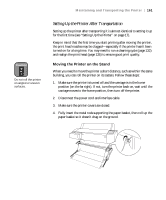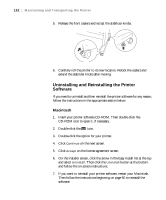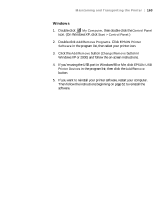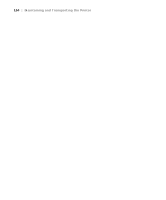Epson Stylus Pro 7600 - UltraChrome Ink User Manual - Page 159
Since the ink was drained from the printer, no ink cartridges should
 |
View all Epson Stylus Pro 7600 - UltraChrome Ink manuals
Add to My Manuals
Save this manual to your list of manuals |
Page 159 highlights
Maintaining and Transporting the Printer | 159 Note It's a good idea to store partially used cartridges in separate, resealable plastic bags. 4. Reinstall the carriage locking bracket and screw that was removed during setup. (See page 22 for the Stylus Pro 7600 or page 33 for the Stylus Pro 9600.) 5. Remove the following parts: • Power cord and interface cables • Paper basket • Roll paper spindle • All paper or other media • Optional auto take-up reel (if installed) • Optional manual cutter (if installed) 6. Make sure the ink cartridge lever is lowered and the ink cover is closed. Since the ink was drained from the printer, no ink cartridges should be installed. 7. If the printer is mounted on a stand, you'll need to remove it from the stand. First make sure the casters are locked and the two stabilizer knobs are touching the floor. caster lock stabilizer knob 8. Remove the two wing nuts and lock washers securing the printer to the stand (underneath the printer). Keep them in a safe place. 5-159