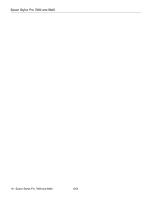Epson Stylus Pro 7800 Professional Edition Product Information Guide - Page 9
Replacing the Maintenance Tank, Updating the Driver and Firmware, Epson Stylus Pro 7800 and 9800 - 9
 |
View all Epson Stylus Pro 7800 Professional Edition manuals
Add to My Manuals
Save this manual to your list of manuals |
Page 9 highlights
Epson Stylus Pro 7800 and 9800 Replacing the Maintenance Tank The maintenance tank stores ink that gets flushed from the system during the initial ink charge and manual and automatic print head cleaning. When the tank is almost full, the message MAINTENANCE TANK NEAR FULL appears on the LCD display. When the tank is completely full, the printer stops working and MAINTENANCE TANK FULL appears on the LCD. You can check how much space remains in the maintenance tank by viewing its indicator on the control panel, shown below. You can also check its status by printing a status sheet (see page 5). Maintenance tank indicator* 3. Grasp the handle at the bottom of the tank (on the side of the printer) and gently pull out the maintenance tank. Caution: Be careful not to spill ink from the maintenance tank when removing it. Hold it upright at all times and dispose of it carefully. 4. Place the used tank in the plastic bag included with the new tank. 5. Insert the new tank. *The Epson Stylus Pro 9800 has two maintenance tank indicators. The icons show the percentage of space remaining in the tank as follows: 100-81% 80-61% 60-41% 40-21% 20% to nearly full Tank nearly full Tank full Tank error or no maintenance tank The Epson Stylus Pro 7800 has one maintenance tank (on the right side), and the 9800 has two (one on either side). Replacement tanks are available from Epson (part number C12C890191). The printer will not print if one of the maintenance tanks is full. On the Epson Stylus Pro 9800, the right tank is used more than the left. To maximize tank life, you can switch the tanks when the right tank reaches approximately 50%. Follow these steps to replace the tank: 1. Make sure the printer is not printing or performing any other operations (READY or PAPER OUT should appear on the LCD display). 2. If you have the Epson Stylus Pro 9800, check the LCD display to determine which tank needs to be replaced (left or right). Updating the Driver and Firmware To ensure that you have the most up-to-date firmware and driver for your new printer, please visit support.epson.com. Choose your printer and click Drivers & Downloads to see if there are any updates posted. Check back regularly to maintain compatibility with existing and future applications. When your printer is set up and your software is installed, run the EPSON LFP Remote Panel to check your printer's firmware ROM version and update it if necessary. Related Documentation CPD-20271 CPD-20272 CPD-20270 Epson Stylus Pro 7800 and 9800 Printer Guide Epson Stylus Pro 7800 and 9800 Quick Reference Guide Epson Stylus Pro 7800 and 9800 CD-ROM with electronic Reference Guide 8/05 Epson Stylus Pro 7800 and 9800 - 9