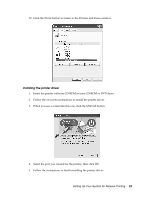Epson Stylus Pro 9880 ColorBurst Edition Network Guide - Page 24
Bonjour printing, TCP/IP printing
 |
View all Epson Stylus Pro 9880 ColorBurst Edition manuals
Add to My Manuals
Save this manual to your list of manuals |
Page 24 highlights
Macintosh 1. Insert the printer software CD-ROM in your CD-ROM or DVD drive. 2. Follow the on-screen instructions to install the printer driver. Note: Make sure that the printer driver is installed on your Macintosh before following the steps below. See the manual shipped with your printer for instruction on how to install the printer driver. Bonjour printing 1. Open the Applications folder. 2. Open the Utilities folder. 3. Open Printer Setup Utility, and then click Add. 4. Select the printer model that is connected with Bonjour. Note: If your printer is not displayed with Bonjour, click More Printers, select Bonjour from the drop-down list, and then select the printer model. 5. Click Add. TCP/IP printing 1. Open the Applications folder. 2. Open the Utilities folder. 3. Open Printer Setup Utility, and then click Add. 4. Select the printer model that is connected with TCP/IP. Note: If your printer is not displayed with TCP/IP, click More Printers, select EPSON TCP/IP from the drop-down list, and then select the printer model. 5. Click Add. 24 Setting Up Your System for Network Printing