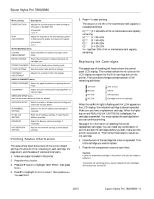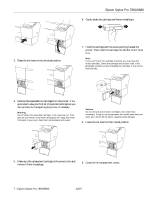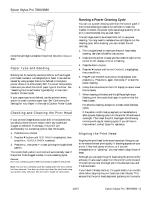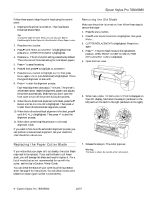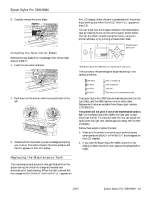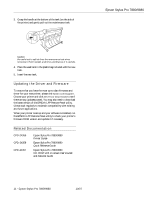Epson Stylus Pro 9880 ColorBurst Edition Product Information Guide - Page 6
Printing Status Information, Replacing Ink Cartridges, Epson Stylus Pro 7880/9880 - 6
 |
View all Epson Stylus Pro 9880 ColorBurst Edition manuals
Add to My Manuals
Save this manual to your list of manuals |
Page 6 highlights
Epson Stylus Pro 7880/9880 Menu setting Description PAPER SUCTION Adjusts the suction pressure when printing on thin paper or backlight film. STANDARD -1 to -4 M/W ADJUSTMENT Adjust the intensity of the MicroWeave pattern to improve print quality, but lower print speed. STANDARD 1 or 2 MAINTENANCE menu CUTTER REPLACEMENT Starts procedure to replace the paper cutter blade BK INK CHANGE Starts the procedure to replace the black ink cartridge type POWER CLEANING Starts a print head power cleaning cycle CLOCK SETTING Sets the printer date and time settings CONTRAST ADJUSTMENT Adjusts the contrast of the LCD display. HEAD ALIGNMENT menu PAPER THICKNESS Select the paper thickness for aligning the print head. ALIGNMENT Select and start running print head alignment of various types. NETWORK SETUP menu (see the on-screen Network Guide for details) NETWORK SETUP Select to enable or disable network printing and select the settings below. IP ADDRESS SETTING Select to set the IP address automatically or manually. IP, SM, DG SETTING Enter the IP address settings, if selecting the address manually. BONJOUR Select the Bonjour network settings, if necessary. INIT NETWORK SETTING Returns the network settings to their default settings. Printing Status Information The status check sheet shows some of the current default settings, the amount of ink remaining in each cartridge, the page count, and the status of various printer parts. 1. Make sure paper is loaded in the printer. 2. Press the Menu button. 3. Press the d button to highlight TEST PRINT, then press Menu. 4. Press d to highlight STATUS SHEET, then press Menu. You see PRINT. 5. Press to start printing. The amount of ink left or the maintenance tank capacity is indicated as follows: E[*****]F = 100-81% of ink or maintenance tank capacity remaining E[**** ]F = 80-61% E[*** ]F = 60-41% E[** ]F = 40-21% E[* ]F = 20-11% % = less than 10% of ink or maintenance tank capacity remaining Replacing Ink Cartridges The easiest way of checking ink levels is from the control panel LCD display. The numbers below the ink icons on the LCD display correspond to the 8 ink cartridge slots on the printer. The icons show the approximate amount of ink remaining as follows: 100-81% 80-61% 60-41% 40-21% 20% or less Ink low Ink expended Cartridge error or no cartridge When the red B Ink light is flashing and INK LOW appears on the LCD display, the indicated cartridge is almost expended. Make sure you have a replacement cartridge. When the lights stay on and REPLACE INK CARTRIDGE is displayed, the cartridge is expended. You must replace the cartridge before you can continue printing. See page 4 for information on selecting the correct replacement cartridges. You can install any combination of 110 ml and 220 ml cartridges. Before you start, make sure the printer is powered on. Then follow these steps to replace an ink cartridge: 1. Note the color of the cartridge that is low or expended. This is the cartridge you need to replace. 2. Press the ink compartment covers to open them. Caution: Leave the expended cartridge in the printer until you are ready to replace it. To prevent ink reporting errors, never replace the ink cartridges with the printer turned off. 10/07 Epson Stylus Pro 7880/9880 - 6