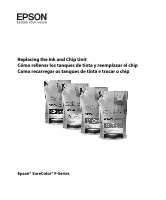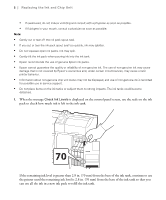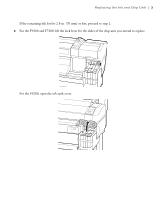Epson SureColor F6200 User Manual - Page 2
English
 |
View all Epson SureColor F6200 manuals
Add to My Manuals
Save this manual to your list of manuals |
Page 2 highlights
Replacing the Ink and Chip Unit | 1 English The illustrations show the Epson® SureColor® F7200, but the steps are the same for the Epson SureColor F9200 and Epson SureColor F6200, unless otherwise indicated. When the message Check Ink Levels is displayed on the control panel screen, you will need to refill the ink and replace the chip unit soon. Obtain an ink pack of the appropriate color as soon as possible. Color High Density Black Cyan Magenta Yellow Part number T741X00 T741200 T741300 T741400 You will be unable to print if a chip unit needs to be replaced. If the Check Ink Levels message is displayed during a print job, the print job pauses while you refill the ink and replace the chip unit. You can use the same procedure to refill the ink and replace chip units for all colors. Note: When the message Refill Ink Tank is displayed on the control panel screen and the remaining ink level is greater than 2.8 in. (70 mm) from the base of the ink tank, it is time to replace the ink tank. The ink tank must be replaced because fine dirt, dust, and other foreign material cause the ink tank's filter to malfunction. The ink tank replacement interval depends on the usage environment and conditions. Contact Epson Support for information on replacing components. Note: This printer has a remaining ink warning system. This system does not directly detect the amount of ink remaining in the ink tank. Instead, the amount of ink remaining is estimated based on the ink usage conditions and displayed as a message. The accuracy of this system depends on consistent and proper ink refills. If the procedure for refilling the ink and replacing the chip unit is not followed correctly, the remaining ink warning system may not function properly. To prevent this, replace the chip unit and refill the ink as soon as possible once the remaining ink level falls below 2.8 in. (70 mm) from the base of the ink tank. Caution: • Store ink packs in a location out of reach of children. • Wear protective eyewear, mask, and gloves when refilling ink. • Be sure to read the Material Safety Data Sheet (MSDS) before using ink packs. You can download it from epson.com/proimaging. • Should ink touch your skin or enter your eyes or mouth, immediately take the following actions: • If fluid touches your skin, wash it off immediately with large volumes of soapy water. Consult a physician if the skin appears irritated or discolored. • If fluid gets in your eyes, rinse immediately with water. Failure to observe this precaution could result in bloodshot eyes or mild inflammation. If problems persist, consult with a physician.