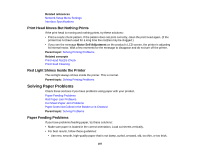Epson SureColor P8000 Designer Edition User Manual - Page 182
LCD screen message, Condition/solution, Format Hard, Job Cancel, Print Only, Hard Disk
 |
View all Epson SureColor P8000 Designer Edition manuals
Add to My Manuals
Save this manual to your list of manuals |
Page 182 highlights
LCD screen message Condition/solution HDD Error The inserted hard drive is not formatted or is formatted for another printer. HDD used for another printer needs to be formatted. Continue? You must format an optional internal print server that has been used with another printer before using it with your product. Select the Format Hard Disk setting in the Administrator Menu. Storage Error The optional internal print server cannot store the current print job. Check if hard disk unit is Press the cancel button and select Job Cancel, then remove and reinstall correctly installed. the optional internal print server. If the message still appears, contact Epson for support. Data Size Error The optional internal print server can store individual print jobs that are Data size of print job is too large. Check on print 100GB in size. To print larger jobs, select Print Only from the Hard Disk Unit menu in the printer driver. job. HDD Store Error There is insufficient space on the optional internal print server. Hard disk does not have Delete some print jobs from the optional internal print server using the enough space. Remote Manager or LFP HDD Utility (Windows only). See documentation for how to delete stored print jobs. HDD Boot Error Press the OK button. Hard disk error. Hard disk cannot be used. If the message still appears, contact Epson for support. Held Jobs Limit Held job queue full. The optional internal print server has reached the limit of 200 held jobs. Press the OK button and select Resume All Jobs. Checking hard disk Data on the optional internal print server is currently being checked. If the results of the check show that data restoration is necessary, the optional internal print server will start the restoration process. This may take up to 20 minutes. If the optional internal print server cannot restore the data, the Format Hard Disk option appears on the LCD screen. Format the optional internal print server to continue using it. If you do not format the disk, you will not be able to print with the optional internal print server. 182