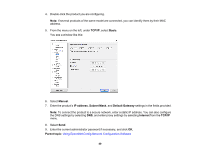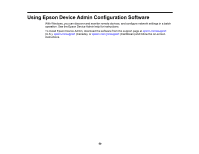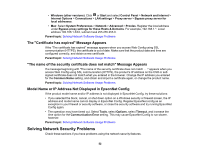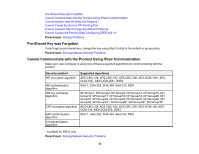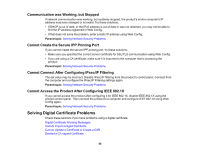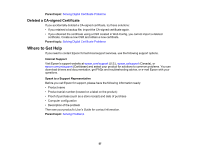Epson SureColor T3170x Administrator Guide - Page 54
Communication was Working, but Stopped, Cannot Create the Secure IPP Printing Port
 |
View all Epson SureColor T3170x manuals
Add to My Manuals
Save this manual to your list of manuals |
Page 54 highlights
Communication was Working, but Stopped If network communication was working, but suddenly stopped, the product's and/or computer's IP address may have changed or is invalid. Try these solutions: • If DHCP is out of date, or the IPv6 address is out of date or was not obtained, you may not be able to find the IP address registered in Web Config. • If that does not solve the problem, enter a static IP address using Web Config. Parent topic: Solving Network Security Problems Cannot Create the Secure IPP Printing Port If you cannot create the secure IPP printing port, try these solutions: • Make sure you specified the correct server certificate for SSL/TLS communication using Web Config. • If you are using a CA certificate, make sure it is imported to the computer that is accessing the product. Parent topic: Solving Network Security Problems Cannot Connect After Configuring IPsec/IP Filtering The set value may be incorrect. Disable IPsec/IP filtering from the product's control panel. Connect from the computer and configure the IPsec/IP Filtering settings again. Parent topic: Solving Network Security Problems Cannot Access the Product After Configuring IEEE 802.1X If you cannot access the product after configuring it for IEEE 802.1X, disable IEEE 802.1X using the product control panel. Then connect the product to a computer and configure IEEE 802.1X using Web Config again. Parent topic: Solving Network Security Problems Solving Digital Certificate Problems Check these sections if you have problems using a digital certificate. Digital Certificate Warning Messages Cannot Import a Digital Certificate Cannot Update a Certificate or Create a CSR Deleted a CA-signed Certificate 54