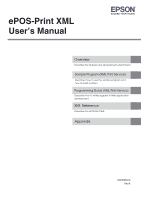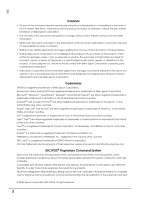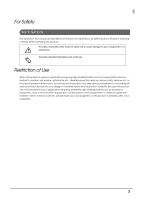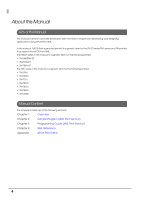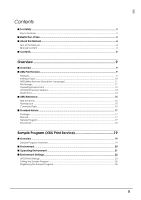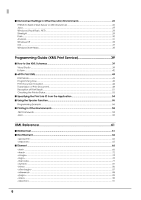Epson TM-T20II-i ePOS-Print XML Users Manual
Epson TM-T20II-i Manual
 |
View all Epson TM-T20II-i manuals
Add to My Manuals
Save this manual to your list of manuals |
Epson TM-T20II-i manual content summary:
- Epson TM-T20II-i | ePOS-Print XML Users Manual - Page 1
ePOS-Print XML User's Manual Overview Describes the features and development environment. Sample Program (XML Print Service) Describes how to use the sample program and how to build a system. Programming Guide (XML Print Service) Describes how to write programs in Web application development. XML - Epson TM-T20II-i | ePOS-Print XML Users Manual - Page 2
with Seiko Epson Corporation's operating and maintenance instructions. • Seiko Epson Corporation shall not be liable against any damages or problems arising from only. ESC/POS® Proprietary Command System Epson took the initiative by introducing ESC/POS, a proprietary POS printer command system, - Epson TM-T20II-i | ePOS-Print XML Users Manual - Page 3
For Safety Key to Symbols The symbols in this manual are identified by their level of importance, as defined below. Read the following carefully before handling the product. Provides information that must be observed to - Epson TM-T20II-i | ePOS-Print XML Users Manual - Page 4
TM-DT series/TM-i series and TM printers that support the ePOS-Print XML. The TM-DT series in this manual is a generic term for the following printers. • TM-H6000IV-DT • TM-T70II-DT • TM-T88V-DT The TM-i series in this manual is a generic term for the following printers. • TM-L90-i • TM-T20II-i • TM - Epson TM-T20II-i | ePOS-Print XML Users Manual - Page 5
15 XML Schemas ...15 Namespace ...15 Command Type ...16 ■ Provided Article...17 Package ...17 Manual ...17 Sample Program ...17 Download ...18 Sample Program (XML Print Service 19 ■ Overview...19 Sample Program Overview...19 ■ Environment ...20 ■ Operating Environment ...21 ■ Environment Settings - Epson TM-T20II-i | ePOS-Print XML Users Manual - Page 6
38 Programming Guide (XML Print Service 39 ■ How to Use XML Schemas 39 Visual Studio ...39 Eclipse ...42 ■ ePOS-Print XML ...43 Print Mode ...43 Programming Flow...43 Print Document Creation ...44 Transmission of Print Document...48 Reception of Print Result...51 Checking the Printer - Epson TM-T20II-i | ePOS-Print XML Users Manual - Page 7
■ Support Information by Printer 106 TM-H6000IV-DT ...106 TM-L90-i/ TM-L90 ...108 TM-P20 ...110 TM-P60II/ TM-P60II with Peeler ...112 TM-P80 ...114 TM-T20...116 TM-T20II-i/ TM-T20II ...117 TM-T70-i/ TM-T70...119 TM-T70-i/ TM-T70 (Multi-language model 121 TM-T70II-DT/ TM-T70II ...123 TM-T82II-i/ TM - Epson TM-T20II-i | ePOS-Print XML Users Manual - Page 8
8 - Epson TM-T20II-i | ePOS-Print XML Users Manual - Page 9
supported TM printer ePOS-Print Service Features ❏ Allows printing from SOAP/HTTP-supported devices. Not OS-dependent. ❏ Installation of drivers and plug-ins is not required. ❏ No computers or servers are required for printing. ❏ In case of TM-DT series/TM-i series, it can print to other TM printer - Epson TM-T20II-i | ePOS-Print XML Users Manual - Page 10
document. Job ID can be specified. (ePOS-Print Service Ver.4.1 or later versions supported.) Specification Item End point address Request message Response message Description http://[IP address of the ePOS-Print supported TM printer]/cgi-bin/epos/ service.cgi A SOAP message is sent against a HTTP - Epson TM-T20II-i | ePOS-Print XML Users Manual - Page 11
POST function of FileMaker for printing. (ePOS-Print Service Ver.4.1 or later versions supported.) Specification Item Description End point address httppost://[IP address of the ePOS-Print supported TM printer]/cgi-bin/epos/ service.cgi?printdata=[SOAP message] Request message A SOAP message - Epson TM-T20II-i | ePOS-Print XML Users Manual - Page 12
-Print Supported Printer For differences in functions according to printer type, refer to Support Information by Printer (p.106). TM-DT Series ❏ TM-H6000IV-DT (Receipt printer only) ❏ TM-T70II-DT ❏ TM-T88V-DT TM-i Series ❏ TM-L90-i ❏ TM-T20II-i ❏ TM-T70-i ❏ TM-T82II-i ❏ TM-T83II-i ❏ TM-T88V-i ❏ TM - Epson TM-T20II-i | ePOS-Print XML Users Manual - Page 13
by factory default. You cannot control ePOS-Print if it is disabled. For details, refer to Support Information by Printer (p.106). Printer Functions Depending on the printer type and TM-DT software/TM-i firmware version being used, the functions you can use with ePOS-Print XML differ. For details - Epson TM-T20II-i | ePOS-Print XML Users Manual - Page 14
Service Versions The ePOS-Print Service version is supported as follows. ePOS-Print Service TM-DT Software 1.2 - 2.0 - 2.1 - 2.2 2.0x 3.0 2.2x, 2.5x 3.2 - 4.1 3.0x TM-i Firmware 1.2x 2.0x 2.1x 3.0x, 3.1x, 4.0x 4.1x, 4.3x EPSON cannot be used if the printer is not provided with the - Epson TM-T20II-i | ePOS-Print XML Users Manual - Page 15
is a POS printer command system that defines the major features of the ESC/POS command system documents using the XML document editing support function of the integrated development environment xs Namespace http://www.epson-pos.com/schemas/2011/03/epos-print http://www.epson-pos.com/schemas/2011/03 - Epson TM-T20II-i | ePOS-Print XML Users Manual - Page 16
vary depending on the model. For details, refer to Support Information by Printer (p.106). Item Common Character Character style Paper feed Time 7 or 10 Pattern, Repeat Paper layout setting ESC/POS insertion Print result, Error code, Status Recovery from errors that can be recovered from, Buffer - Epson TM-T20II-i | ePOS-Print XML Users Manual - Page 17
Manual (This Document) ❏ TM-H6000IV-DT Technical Reference Guide ❏ TM-T70II-DT Technical Reference Guide ❏ TM-T88V-DT Technical Reference Guide ❏ TM-L90-i Technical Reference Guide ❏ TM-P20 Technical Reference Guide ❏ TM-P60II Technical Reference Guide ❏ TM-P80 Technical Reference Guide ❏ TM-T20II - Epson TM-T20II-i | ePOS-Print XML Users Manual - Page 18
Download For customers in North America, go to the following web site: http://www.epsonexpert.com/ and follow the on-screen instructions. For customers in other countries, go to the following web site: https://download.epson-biz.com/?service=pos 18 - Epson TM-T20II-i | ePOS-Print XML Users Manual - Page 19
the sample program for printing print data that is created with XML Reference from a printer by using XML Print Service. In this chapter, descriptions are made mainly based on a HTML5 environment. For dots Application Environment Paper cut A response message from ePOS-Print supported TM printer 19 - Epson TM-T20II-i | ePOS-Print XML Users Manual - Page 20
see "Environment Settings in Other Execution Environments" on page 26. The following environments are provided for the sample program: Environment HTML5-supported Web browser Java Windows (Visual Basic .NET) Silverlight Flash Android iOS Windows CE Windows Store Apps File Name HtmlApplication1.zip - Epson TM-T20II-i | ePOS-Print XML Users Manual - Page 21
Chapter 2 Sample Program (XML Print Service) Operating Environment The system configuration diagram , and Flash sample programs.) ❏ Wireless LAN Router ❏ ePOS-Print supported TM printer (1 set) ❏ Terminal with an HTML5-supported Web browser ePOS-Print supported TM printer [192.168.192.20] 21 - Epson TM-T20II-i | ePOS-Print XML Users Manual - Page 22
Supported printer Configuration is done from a Web browser. For details, refer to the Technical Reference Guide for the printer. 3. Network settings for the printer to be controlled Configure these settings by using the network setting utility. For details, refer to the detailed instruction manual - Epson TM-T20II-i | ePOS-Print XML Users Manual - Page 23
(XML Print Service) ePOS-Print Settings ❏ TM-DT Series For details, refer to the Technical Reference Guide for each TM-DT Series printer. ❏ TM-i Series For details, refer to the Technical Reference Guide for each TM-i Series printer. ❏ TM Printer (Wireless LAN Model) TM Printer (Wireless LAN - Epson TM-T20II-i | ePOS-Print XML Users Manual - Page 24
For mobile printer (Wireless LAN Model) Item ePOS-Print Device ID Setting Set to Enable. (Default: Disabled) Align with the system settings. (Default: local_printer) 4 Click [Send]. 5 Turn the TM printer's power off and on again. 24 - Epson TM-T20II-i | ePOS-Print XML Users Manual - Page 25
supported TM printer var address = 'http://192.168.192.168/cgi-bin/epos/ service.cgi?devid=local_printer&timeout=10000 2 Registering the Sample Program Register the sample program into the Web server. • To use TM-DT as the Web server, refer to Technical Reference Guide for each TM-DT. • To use TM - Epson TM-T20II-i | ePOS-Print XML Users Manual - Page 26
editing Description Microsoft Visual Studio 2010 IIS (Internet Information Services) or Apache HtmlApplication1.zip Edit the IP address of ePOS-Print supported TM printer to suit the network environment. TM-DT: Wireless LAN: Automatically acquired by DHCP (192.168.192 - Epson TM-T20II-i | ePOS-Print XML Users Manual - Page 27
Print Service) Java Item Description Development environment Eclipse (example) Required item Java SE Development Kit 6 Sample program file name JavaProject1.zip Edit the IP address of ePOS-Print supported TM printer to suit the network environment. Source editing TM-DT - Epson TM-T20II-i | ePOS-Print XML Users Manual - Page 28
name Source editing Description Microsoft Visual Studio 2010 - WindowsApplication1.zip Edit the IP address of ePOS-Print supported TM printer to suit the network environment. TM-DT: Wireless LAN: Automatically acquired by DHCP (192.168.192.168 if it cannot be automatically - Epson TM-T20II-i | ePOS-Print XML Users Manual - Page 29
supported TM printer to suit the network environment. Source editing TM-DT: Guide for each printer. 1 Download Microsoft Silverlight 4 Tools for Visual Studio 2010(Silverlight4_Tools.exe) and install that program. 2 Configure your computer and ePOS-Print supported TM printer - Epson TM-T20II-i | ePOS-Print XML Users Manual - Page 30
Edit the IP address of ePOS-Print supported TM printer to suit the network environment. TM-DT: Wireless LAN: Automatically acquired by Guide for each printer. 1 Download Adobe Flash Builder from Flash Platform. 2 Configure your computer and ePOS-Print supported TM printer - Epson TM-T20II-i | ePOS-Print XML Users Manual - Page 31
address of ePOS-Print supported TM printer to suit the network environment. Source editing TM-DT: Wireless LAN: acquired) TM Printer: 192.168.192.168 Environment Setting Procedure 1 Obtain Android SDK and expand it into any folder. 2 Download Java SE Development - Epson TM-T20II-i | ePOS-Print XML Users Manual - Page 32
]. 3 The "Setting" screen appears. Select [Android]. Although a warning dialog box appears, telling you that a path to Android SDK has not been set, there is no problem. 4 Click the [Browse] button. 5 Select the [Android - Android SDK] directory and click the [OK] button. 32 - Epson TM-T20II-i | ePOS-Print XML Users Manual - Page 33
the IP address of ePOS-Print supported TM printer to suit the network environment. TM-DT: Source editing Wireless LAN: Download Windows Embedded Compact 7 and install that program. 3 Install Virtual PC 2007. 4 Configure your computer and ePOS-Print supported TM printer so - Epson TM-T20II-i | ePOS-Print XML Users Manual - Page 34
8 The Device Emulator starts. In the Device Emulator, select as [File]-[Configure...][Network]. 9 The "Emulator Properties" dialog box appears. Select [Network]. Tick "Enable NE2000 PCMCIA network adapter and bind to:" and select the computer's network card. Click the [OK] button. 34 - Epson TM-T20II-i | ePOS-Print XML Users Manual - Page 35
Chapter 2 Sample Program (XML Print Service) 10In the Device Emulator, select as [Start]-[Settings]. 11In the Device Emulator, select as [Settings]-[Connections]-[Network Cards]. 2 35 - Epson TM-T20II-i | ePOS-Print XML Users Manual - Page 36
12In the Device Emulator, select [The Internet] and then select the same network card as that of your computer. 13Set the IP address and click [OK] at the top right of the screen. 14A confirmation dialog box appears. Click [Yes]. 15Restart the Device Emulator. 36 - Epson TM-T20II-i | ePOS-Print XML Users Manual - Page 37
Service) iOS Item Description OS Mac OS X 10.6.8 Development environment Apple Xcode 3.2.6 SDK iOS SDK 4.3 Sample program file name iOSDeviceProject1.zip Edit the IP address of ePOS-Print supported TM printer to suit the network environment. Source editing TM-DT - Epson TM-T20II-i | ePOS-Print XML Users Manual - Page 38
Source editing Description Microsoft Visual Studio 2012 Windows 8 App1.zip Edit the IP address of ePOS-Print supported TM printer to suit the network environment. TM-DT: Wireless LAN: Automatically acquired by DHCP (192.168.192.168 if it cannot be automatically acquired - Epson TM-T20II-i | ePOS-Print XML Users Manual - Page 39
Chapter 3 Programming Guide (XML Print Service) Programming Guide (XML Print Service) This chapter describes how to write programs in the application development using ePOS-Print. How to Use XML Schemas The XML document editing support function in the integrated development environment helps - Epson TM-T20II-i | ePOS-Print XML Users Manual - Page 40
3 Set the XML schema "epos-print-4.x.x.xsd" to the XML file. [XML]-[Schemas...]-[Add...] Editing Example For details on elements, refer to XML Reference (p.61). 1 Enter the character " - Epson TM-T20II-i | ePOS-Print XML Users Manual - Page 41
Chapter 3 Programming Guide (XML Print Service) 4 Select "text" from the candidates and enter an empty space. Then, attribute candidates appear. 5 Select "lang" from the candidates. Then, attribute value candidates appear. 3 6 Select " - Epson TM-T20II-i | ePOS-Print XML Users Manual - Page 42
="UTF-8"?> Hello For details - Epson TM-T20II-i | ePOS-Print XML Users Manual - Page 43
3 Programming Guide (XML Print Service) ePOS-Print etc. This mode is suitable for the type of printing such as printing receipts that requires the paper length to change according to the print space. Page is sent after checking the printer status. For the above procedure, refer to Checking the - Epson TM-T20II-i | ePOS-Print XML Users Manual - Page 44
>TITLE function createDocument() { //Start print document creation. var request = ''; //Create a print document request += ''; request += ' - Epson TM-T20II-i | ePOS-Print XML Users Manual - Page 45
Chapter 3 Programming Guide (XML Print Service) To create a text print document: Create a text print createDocument() { //Start print document creation. var request = ''; //Create a print document // - Epson TM-T20II-i | ePOS-Print XML Users Manual - Page 46
document creation. var request = ''; //Create a print document , there is also a method of printing graphics registered in the NV memory of the printer. For details, refer to (p.76). • For details on how to create - Epson TM-T20II-i | ePOS-Print XML Users Manual - Page 47
Chapter 3 Programming Guide (XML Print Service) To create a page mode print document: Create a graphic createDocument() { //Start print document creation. var request = ''; //Create a print document // - Epson TM-T20II-i | ePOS-Print XML Users Manual - Page 48
printer end point address, refer to Printer End Point Address (p.50). Refer to the following program. ePOS-Print supported TM printer checks the status of the TM printer ' - Epson TM-T20II-i | ePOS-Print XML Users Manual - Page 49
Chapter 3 Programming Guide (XML Print Service) To Call SOAP/HTTP Interface (WSDL supported) Refer to the following program. Create a print parameter var param = ''; param += 'local_printer - Epson TM-T20II-i | ePOS-Print XML Users Manual - Page 50
service.cgi Items to specify IP address Device ID Timeout period Description Specify either the IP address or the domain name of ePOS-Print supported TM printer. Specifies the printer to be used for printing. The maximum value is 60 seconds (60000). Specify the Device ID registered using the EPSON - Epson TM-T20II-i | ePOS-Print XML Users Manual - Page 51
Guide (XML Print Service) Reception of Print Result Set a callback function using the response root element (p. 63) to receive print results. The following information is obtained: ❏ Print result ❏ Error code ❏ Printer status ❏ Printer's battery status The printer ="http://www.epson-pos.com/schemas/ - Epson TM-T20II-i | ePOS-Print XML Users Manual - Page 52
error handling method by a callback function. // Set a response receipt callback function xhr.onreadystatechange = function () { . . . // '\nStatus:\n'; // Obtain the printer status var asb = res[0].getAttribute('status'); if (asb & 0x00000001) { msg += ' No printer response\n'; } if (asb & - Epson TM-T20II-i | ePOS-Print XML Users Manual - Page 53
Chapter 3 Programming Guide (XML Print Service) Checking the Printer Status To check the printer status without printing, send empty print data. Refer to the following program. //Set the end point address var url = 'http://192.168.192.168/cgi-bin/epos/service.cgi?devid=local_printer &timeout= - Epson TM-T20II-i | ePOS-Print XML Users Manual - Page 54
request from the application by specifying the print job ID. (ePOS-Print Service Ver.4.1 or later versions) Job ID : ABC123 Print data Job ID Hello, World! - Epson TM-T20II-i | ePOS-Print XML Users Manual - Page 55
Programming Guide (XML Print Service) Using the Spooler Function The spooler function is available in TM-DT Software Ver.3.0 or later/TM-i Firmware message (Print data, printjobid="ABC123") 1.1 : send() Printer Forwarding printer 1.3 : Response message (printjobid="ABC123", Execution result) - Epson TM-T20II-i | ePOS-Print XML Users Manual - Page 56
ABC123 • The TM intelligent printer will issue a print job ID if the print job ID is not - Epson TM-T20II-i | ePOS-Print XML Users Manual - Page 57
Chapter 3 Programming Guide (XML Print Service) Acquiring the Print Job Status Request ABC123 - Epson TM-T20II-i | ePOS-Print XML Users Manual - Page 58
NET Framework (p.58) • Java (p.60) .NET Framework Item Tool Command Description ServiceModel Metadata Utility Tool (Svcutil.exe) > svcutil.exe epos-print-4.x.x.wsdl epos-print-4.x.x.xsd For details about the serviceModel> element. Change the end point address in accordance with the printer. 58 - Epson TM-T20II-i | ePOS-Print XML Users Manual - Page 59
Chapter 3 Programming Guide (XML Print Service) 6 Create and execute a program to call XML Print Service. Editing example (File to be edited: Program.cs) namespace ConsoleApplication1 { class Program { static void Main(string[] args) { ePOSPrintPortTypeClient client = new ePOSPrintPortTypeClient - Epson TM-T20II-i | ePOS-Print XML Users Manual - Page 60
Java Item Tool Command Description JAX-WS wsimport tool > wsimport epos-print-4.1.0.wsdl For details about the JAX-WS wsimport tool, refer to following Web site (as of October, 2014): http://docs.oracle.com/javase/8/docs/technotes/tools/unix/wsimport.html http://docs.oracle.com/javase/8/docs/ - Epson TM-T20II-i | ePOS-Print XML Users Manual - Page 61
. For differences in specifications according to printer type, refer to Support Information by Printer (p.106). Element List printer ● - p. 105 Response ● ● p. 63 ● : Available, - : Not available *1 ePOS-Print Service Ver.2.2 or later versions supported *2 ePOS-Print Service Ver - Epson TM-T20II-i | ePOS-Print XML Users Manual - Page 62
ePOS-Print Service Ver.3.0 and later) If you enable forced transmission mode, print commands are forcibly sent to the printer. Attribute value command> (p.99)) Example Empty printing document Drawer kick-out when offline - Epson TM-T20II-i | ePOS-Print XML Users Manual - Page 63
status after command execution. The response timing varies depending on the printer status. • When the power is turned ON: Time set to the TM printer • When the power is turned OFF: Client timeout time • not exist Print job now printing * ePOS-Print Service Ver.4.1 or later versions supported 63 - Epson TM-T20II-i | ePOS-Print XML Users Manual - Page 64
0x40000000 0x80000000 * Description No response from the TM printer Printing is successfully completed Status of the 3rd has stopped * ePOS-Print Service Ver.4.1 or later versions supported battery : (data type xs:unsignedInt) The battery status of the printer is obtained. 0 is indicated - Epson TM-T20II-i | ePOS-Print XML Users Manual - Page 65
Chapter 4 XML Reference Example When paper runs out while printing and printing fails. Example of printing failure when battery runs out during printing < - Epson TM-T20II-i | ePOS-Print XML Users Manual - Page 66
are laid out in the current print position with the reference point being the character baseline dot (Support Information by Printer (p.106)). Entity Reference To write symbols required for printer control such as horizontal tab, line feed, and the following symbols, use their corresponding entity - Epson TM-T20II-i | ePOS-Print XML Users Manual - Page 67
above English(ANK) 4 * ePOS-Print Service Ver.2.2 or later versions supported • Characters not installed in a printer cannot be printed. • For printable character code, refer to the detailed instruction manual of your printer. Depending on language specification, a part of characters is printed - Epson TM-T20II-i | ePOS-Print XML Users Manual - Page 68
B Font C Font D Font E Description * ePOS-Print Service Ver.3.2 or later versions supported When Japanese is specified, characters in Shift-JIS can be in one element at the same time, priority is given to the scale specification for the width attribute. dh : (data type xs:boolean) Sets - Epson TM-T20II-i | ePOS-Print XML Users Manual - Page 69
the double-sized height attribute and the height attribute are specified in one element at the same time, priority is given to the scale specification for the height attribute. reverse : (data type xs:boolean) Sets the inversion of black and white parts of characters. Attribute value true or - Epson TM-T20II-i | ePOS-Print XML Users Manual - Page 70
Default : 21) Specifies the vertical print start position of the text in dots. (in ePOS-Print Service Ver.3.0 and later) In page mode, the specification is the same as the specification for the vertical print position by the osition element, but the print position in the vertical direction only - Epson TM-T20II-i | ePOS-Print XML Users Manual - Page 71
com/schemas/2011/03/epos-print"> To set the language as Simplified Chinese: 4 To set the language as Traditional Chinese: - Epson TM-T20II-i | ePOS-Print XML Users Manual - Page 72
unsignedByte, Default : 30) Specifies the per-line paper feed amount in dots. pos : (data type tns:feed-pos) It specifies paper feed position of label paper/black mark paper (in ePOS-Print Service Ver.2.1 and later). Attribute value peeling cutting current_tof next_tof Description Paper feed - Epson TM-T20II-i | ePOS-Print XML Users Manual - Page 73
.com/schemas/2011/03/epos-print"> To start a new line after printing a character string: Hello World To print while peeling the label one - Epson TM-T20II-i | ePOS-Print XML Users Manual - Page 74
. • Multiple tone printing is not supported in Page Mode. Multiple tone graphic printing is supported in Standard Mode only. • When the align attribute and specify a multiple of 8 that does not exceed the printer paper width for the width attribute value. • To create raster graphic bit-images - Epson TM-T20II-i | ePOS-Print XML Users Manual - Page 75
Description Monochrome (two-tone) Multiple tones (16-tone) Example To print an 8 dot wide, 8 dot high filled-in raster image: //////////8= 4 75 - Epson TM-T20II-i | ePOS-Print XML Users Manual - Page 76
printer. • Using model-dedicated utility or logo registration utility (TMFLogo), register a logo in the printer in advance. • Multiple tone printing is not supported in Page Mode. Multiple tone graphic printing is supported http://www.epson-pos.com/schemas/2011/03/epos-print"> - Epson TM-T20II-i | ePOS-Print XML Users Manual - Page 77
with the barcode standard are made, or if the barcode becomes larger than the printer's print area. And an error response will not be returned, either. • In The following barcodes can be specified: Barcode type Barcode data specification procedure UPC-A When an 11-digit number is specified, a - Epson TM-T20II-i | ePOS-Print XML Users Manual - Page 78
type CODE128 GS1-128 GS1 DataBar Omnidirectional GS1 DataBar Truncated GS1 DataBar Limited GS1 DataBar Expanded Barcode data specification procedure Specify a start character (CODE A, CODE B, CODE C). A stop character is automatically added. A check digit is automatically calculated and - Epson TM-T20II-i | ePOS-Print XML Users Manual - Page 79
font : (data type tns:font) Specifies the HRI font. Attribute value font_a (default) font_b font_c font_d * font_e * Font A Font B Font C Font D Font E Description * ePOS-Print Service Ver.3.2 or later versions supported 79 - Epson TM-T20II-i | ePOS-Print XML Users Manual - Page 80
also applies to the rotate attribute in each of the text and symbol elements. Example To print barcodes: epos-print xmlns="http://www.epson-pos.com/schemas/2011/03/epos-print"> 01234567890 01234500005 - Epson TM-T20II-i | ePOS-Print XML Users Manual - Page 81
the 2D-code standard are made, or if the 2D-code becomes larger than the printer's print area. And an error response will not be returned, either. • In GS:(\x1d) ISO country code (1- to 3-digit number) GS:(\x1d) Service class code (1- to 3-digit number) GS1 DataBar Stacked GS1 DataBar Stacked - Epson TM-T20II-i | ePOS-Print XML Users Manual - Page 82
-Range Mode Aztec Code Compact Mode DataMatrix ECC200 square DataMatrix ECC200 rectangle, 8 lines DataMatrix ECC200 rectangle, 12 lines DataMatrix ECC200 rectangle, 16 lines *1 ePOS-Print Service Ver.2.2 or later versions supported *2 ePOS-Print Service Ver.4.1 or later versions - Epson TM-T20II-i | ePOS-Print XML Users Manual - Page 83
error correction level Q QR Code error correction level H Aztec Code error correction level (Default : 23) Default level * ePOS-Print Service Ver.2.2 or later versions supported v • Select the level according to the 2D-code type. • Select the default for MaxiCode and two-dimensional GS1 DataBar - Epson TM-T20II-i | ePOS-Print XML Users Manual - Page 84
height : (data type xs:unsignedByte) Specifies the height of each module. 2D-Code Type PDF417 QR Code MaxiCode GS1 DataBar Aztec Code DataMatrix Valid value range 2 to 8 (Magnification for width) Ignored Default height="3" size : (data type xs:unsignedShort) 2D-Code Default PDF417 - Epson TM-T20II-i | ePOS-Print XML Users Manual - Page 85
Chapter 4 XML Reference Example To print 2D-codes: ABCDE ABCDE 908063840\x1d850\x1d001\x1d\ - Epson TM-T20II-i | ePOS-Print XML Users Manual - Page 86
following positions: From the left end: 100th dot to 200th dot From the left end: 400th dot to 500th dot 86 - Epson TM-T20II-i | ePOS-Print XML Users Manual - Page 87
Medium Double line: Thick Example To draw a thin line from 100th to 200th dot from the left end. 4 - Epson TM-T20II-i | ePOS-Print XML Users Manual - Page 88
: Medium Double line: Thick Example To draw a thin line from 100th to 200th dot from the left end. - Epson TM-T20II-i | ePOS-Print XML Users Manual - Page 89
area Sets a print direction Sets a print position Draws a line Draws a rectangle Inserts a command Example To print "ABCDE" in page mode: 4 ABCDE 89 - Epson TM-T20II-i | ePOS-Print XML Users Manual - Page 90
print the characters "ABCDE" by specifying the print area as origin (100, 50), width: 200 dots, and height: 30 dots: ABCDE 90 - Epson TM-T20II-i | ePOS-Print XML Users Manual - Page 91
from the top right corner to the bottom.) 4 Example To print the characters "ABCDE" by rotating them 90 degrees clockwise: ABCDE 91 - Epson TM-T20II-i | ePOS-Print XML Users Manual - Page 92
for the print start position in the area specified by the addPageArea method and print the characters "ABCDE": ABCDE - Epson TM-T20II-i | ePOS-Print XML Users Manual - Page 93
4 thick_double Double line: Thick Example To draw a thin solid line between the start position (100, 0) and the end position (500, 0): 93 - Epson TM-T20II-i | ePOS-Print XML Users Manual - Page 94
draw a rectangle with a thin double line, with the start position (100, 0) and the end position (500, 200) as its vertexes: 94 - Epson TM-T20II-i | ePOS-Print XML Users Manual - Page 95
(Printing continues until the cut position is reached, at which the paper is cut.) Example To perform feed cut operation: 4 95 - Epson TM-T20II-i | ePOS-Print XML Users Manual - Page 96
ms 400 ms 500 ms Description Example To send a 100msec pulse signal to the pin 2 of the drawer kick connector: 96 - Epson TM-T20II-i | ePOS-Print XML Users Manual - Page 97
drawer cannot be used together. • This element is not available if the printer is not provided with the buzzer. Attribute pattern : (data type tns * Pattern 9 pattern_10 * Pattern 10 * ePOS-Print Service Ver.2.2 or later versions supported repeat : (data type xs:unsignedByte, When not - Epson TM-T20II-i | ePOS-Print XML Users Manual - Page 98
Example To repeat the sound pattern A three times: 98 - Epson TM-T20II-i | ePOS-Print XML Users Manual - Page 99
. (data type xs:hexBinary) Refer to the following URL for details of the ESC/POS command. https://reference.epson-biz.com/modules/ref_escpos/index.php?content_id=2 Example 41424344450a 4 99 - Epson TM-T20II-i | ePOS-Print XML Users Manual - Page 100
advance. (in ePOS-Print Service Ver.2.2 and later) Cannot be written in the tag. Attribute type : (data type tns:layout-type) Specifies the paper type. Attribute value receipt (default) receipt_bm label label_bm Description Receipt (without black mark) Receipt (with black mark) Die - Epson TM-T20II-i | ePOS-Print XML Users Manual - Page 101
the beginning of black mark. Paper Type Valid value range Description Receipt 0 (without black mark) Setup not necessary Receipt (with black mark) -290 to 50 * Distance from value of range is depending on the printer model. For detail, refer to Support Information by Printer (p.106). 101 - Epson TM-T20II-i | ePOS-Print XML Users Manual - Page 102
paper, and the positions for those parameters. Mark sf sa sb se sc sd Parameter width height margin_top margin_bottom offset_cut offset_label sf Receipt Top position Cut sf sb sc sa Top position Label Cut sf Bottom edge of print area sb se sa sc sc - Epson TM-T20II-i | ePOS-Print XML Users Manual - Page 103
-print> Setting label paper in TM-P Series printers 4 For TM-P Series printers (except TM-P60), before printing labels, it is necessary to set the label size and feed label paper. Perform control by referring to the following: - Epson TM-T20II-i | ePOS-Print XML Users Manual - Page 104
Recovers from an error. (in ePOS-Print Service Ver.3.0 and later) • Cannot be written in the tag. • Recovers from that can be recovered from and clears the buffer. 104 - Epson TM-T20II-i | ePOS-Print XML Users Manual - Page 105
Chapter 4 XML Reference Resets the printer. (in ePOS-Print Service Ver.3.0 and later) • Cannot be written in the tag. • Other printing commands in the print document are ignored. Example Resets the printer < - Epson TM-T20II-i | ePOS-Print XML Users Manual - Page 106
Support Information by Printer Model Page Model Page Model TM-H6000IV-DT p. 106 TM-L90-i p. 108 TM-L90 TM-P20 p. 110 TM-P60II p. 112 TM-P60II with Peeler TM-P80 p. 114 TM-T20 p. 116 TM-T20II-i TM-T20II p. 117 TM-T70-i p. 119 TM-T70 TM-T70-i TM-T70 p. 121 p. 121 TM-T70II-DT - Epson TM-T20II-i | ePOS-Print XML Users Manual - Page 107
Chapter 4 XML Reference Receipt 80 mm 58 mm Barcode UPC-A, UPC-E, EAN13, JAN13, EAN8, JAN8, Composite Symbology Ruled Line , , Not supported Page Mode Line Not supported Rectangle Paper Cut Cut, Feed cut Drawer Kick- - Epson TM-T20II-i | ePOS-Print XML Users Manual - Page 108
Specification Page Mode Default Area when twocolor printing is set Page Mode Maximum Area when twocolor printing is set Raster Image Logo Barcode 2D-Code Ruled Line , , Receipt the printer using the memory switch setting utility.) - Epson TM-T20II-i | ePOS-Print XML Users Manual - Page 109
Paper Cut Cut, Feed cut Drawer Kick-Out Supported Buzzer Not supported Paper Layout Settings Not supported (With automatic setup mode) Command Supported ePOS-Print Setting (TM-L90) Item Printing Method Character Code Tables Thermal (203 dpi) Page - Epson TM-T20II-i | ePOS-Print XML Users Manual - Page 110
TM-P20 Resolution Print Width Characters in a Line Font A Font B Font C Font D Font E Character Size Font A Font B Font C Font D Font E Character Baseline Font A Font B Font C Font D Font E Default Line Feed Space Color Specification Stacked, Composite Symbology Not supported 110 - Epson TM-T20II-i | ePOS-Print XML Users Manual - Page 111
4 XML Reference 58 mm Page Mode Line Supported (Only solid line) Rectangle Paper Cut Feeds paper to cutting position Drawer Kick-Out Not supported Buzzer Supported Paper Layout Settings Supported Command Supported 4 111 - Epson TM-T20II-i | ePOS-Print XML Users Manual - Page 112
TM-P60II/ TM-P60II with Peeler Receipt dot from the top of the character Default Line Feed Space 30 dots Color Specification First color Page Mode Default Area 432 dots x 1624 dots (W x supported) Ruled Line , , Not supported Page Mode Line Supported - Epson TM-T20II-i | ePOS-Print XML Users Manual - Page 113
Chapter 4 XML Reference Paper Layout Settings Command Receipt Supported Supported Die-cut label Paper Layout Paper type Receipt paper (without black mark) width (sf) 290 to 600 height (sa) 0 margin_top (sb) 0 margin_bottom (se) 0 offset_cut (sc) 0 offset_label (sd) - Epson TM-T20II-i | ePOS-Print XML Users Manual - Page 114
TM-P80 80 mm Resolution dot from the top of the character Default Line Feed Space 30 dots Color Specification First color Page Mode Default Area 576 dots x 1662 dots (W x H) , Not supported Page Mode Line Not supported Rectangle Paper Cut - Epson TM-T20II-i | ePOS-Print XML Users Manual - Page 115
Chapter 4 XML Reference Paper Layout Paper type Receipt paper (without black mark) Receipt paper (with black mark) width (sf) 800 800 height (sa) 0 0, 284 to 3100 margin_top (sb) 0 -98 to 3100 margin_bottom (se) 0 0 offset_cut (sc) 0 -173 to 50 offset_label (sd) 0 0 4 115 - Epson TM-T20II-i | ePOS-Print XML Users Manual - Page 116
TM-T20 58 mm the 16th dot from the top of the character Default Line Feed Space 30 dots Color Specification First color Page Mode Default Area 420 dots x 831 dots (W x H) 576 dots supported) Ruled Line , , Not supported Page Mode Line Not supported - Epson TM-T20II-i | ePOS-Print XML Users Manual - Page 117
XML Reference TM-T20II-i/ TM-T20II 58 dot from the top of the character Default Line Feed Space 30 dots Color Specification First color 4 Page Mode Default Area 420 dots x 831 dots (W x >, Not supported Page Mode Line Not supported Rectangle Paper Cut - Epson TM-T20II-i | ePOS-Print XML Users Manual - Page 118
Buzzer Paper Layout Settings Command 58 mm Supported Not supported Supported 80 mm ePOS-Print Setting (TM-T20II) Item Printing Method Character Code Tables Value Thermal (203 dpi) Page 0-5, 16-19, 20-21, 26,30-31, 11-15, 32-53 118 - Epson TM-T20II-i | ePOS-Print XML Users Manual - Page 119
Reference TM-T70-i/ TM-T70 top of the character Default Line Feed Space 30 dots Color Specification First color Page Mode Default Area 576 dots x 1662 dots , , Not supported Page Mode Line Not supported Rectangle Paper Cut Cut, - Epson TM-T20II-i | ePOS-Print XML Users Manual - Page 120
ePOS-Print Setting (TM-T70) Item Printing Method Character Code Tables Thermal (180 dpi) Page 0-5, 16-19 Value 120 - Epson TM-T20II-i | ePOS-Print XML Users Manual - Page 121
XML Reference TM-T70-i/ TM-T70 top of the character Default Line Feed Space 30 dots Color Specification First color Page Mode Default Area 576 dots x 1662 dots hline>, , Not supported Page Mode Line Not supported Rectangle Paper Cut Cut, - Epson TM-T20II-i | ePOS-Print XML Users Manual - Page 122
ePOS-Print Setting (TM-T70) Item Printing Method Character Code Tables Thermal (203 dpi) Page 0-5, 16-19 Value 122 - Epson TM-T20II-i | ePOS-Print XML Users Manual - Page 123
XML Reference TM-T70II-DT/ TM-T70II 80 mm the top of the character Default Line Feed Space 30 dots Color Specification First color Page Mode Default Area 576 dots x 1662 dots begin>, Not supported Page Mode Line Not supported Rectangle Paper Cut - Epson TM-T20II-i | ePOS-Print XML Users Manual - Page 124
ePOS-Print Setting Item Printing Method Character Code Tables Value Thermal (203 dpi) Page 0-5, 16-19, 20-21, 26,30-31, 11-15, 32-53 124 - Epson TM-T20II-i | ePOS-Print XML Users Manual - Page 125
4 XML Reference TM-T82II-i/ TM-T82II 80 mm from the top of the character Default Line Feed Space 30 dots Color Specification First color 4 Page Mode Default Area 576 dots x 831 dots (W begin>, Not supported Page Mode Line Not supported Rectangle Paper Cut - Epson TM-T20II-i | ePOS-Print XML Users Manual - Page 126
Buzzer Paper Layout Settings Command Supported Not supported Supported 80 mm 126 - Epson TM-T20II-i | ePOS-Print XML Users Manual - Page 127
XML Reference TM-T83II-i/ TM-T83II 80 the top of the character Default Line Feed Space 30 dots Color Specification First color Page Mode Default Area 512 dots x 1662 dots (W vline-begin>, Not supported Page Mode Line Not supported Rectangle Paper Cut - Epson TM-T20II-i | ePOS-Print XML Users Manual - Page 128
Buzzer Paper Layout Settings Command Supported Not supported Supported 80 mm 128 - Epson TM-T20II-i | ePOS-Print XML Users Manual - Page 129
TM Space 30 dots Color Specification First color First color, Second of the printer using the memory switch setting utility.) Bar supported Page Mode Line Not supported Rectangle Paper Cut Cut, Feed cut Drawer Kick-Out Supported Buzzer Not supported - Epson TM-T20II-i | ePOS-Print XML Users Manual - Page 130
Command ePOS-Print Setting Item Printing Method Character Code Tables 80 mm Supported 58 mm Thermal (180 dpi) Page 0-5, 16-19 Value 130 - Epson TM-T20II-i | ePOS-Print XML Users Manual - Page 131
Chapter 4 XML Reference TM-T88V-DT/ TM-T88V-i/ TM-T88V * Only for South Asia the 20th dot from the top of the character B* Default Line Feed Space 30 dots Color Specification First color Page Mode Default Area 360 dots x 831 dots (W x H) 512 dots x (Composite Symbology not supported) 131 - Epson TM-T20II-i | ePOS-Print XML Users Manual - Page 132
Paper Cut Cut, Feed cut Drawer Kick-Out Supported Buzzer Supported Paper Layout Settings Not supported Command Supported * Only for South Asia model 80 mm ePOS-Print Setting (TM-T88V) Item Printing Method Character Code Tables Value Thermal (180 - Epson TM-T20II-i | ePOS-Print XML Users Manual - Page 133
Reference TM-T90 top of the character Default Line Feed Space 30 dots Color Specification Page Mode Default Area First color Second color, Second color (when color printing, change the settings of the printer using the memory switch setting utility.) Barcode UPC-A, UPC-E, EAN13 - Epson TM-T20II-i | ePOS-Print XML Users Manual - Page 134
Rectangle Paper Cut Cut, Feed cut Drawer Kick-Out Supported Buzzer Not supported Paper Layout Settings Not supported Command Supported ePOS-Print Setting Item Printing Method Character Code Tables Thermal (180 dpi) Page 0-5, 16 - Epson TM-T20II-i | ePOS-Print XML Users Manual - Page 135
Chapter 4 XML Reference TM-U220-i/ TM-U220 76 mm 70 mm 58 mm Resolution 80 dpi x 72 dpi (W x 12 dots Color Specification First color First color, Second color (When using a two-color ribbon cassette ) Page Mode Default Area Not supported Page Mode Maximum Area Not supported Raster Image - Epson TM-T20II-i | ePOS-Print XML Users Manual - Page 136
136 - Epson TM-T20II-i | ePOS-Print XML Users Manual - Page 137
Appendix Appendix ePOS-Print Editor This section describes how to use ePOS-Print Editor included in the contents in the package. This tool is a support tool for generating XML data. This tool allows you to create an ePOS-Print XML (p. 61) print document as you like. In addition, the generated - Epson TM-T20II-i | ePOS-Print XML Users Manual - Page 138
3 ePOS-Print Editor appears. 138 - Epson TM-T20II-i | ePOS-Print XML Users Manual - Page 139
Perform the print setting and the preview setting. Select the [Setting] tab to display the Setting screen. Item Model IP address of ePOS-Print supported TM printer Device ID of the target printer Print timeout (milliseconds) Monitor the status Use print job ID Description Specify the model of the - Epson TM-T20II-i | ePOS-Print XML Users Manual - Page 140
Creating a Sample Code Select the [Edit] tab to display the Edit screen. Create an ePOS-Print XML print document in the Edit screen. Menu area Edit area Item Menu area Edit area Import Clear Forced Transmission Description Displays the available functions. Click an icon to add it to the bottom - Epson TM-T20II-i | ePOS-Print XML Users Manual - Page 141
the added element. Example: When the NV logo is added, set the key code. 3 Select the [Preview] tab to check the preview image. When a printer is connected, you can also check the image by printing. For details, refer to Print (p.143). Appendix • Logo printing, barcode printing, 2D code printing - Epson TM-T20II-i | ePOS-Print XML Users Manual - Page 142
4 Select the [XML] tab. The ePOS-Print XML document is displayed. Use it by copying. Save the ePOS-Print XML print document, and you can edit it by importing it again. 142 - Epson TM-T20II-i | ePOS-Print XML Users Manual - Page 143
Information Clear Description The ePOS-Print XML document is displayed. Sends data to the printer and performs printing. Displays the print status. Deletes the content in the [Information] is printed to ePOS-Print supported TM printer. The acquired status is displayed in the Information box. 143 - Epson TM-T20II-i | ePOS-Print XML Users Manual - Page 144
Import ePOS-Print Editor can import an ePOS-Print XML print document. This function is used to edit the already created ePOS-Print XML print document. Item Data to be import (ePOS-Print XML) Apply Information Close Description Pastes the ePOS-Print XML print document. Imports the ePOS-Print XML - Epson TM-T20II-i | ePOS-Print XML Users Manual - Page 145
Appendix Encoding Graphic Data Use ePOS-Print Editor to convert raster graphic bit-image data into a base 64 encoded character string. How to Use ePOS-Print Editor Create data as follows: 1 Store the image file you want to print into the same level as the index of this tool. 2 Start ePOS-Print - Epson TM-T20II-i | ePOS-Print XML Users Manual - Page 146
6 Select the [XML] tab. 7 Code converted into a base 64 encoded character string is displayed in [ePOS- Print XML Print Document]. Copy the desired character string for use. 146
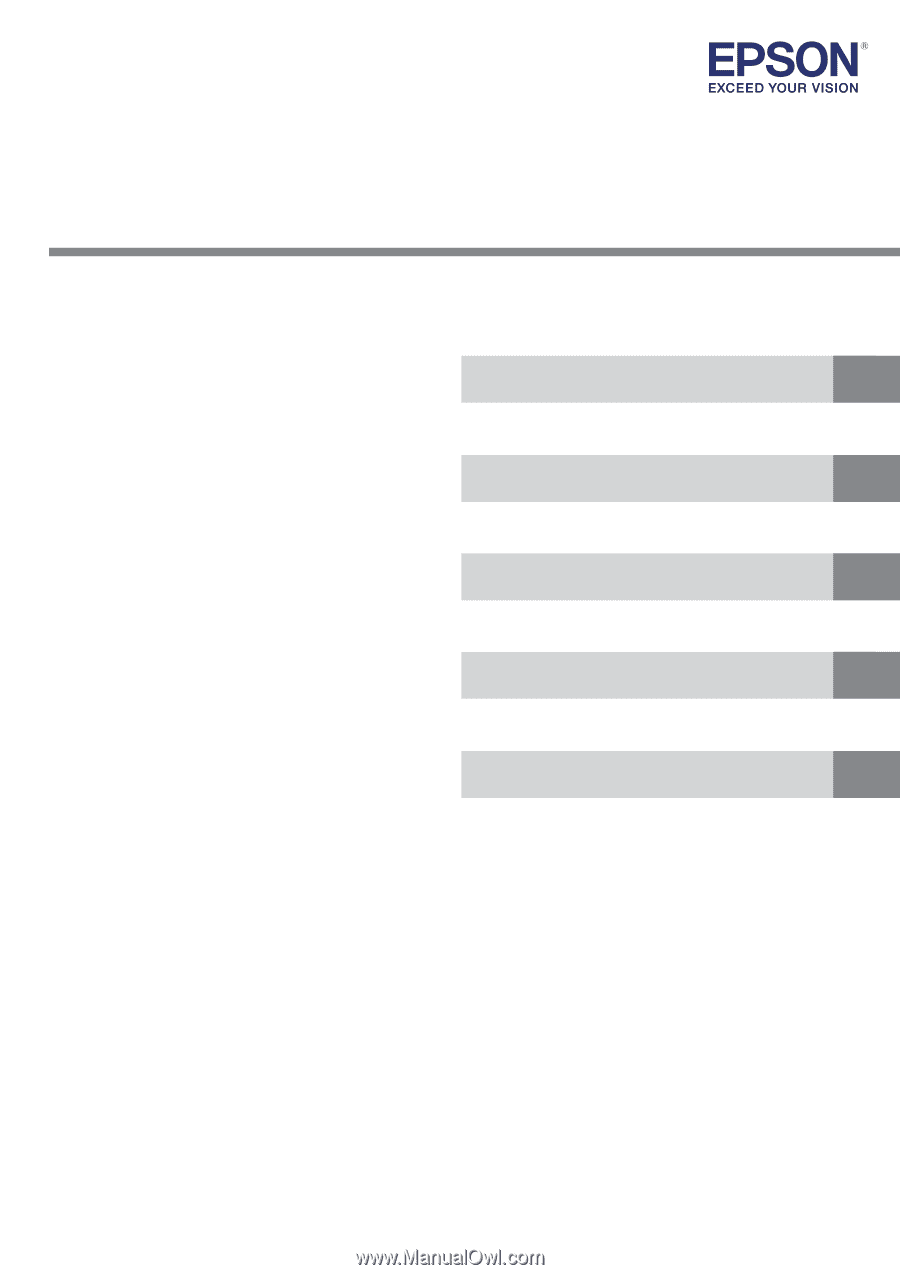
ePOS-Print XML
User’s Manual
M00048210
Rev.K
Overview
Sample Program (XML Print Service)
Programming Guide (XML Print Service)
XML Reference
Appendix
Describes the features and development environment.
Describes how to use the sample program and
how to build a system.
Describes how to write programs in Web application
development.
Describes the ePOS-Print XML.