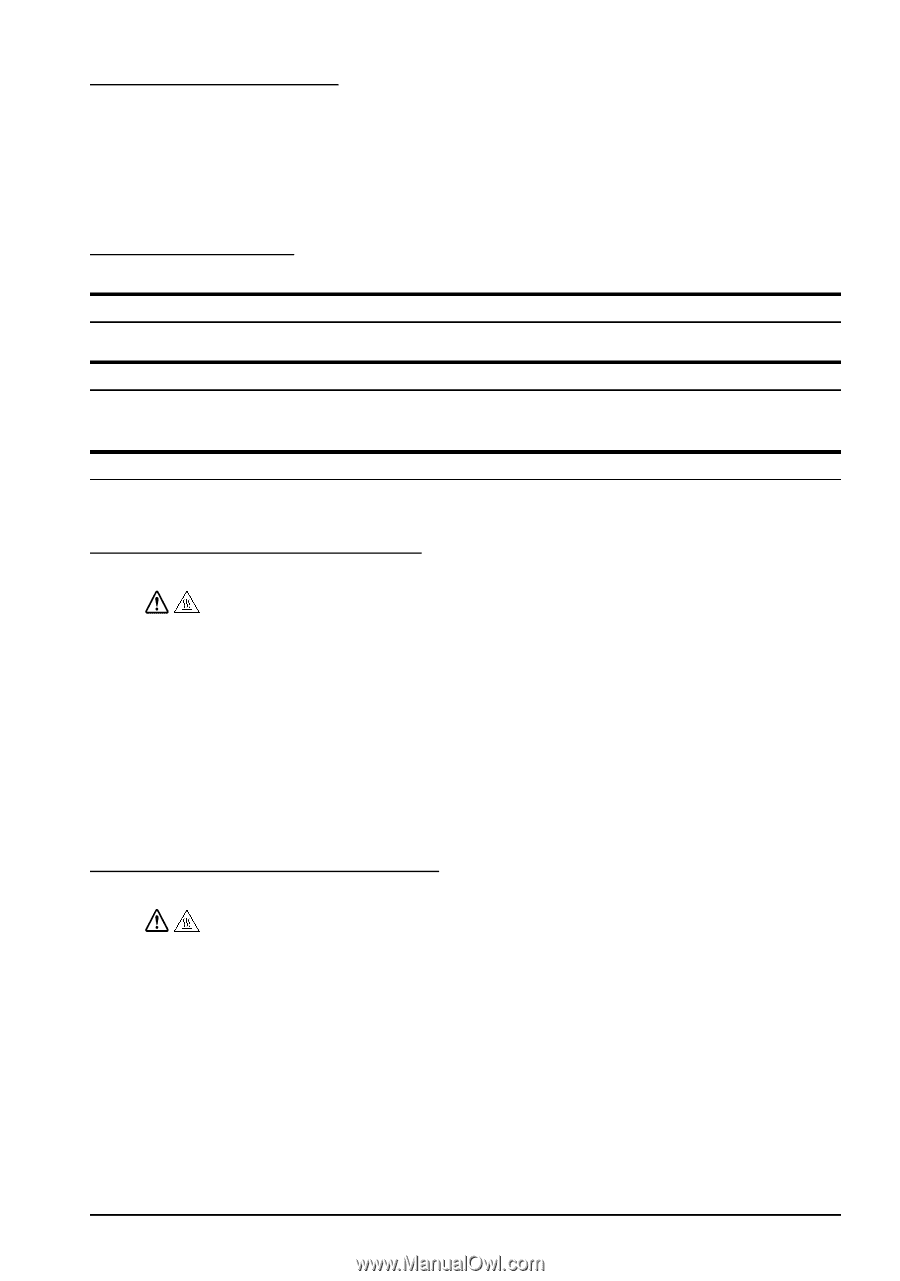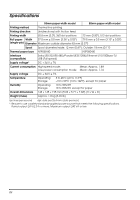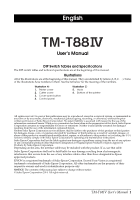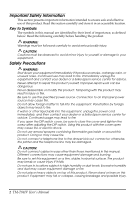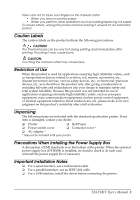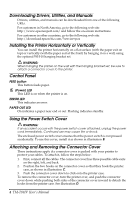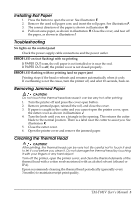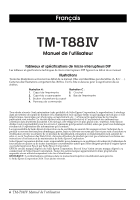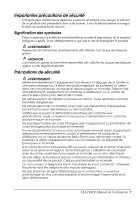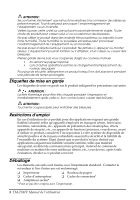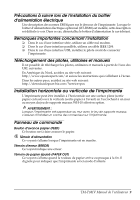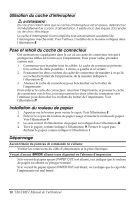Epson TM-T88IV Users Manual - Page 11
Installing Roll Paper, Troubleshooting, Removing Jammed Paper, Cleaning the Thermal Head
 |
View all Epson TM-T88IV manuals
Add to My Manuals
Save this manual to your list of manuals |
Page 11 highlights
Installing Roll Paper 1. Press the button to open the cover. See illustration E. 2. Remove the used roll paper core, and insert the roll paper. See illustration F. 3. The correct direction of the paper is shown in illustration G. 4. Pull out some paper, as shown in illustration H. Close the cover, and tear off the paper, as shown in illustration I. Troubleshooting No lights on the control panel Check the power supply cable connections and the power outlet. ERROR LED on (not flashing) with no printing If PAPER OUT is on, the roll paper is not installed or is near the end. If PAPER OUT is off, the printer cover is not closed properly. ERROR LED flashing with no printing (and no paper jam) Printing stops if the head overheats and resumes automatically when it cools. If overheating is not the cause, turn the printer off, and after 10 seconds, back on. Removing Jammed Paper CAUTION: Do not touch the thermal head because it can be very hot after printing. 1. Turn the printer off and press the cover open button. 2. Remove jammed paper, reinstall the roll, and close the cover. 3. If paper is caught in the cutter and you cannot open the printer cover, open the cutter cover as shown in illustration J. 4. Turn the knob until you see a triangle in the opening. This returns the cutter blade to the normal position. There is a label near the cutter to assist you. See illustration K. 5. Close the cutter cover. 6. Open the printer cover and remove the jammed paper. Cleaning the Thermal Head CAUTION: After printing, the thermal head can be very hot. Be careful not to touch it and to let it cool before you clean it. Do not damage the thermal head by touching it with your fingers or any hard object. Turn off the printer, open the printer cover, and clean the thermal elements of the thermal head with a cotton swab moistened with an alcohol solvent (ethanol or IPA). Epson recommends cleaning the thermal head periodically (generally every 3 months) to maintain receipt print quality. TM-T88IV User's Manual 5