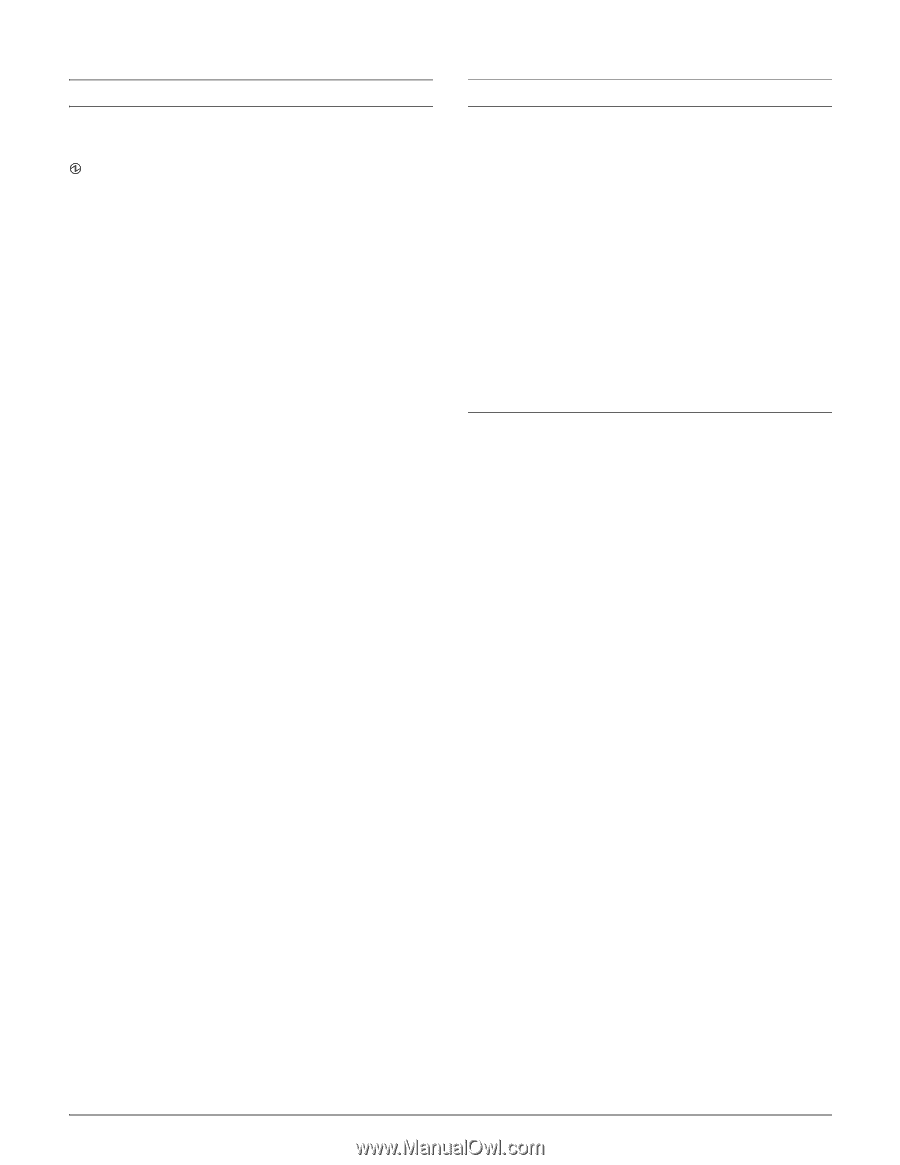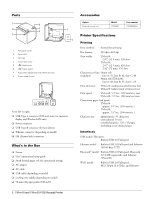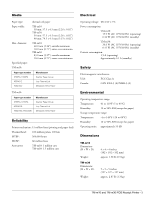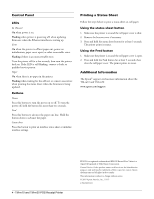Epson TM-m30 Product Information Guide - Page 4
Control Panel, LEDs, Buttons, Printing a Status Sheet, Using the status sheet button - paper
 |
View all Epson TM-m30 manuals
Add to My Manuals
Save this manual to your list of manuals |
Page 4 highlights
Control Panel LEDs (Power) On when power is on. Flashing when printer is powering off; when updating firmware; when the Ethernet interface is starting up. Error On when the printer is offline (paper out, power-on initialization, paper cover open) or other recoverable error. Flashing if there is an unrecoverable error. Turn the printer off for a few seconds, then turn the printer back on. If the LED is still blinking, contact a dealer or qualified service person. Paper On when there is no paper in the printer. Flashing when waiting for the self-test or a macro execution; when printing the status sheet; when the firmware is being updated. Buttons Power Press this button to turn the power on or off. To turn the power off, hold the button for more than two seconds. Feed Press this button to advance the paper one line. Hold the button down to advance the paper. Status sheet Press this button to print an interface status sheet or initialize interface settings. Printing a Status Sheet Follow the steps below to print a status sheet on roll paper. Using the status sheet button 1. Make sure the printer is on and the roll paper cover is shut. 2. Remove the bottom cover if necessary. 3. Press and hold the status sheet button for at least 3 seconds. The printer prints its status. Using the Feed button 1. Make sure the printer is on and the roll paper cover is open. 2. Press and hold the Feed button for at least 3 seconds, then close the roll paper cover. The printer prints its status. Additional Information The Epson® support site has more information about the TM-m10 and TM-m30: www.epson.com/support 4 - TM-m10 and TM-m30 POS Receipt Printer EPSON is a registered trademark and EPSON Exceed Your Vision is a registered logomark of Seiko Epson Corporation. General Notice: Other product names used herein are for identification purposes only and may be trademarks of their respective owners. Epson disclaims any and all rights in those marks. This information is subject to change without notice. © 2015 Epson America, Inc., 11/15 CPD-50291R1