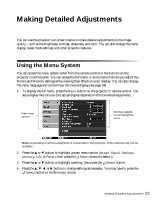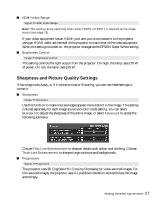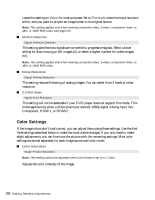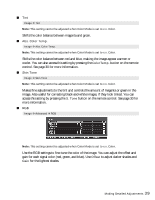Epson V11H245120 User's Guide - Page 34
Changing How the Menus Display, Absolute Color Temperature see
 |
UPC - 010343864177
View all Epson V11H245120 manuals
Add to My Manuals
Save this manual to your list of manuals |
Page 34 highlights
5. When you're finished, press the Esc button to return to the previous menu or press the Menu button to exit the menu system. To display one of the line menus of the Image menu, press the Select button. You see a display like this at the bottom of the image: Press the u or d button to highlight an option (if necessary), then press the l or r button to adjust it. Press the Esc button to return to the previous menu or the Menu button to exit the menu system. Press the Memory button to return to the setting stored in memory. You can access the following settings through the line menu while viewing their effects on your display: ■ Brightness (see page 36) ■ Contrast (see page 36) ■ Sharpness (see page 37) ■ Color Saturation (see page 38) ■ Tint (see page 39) ■ Absolute Color Temperature (see page 30) ■ Skin Tone (see page 30) ■ Brightness Control (see page 37) ■ Auto Iris (see page 36) Changing How the Menus Display Use these options to control how the menus display. ■ Language Settings Æ Language Select from 20 languages to use in the menu system. ■ Menu Position Settings Æ Display Æ Menu Position Use the arrow buttons to choose a position on the screen for displaying the menu. 34 Making Detailed Adjustments