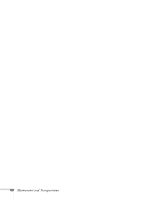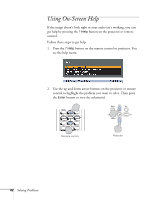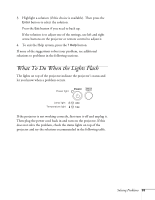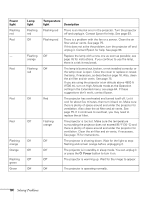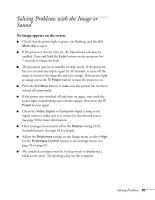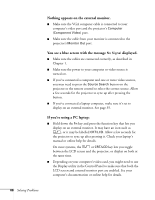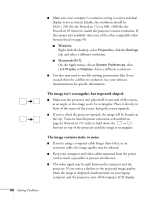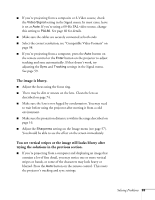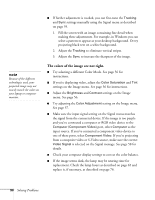Epson V11H252020 User's Guide - Page 85
Solving Problems with the Image or Sound
 |
UPC - 010343864054
View all Epson V11H252020 manuals
Add to My Manuals
Save this manual to your list of manuals |
Page 85 highlights
Solving Problems with the Image or Sound No image appears on the screen. ■ Check that the power light is green, not flashing, and the A/V Mute slide is open. ■ If the projector doesn't turn on, the Operation Lock may be enabled. Press and hold the Enter button on the projector for 7 seconds to release the lock. ■ The projector may be in standby or sleep mode. If the projector has not received any input signal for 30 minutes, it turns off the lamp to conserve the lamp life and save energy. If the power light is orange, press the P Power button to turn the projector on. ■ Press the A/V Mute button to make sure the picture has not been turned off temporarily. ■ If the power was switched off and then on again, wait until the power light stops flashing and remains orange; then press the P Power button again. ■ Check the Video Signal or Computer Input setting in the Signal menu to make sure it is correct for the selected source. See page 58 for more information. ■ Have messages been turned off in the Display setting of the Extended menu? See page 63 for details. ■ Adjust the Brightness setting on the Image menu or select High for the Brightness Control setting in the Settings menu. See page 56 or page 62. ■ The attached computer may be in sleep mode or displaying a black screen saver. Try pressing a key on the computer. Solving Problems 85