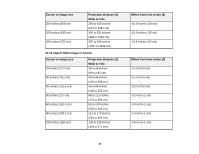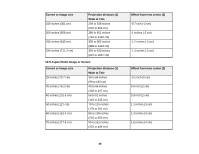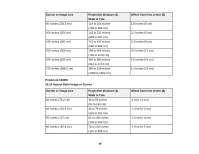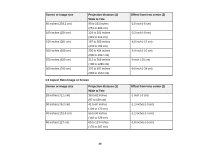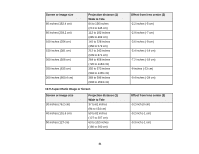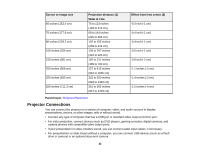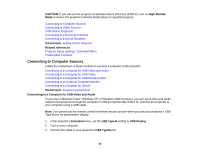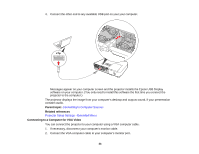Epson V11H313020 User's Guide - Page 32
Projector Connections, Screen or image size, Projection distance 1, Offset from lens center 2
 |
UPC - 010343874756
View all Epson V11H313020 manuals
Add to My Manuals
Save this manual to your list of manuals |
Page 32 highlights
Screen or image size 60 inches (152.4 cm) 70 inches (177.8 cm) 80 inches (203.2 cm) 100 inches (254 cm) 150 inches (381 cm) 200 inches (508 cm) 250 inches (635 cm) 280 inches (711.2 cm) Projection distance (1) Wide to Tele 76 to 123 inches (193 to 313 cm) 89 to 144 inches (225 to 366 cm) 102 to 165 inches (258 to 419 cm) 128 to 207 inches (324 to 525 cm) 192 to 311 inches (489 to 790 cm) 257 to 415 inches (654 to 1055 cm) 322 to 520 inches (818 to 1320 cm) 361 to 582 inches (917 to 1479 cm) Offset from lens center (2) -0.3 inch (-1 cm) -0.4 inch (-1 cm) -0.4 inch (-1 cm) -0.6 inch (-1 cm) -0.8 inch (-2 cm) -1.1 inches (-3 cm) -1.4 inches (-3 cm) -1.5 inches (-4 cm) Parent topic: Projector Placement Projector Connections You can connect the projector to a variety of computer, video, and audio sources to display presentations, movies, or other images, with or without sound. • Connect any type of computer that has a USB port or standard video output (monitor) port. • For video projection, connect devices such as DVD players, gaming consoles, digital cameras, and camera phones with compatible video output ports. • If your presentation or video includes sound, you can connect audio input cables, if necessary. • For presentations or slide shows without a computer, you can connect USB devices (such as a flash drive or camera) or an optional document camera. 32