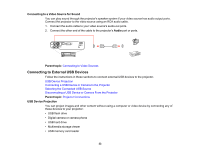Epson VS220 User Manual - Page 35
Disconnecting a USB Device or Camera From the Projector, Connecting to a Document Camera, Parent topic - projector manual
 |
View all Epson VS220 manuals
Add to My Manuals
Save this manual to your list of manuals |
Page 35 highlights
2. Press the USB button on the remote control. 3. Press the button again to cycle through other USB sources, if available. Parent topic: Connecting to External USB Devices Disconnecting a USB Device or Camera From the Projector When you finish presenting with a connected USB device or camera, you must prepare to disconnect the device from the projector. 1. If the device has a power button, turn off and unplug the device. 2. Disconnect the USB device or camera from the projector. Parent topic: Connecting to External USB Devices Connecting to a Document Camera You can connect the Epson DC-06 document camera to your projector's USB TypeA port to project images viewed by the camera. Note: For additional features supported by software, connect the Epson DC-06 document camera to your computer instead of the projector. You may be able to connect different Epson document camera models to your projector's Computer port. See the document camera's manual for instructions. 1. Locate the USB cable that came with the document camera. 2. Connect the USB cable to the projector's USB TypeA port. 3. Connect the other end of the cable to the document camera's USB Type B port. Parent topic: Projector Connections Related references Optional Equipment and Replacement Parts 35