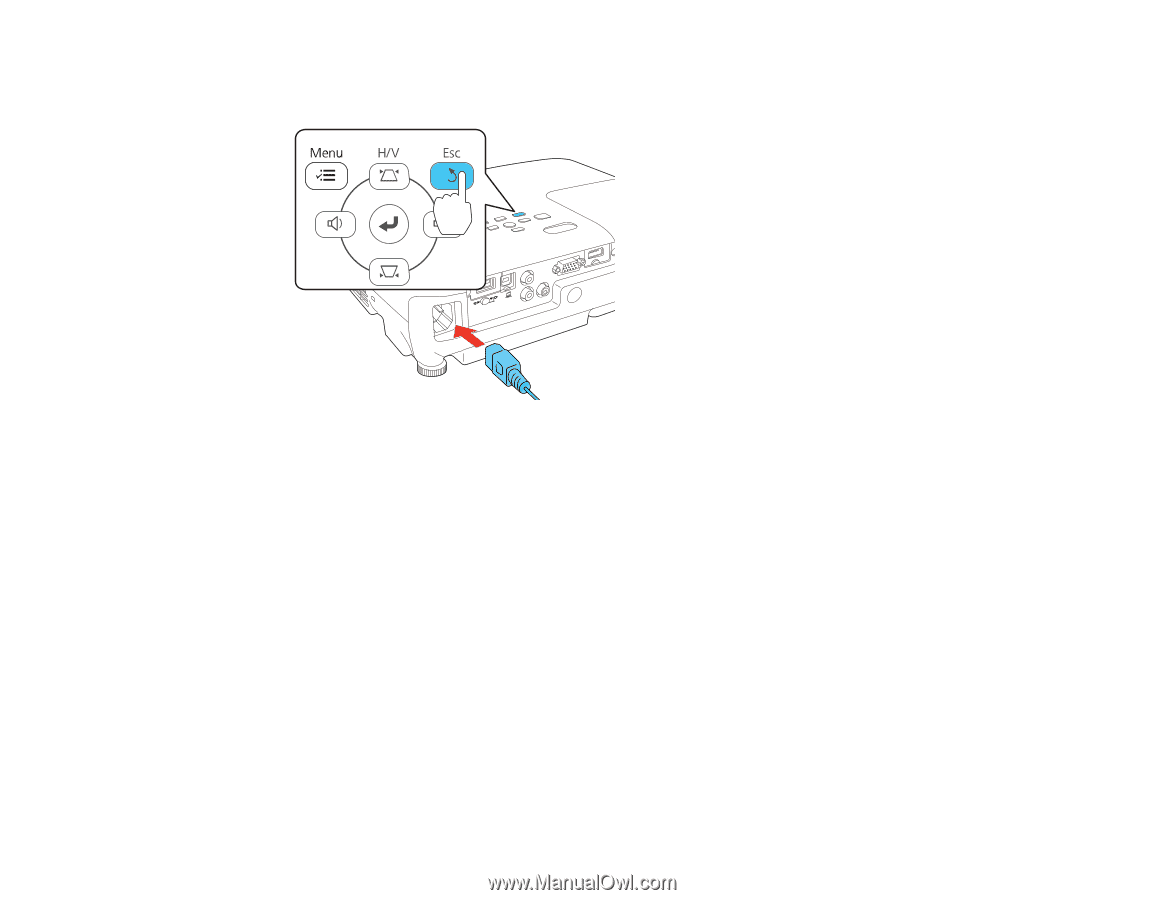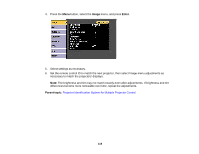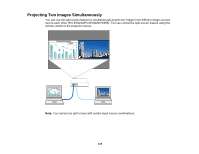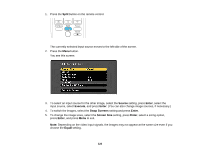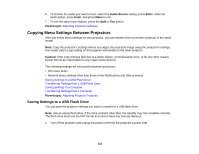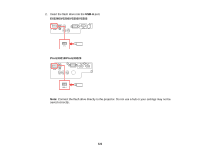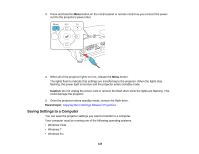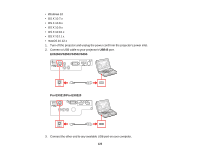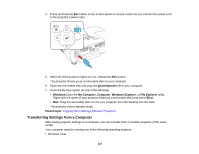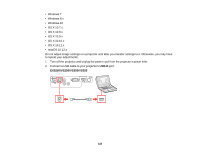Epson VS250 Users Guide - Page 123
Transferring Settings from a USB Flash Drive, Caution, Parent topic, pjconfdata.bin
 |
View all Epson VS250 manuals
Add to My Manuals
Save this manual to your list of manuals |
Page 123 highlights
3. Press and hold the Esc button on the control panel or remote control as you connect the power cord to the projector's power inlet. 4. When all of the projector lights turn on, release the Esc button. The lights flash to indicate that settings are transferring to the flash drive. When the lights stop flashing, the power light turns blue and the projector enters standby mode. Caution: Do not unplug the power cord or remove the flash drive while the lights are flashing. This could damage the projector. 5. Once the projector enters standby mode, remove the flash drive. Parent topic: Copying Menu Settings Between Projectors Transferring Settings from a USB Flash Drive After saving projector settings to a USB flash drive, you can transfer them to another projector of the same model. Note: Make sure the USB flash drive contains only a single settings transfer from another projector of the same model. The settings are contained in a file called pjconfdata.bin. If the drive contains other files, the transfer may not complete correctly. 123