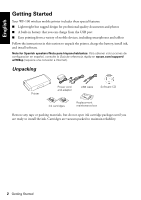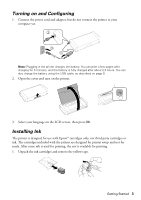Epson WF-100 Quick Guide and Warranty
Epson WF-100 Manual
 |
View all Epson WF-100 manuals
Add to My Manuals
Save this manual to your list of manuals |
Epson WF-100 manual content summary:
- Epson WF-100 | Quick Guide and Warranty - Page 1
WF-100 Quick Guide Getting Started 2 Using the Control Panel 5 Loading Paper 6 Connecting to a Computer 7 Mobile Printing 8 Charging the Battery 9 Replacing Ink Cartridges and the Maintenance Box 10 Travel and Handling Tips 10 Solving Problems 10 Where to Get Help 12 Notices 13 Guide - Epson WF-100 | Quick Guide and Warranty - Page 2
de configuración en español, consulte la Guía de referencia rápida en epson.com/support/ wf100sp (requiere una conexión a Internet). Unpacking Printer Power cord and adapter USB cable Software CD Ink cartridges Replacement maintenance box Remove any tape or packing materials, but do not open - Epson WF-100 | Quick Guide and Warranty - Page 3
Ink The printer is designed for use with Epson® cartridges only, not third party cartridges or ink. The cartridges included with the printer are designed for printer setup and not for resale. After some ink is used for priming, the rest is available for printing. 1. Unpack the ink cartridges - Epson WF-100 | Quick Guide and Warranty - Page 4
press into place. Make sure the black cartridge is on the left and the color cartridge is on the right. 5. Close the inner cover and press OK to begin ink priming, which takes about 4 minutes. Caution: Don't turn off the printer or raise the inner cover while the printer is priming or you'll waste - Epson WF-100 | Quick Guide and Warranty - Page 5
New Hardware screen, click Cancel and disconnect the USB cable. 2. Insert the printer CD or download and run your printer's software package from: epson.com/support/wf100 (U.S.) or epson.ca/support/wf100 (Canada) 3. Follow the instructions on the screen to run the setup program. OS X: Make sure you - Epson WF-100 | Quick Guide and Warranty - Page 6
wireless) network. The printer is connected with Wi-Fi Direct. There is a battery problem. Go to Menu > Battery. The battery is charging. The ink cartridge is low or maintenance box is nearly full. The ink cartridge is expended. Loading Paper 1. Open the cover and slide the edge guide to the left - Epson WF-100 | Quick Guide and Warranty - Page 7
of Epson Premium Presentation Paper Matte, or one sheet of legal-size paper. For instructions on loading special paper or envelopes, see the online User's Guide. 3. Confirm the paper setting on the printer's control panel. 4. Make sure there is room in front of the printer for your printed pages - Epson WF-100 | Quick Guide and Warranty - Page 8
My Computer on your system, then double-click EPSON > SETUP. 4. Follow the on-screen instructions to install the driver. ■ Connect wirelessly to your computer. If you installed the software as described on page 5 and selected wireless connection, you can print using your home or office Wi-Fi network - Epson WF-100 | Quick Guide and Warranty - Page 9
Battery Power light Battery light Note: The battery is not a user-replaceable part. Plug in the printer to charge the battery, as described on page 3. ■ The battery light is orange when the battery is charging and turns off when the battery is fully charged. The light flashes if a battery problem - Epson WF-100 | Quick Guide and Warranty - Page 10
the ink cartridges and maintenance box installed. ■ Do not leave the printer in direct sunlight, near heat sources, or inside cars or other hot locations. ■ If print quality declines, you may need to clean or align the print head. For instructions, see your online User's Guide. Solving Problems If - Epson WF-100 | Quick Guide and Warranty - Page 11
they are too faint, run a nozzle check to see if the print head needs cleaning. Select Menu > Maintenance > Nozzle Check, then follow the instructions on the screen. Paper Feeding Problems ■ If paper doesn't feed correctly, make sure the printer is on a flat surface and you have not loaded too many - Epson WF-100 | Quick Guide and Warranty - Page 12
feeder: 2. If paper is jammed inside, open the inner cover and remove the paper, including any torn pieces. Where to Get Help User's Guide Windows: Click the icon on your desktop or Apps screen to access the online User's Guide. OS X: Click the icon in Applications/Epson Software/Guide to access the - Epson WF-100 | Quick Guide and Warranty - Page 13
of life hardware and ink cartridges. Please go to epson.com/recycle for information on how to return your products for proper disposal. Notices Declaration of Conformity According to 47CFR, Part 2 and 15 for: Class B Personal Computers and Peripherals; and/or CPU Boards and Power Supplies used - Epson WF-100 | Quick Guide and Warranty - Page 14
change or fading of prints or reimbursement of materials or services required for reprinting. This warranty does not cover damage to the Epson product caused by parts or supplies not manufactured, distributed or certified by Epson. This warranty does not cover ink cartridges or third party parts - Epson WF-100 | Quick Guide and Warranty - Page 15
and maintenance instructions. Seiko Epson Corporation shall not be liable for any damages or problems arising from the use of any options or any consumable products other than those designated as Original Epson Products or Epson Approved Products by Seiko Epson Corporation. In addition to software - Epson WF-100 | Quick Guide and Warranty - Page 16
pour déballer l'imprimante, charger la batterie, installer les cartouches d'encre et installer le logiciel. Remarque pour les hispanophones : Pour obtenir des instructions de configuration en espagnol, consultez le guide rapide à l'adresse epson.com/support/WF100sp (requiert une connexion à Internet - Epson WF-100 | Quick Guide and Warranty - Page 17
: Le branchement de l'imprimante permet le chargement de la batterie. Vous pouvez imprimer quelques pages après avoir chargé la batterie durant 5 minutes, et la batterie est complètement chargée après 2,5 heures. Vous pouvez aussi charger la batterie au moyen du câble USB, tel que décrit à la - Epson WF-100 | Quick Guide and Warranty - Page 18
Chargement des cartouches d'encre L'imprimante est conçue pour être utilisée avec des cartouches d'encre Epson® seulement, et non pas avec des cartouches ou de l'encre d'une autre marque. Les cartouches incluses avec l'imprimante ont été créées pour la configuration de l' - Epson WF-100 | Quick Guide and Warranty - Page 19
galement lancer des impressions au moyen du pilote de base intégré à l'imprimante. Consultez les instructions à la page 23. Pour imprimer à partir d'un appareil mobile, consultez la page 23. et exécutez l'ensemble des logiciels de votre imprimante. epson.ca/support/wf100fr Renseignements de départ 19 - Epson WF-100 | Quick Guide and Warranty - Page 20
3. Suivez les instructions l'écran pour exécuter le programme de configuration. OS X : Assurez-vous d'installer Software Updater afin de recevoir des mises à jour pour le micrologiciel et les logiciels de votre imprimante. 4. Lorsque l'écran Sélection de votre connexion s'affiche, sélectionnez l'une - Epson WF-100 | Quick Guide and Warranty - Page 21
l'imprimante : État du réseau Niveaux d'encre État de la batterie Niveau de la boîte d'entretien Remarque : La boîte ée via le mode Wi-Fi Direct. Il existe un problème lié à la batterie. Sélectionnez Menu > Batterie. La batterie se recharge. Le niveau de la cartouche d'encre est bas, ou la boîte - Epson WF-100 | Quick Guide and Warranty - Page 22
Epson, une feuille de Papier pour présentation haute qualité Epson ou une feuille de format légal. Pour des instructions sur le chargement de papier spécial ou d'enveloppes, consultez le Guide USB et du logiciel pour imprimantes WF-100 installé sur votre ordinateur, tel que décrit à la page - Epson WF-100 | Quick Guide and Warranty - Page 23
de l'imprimante, sélectionnez Menu > Pilote base WF100. 2. Connectez l'imprimante à votre ordinateur au moyen du câble USB, tel que montré ci-dessus. 3. Ouvrez Ordinateur ou Ce PC sur votre système, puis double-cliquez sur EPSON > SETUP. 4. Suivez les instructions à l'écran pour installer le pilote - Epson WF-100 | Quick Guide and Warranty - Page 24
epson.com/connect (site Web disponible en anglais seulement). Chargement de la batterie Témoin d'alimentation Témoin de la batterie Remarque : La batterie ne automobiles. ■ Quand la batterie est complètement chargée, l'imprimante peut imprimer environ 50 pages en couleur ou 100 pages en noir et - Epson WF-100 | Quick Guide and Warranty - Page 25
Conseils pour le déplacement et la manipulation de l'imprimante ■ Epson recommande de transporter l'imprimante en tant que bagage de cabine quand ou d'aligner la tête d'impression. Pour les instructions, consultez le Guide de l'utilisateur en ligne. Remplacement des cartouches d'encre et de - Epson WF-100 | Quick Guide and Warranty - Page 26
mes En cas de problème de réseau avec votre produit Epson, vérifiez les messages à l'écran ACL pour déterminer la informations de dépannage plus détaillées, consultez le Guide de l'utilisateur en ligne ou accédez à la FAQ à l'adresse epson.ca/support (site Web présenté en anglais seulement). Probl - Epson WF-100 | Quick Guide and Warranty - Page 27
bouton pour la remettre sous tension. Si le niveau de la batterie est bas, branchez le bloc d'alimentation externe. Vous pouvez aussi impression a besoin d'être nettoyée. Sélectionnez Menu > Maintenance > Vérif. buses et suivez ensuite les instructions à l'écran. Problèmes d'alimentation de papier - Epson WF-100 | Quick Guide and Warranty - Page 28
l'utilisateur en ligne. OS X : Cliquez sur l'icône dans le dossier Applications/Epson Software/Guide afin d'accéder au Guide de l'utilisateur en ligne. Soutien technique epson.ca/support Composez le 905 709-2567 entre 6 h et 20 h, heure du Pacifique, du lundi au vendredi, et entre 7 h et 16 h, heure - Epson WF-100 | Quick Guide and Warranty - Page 29
Epson s'avère défectueuse, veuillez communiquer avec Epson ConnectionMS au 905 709-2567 (Canada) ou 562 276-7202 (É.-U.) pour obtenir des instructions frayer les coûts d'expédition vers et depuis le centre de service autorisé Epson. Lorsqu'une intervention au titre de la garantie nécessite l'échange - Epson WF-100 | Quick Guide and Warranty - Page 30
service après-vente Epson le plus près de votre domicile, visitez notre site Web à l'adresse : epson.ca/support. Ou encore, écrivez-nous à l'adresse : Epson America, Inc., P.O. Box Epson Corporation. Les renseignements contenus dans le présent guide concernent uniquement ce produit Epson. Epson - Epson WF-100 | Quick Guide and Warranty - Page 31
est un logotype déposé de Seiko Epson Corporation. Epson Connection est une marque de service d'Epson America, Inc. Apple, iPad, iPhone, iPod touch, Mac et OS X sont des marques de commerce d'Apple Inc., déposées aux États-Unis et dans d'autres pays. AirPrint est une marque de commerce d'Apple Inc - Epson WF-100 | Quick Guide and Warranty - Page 32
CPD-41556R2 Printed in XXXXX Pays d'impression : XXXXX

WF-100
Quick Guide
Getting Started . . . . . . . . . . . . . . . . . . . . . . . . . . . . . . . . . . . . . . . . . . . . . . . .
2
Using the Control Panel . . . . . . . . . . . . . . . . . . . . . . . . . . . . . . . . . . . . . . . . .
5
Loading Paper. . . . . . . . . . . . . . . . . . . . . . . . . . . . . . . . . . . . . . . . . . . . . . . . .
6
Connecting to a Computer . . . . . . . . . . . . . . . . . . . . . . . . . . . . . . . . . . . . . . .
7
Mobile Printing . . . . . . . . . . . . . . . . . . . . . . . . . . . . . . . . . . . . . . . . . . . . . . . .
8
Charging the Battery. . . . . . . . . . . . . . . . . . . . . . . . . . . . . . . . . . . . . . . . . . . .
9
Replacing Ink Cartridges and the Maintenance Box. . . . . . . . . . . . . . . . . . .
10
Travel and Handling Tips. . . . . . . . . . . . . . . . . . . . . . . . . . . . . . . . . . . . . . . .
10
Solving Problems . . . . . . . . . . . . . . . . . . . . . . . . . . . . . . . . . . . . . . . . . . . . .
10
Where to Get Help . . . . . . . . . . . . . . . . . . . . . . . . . . . . . . . . . . . . . . . . . . . .
12
Notices . . . . . . . . . . . . . . . . . . . . . . . . . . . . . . . . . . . . . . . . . . . . . . . . . . . . .
13
Guide rapide
Renseignements de départ . . . . . . . . . . . . . . . . . . . . . . . . . . . . . . . . . . . . .
16
Utilisation du panneau de commande . . . . . . . . . . . . . . . . . . . . . . . . . . . . .
20
Chargement du papier . . . . . . . . . . . . . . . . . . . . . . . . . . . . . . . . . . . . . . . . .
21
Connexion à un ordinateur . . . . . . . . . . . . . . . . . . . . . . . . . . . . . . . . . . . . . .
22
Impression mobile . . . . . . . . . . . . . . . . . . . . . . . . . . . . . . . . . . . . . . . . . . . .
23
Chargement de la batterie . . . . . . . . . . . . . . . . . . . . . . . . . . . . . . . . . . . . . .
24
Remplacement des cartouches d’encre et de la boîte d'entretien. . . . . . . .
25
Conseils pour le déplacement et la manipulation de l’imprimante. . . . . . . .
25
Résolution de problèmes . . . . . . . . . . . . . . . . . . . . . . . . . . . . . . . . . . . . . . .
26
Où obtenir de l’aide . . . . . . . . . . . . . . . . . . . . . . . . . . . . . . . . . . . . . . . . . . .
28
Avis. . . . . . . . . . . . . . . . . . . . . . . . . . . . . . . . . . . . . . . . . . . . . . . . . . . . . . . .
28