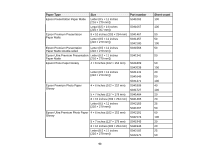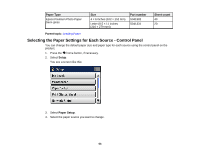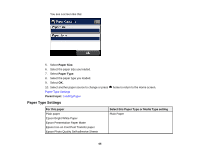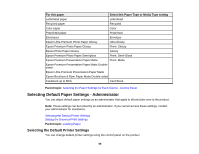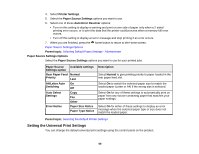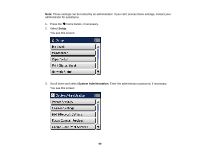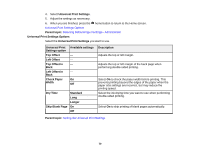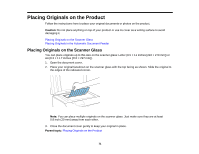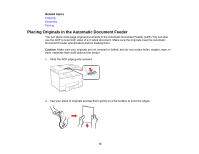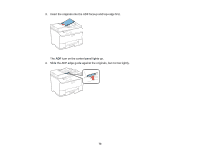Epson WF-4630 User Manual - Page 68
Paper Source Settings Options, Setting the Universal Print Settings
 |
View all Epson WF-4630 manuals
Add to My Manuals
Save this manual to your list of manuals |
Page 68 highlights
4. Select Printer Settings. 5. Select the Paper Source Settings options you want to use. 6. Select one of these Auto Error Resolver options: • Turn on this setting to display a warning and print on one side of paper only when a 2-sided printing error occurs, or to print the data that the printer could process when a memory full error occurs. • Turn off this setting to display an error message and stop printing if an error occurs. 7. When you are finished, press the home button to return to the Home screen. Paper Source Settings Options Parent topic: Selecting Default Paper Settings - Administrator Paper Source Settings Options Select the Paper Source Settings options you want to use for your printed jobs. Paper Source Available settings Settings option Rear Paper Feed Normal Priority Last A4/Letter Auto On Switching Off Auto Select Settings Copy Fax Other Error Notice Paper Size Notice Paper Type Notice Description Select Normal to give printing priority to paper loaded in the rear paper feed slot. Select On to switch the selected paper size to match the loaded paper (Letter or A4) if the wrong size is selected. Select On for any of these settings to automatically print on paper from any source containing paper that matches your paper settings. Select On for either of these settings to display an error message when the selected paper type or size does not match the loaded paper. Parent topic: Selecting the Default Printer Settings Setting the Universal Print Settings You can change the default universal print settings using the control panel on the product. 68