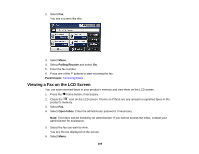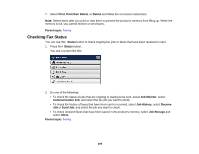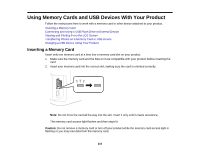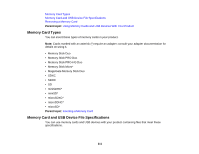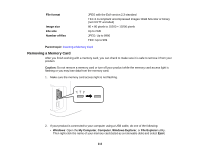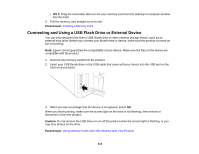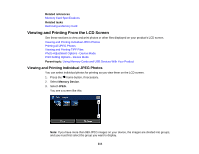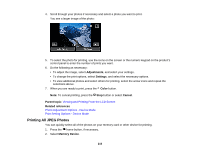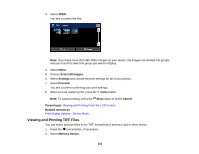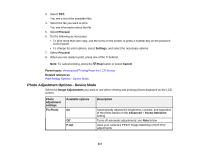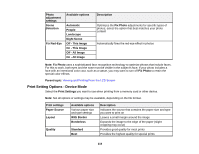Epson WF-7610 User Manual - Page 213
Connecting and Using a USB Flash Drive or External Device, Parent topic, Caution
 |
View all Epson WF-7610 manuals
Add to My Manuals
Save this manual to your list of manuals |
Page 213 highlights
• OS X: Drag the removable disk icon for your memory card from the desktop or computer window into the trash. 3. Pull the memory card straight out of its slot. Parent topic: Inserting a Memory Card Connecting and Using a USB Flash Drive or External Device You can view and print files from a USB thumb drive or other external storage device, such as an external hard drive. Before you connect your thumb drive or device, make sure the product is turned on but not printing. Note: Epson cannot guarantee the compatibility of your device. Make sure the files on the device are compatible with the product. 1. Remove any memory cards from the product. 2. Insert your USB thumb drive or the USB cable that came with your device into the USB port on the front of your product. 3. When you see a message that the device is recognized, select OK. When you finish printing, make sure the access light on the drive is not flashing, then remove or disconnect it from the product. Caution: Do not remove the USB drive or turn off the product when the access light is flashing, or you may lose photos on the drive. Parent topic: Using Memory Cards and USB Devices With Your Product 213