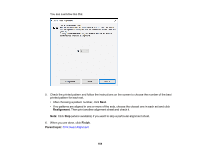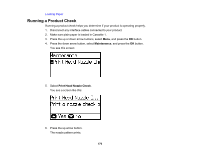Epson WF-M5194 User Manual - Page 169
Product Status Messages, LCD screen message, Condition/solution, Parent topic, Related references
 |
View all Epson WF-M5194 manuals
Add to My Manuals
Save this manual to your list of manuals |
Page 169 highlights
Product Status Messages You can often diagnose problems with your product by checking the messages on its LCD screen. Note: If the screen is dark, press a button to wake the product from sleep mode. LCD screen message Condition/solution Paper Jam If paper is jammed in the product, follow the instructions in this guide to remove the jammed paper from the indicated area. Printer Error A serious error has occurred. Turn the product off and then back on again. If the error continues, check for a paper jam. If there is no paper jam, contact Epson for support. You need to replace the ink cartridge. Replace the ink cartridge. Memory full. The size of the print job is too large. Lower the print quality or resolution, change the format setting, or reduce the number of images or fonts in the print job. Invalid IP address and subnet mask. There is a problem with the network connection to your product. Recovery mode An error has occurred during firmware updating. Connect your product using a USB cable and try downloading the Firmware Update from Epson's support website. If you still need help, contact Epson for support. Parent topic: Solving Problems Related references Paper Jam Problems Inside the Product Paper Jam Problems in the Cassette Paper Jam Problems in the Duplexer (Rear Cover) Where to Get Help Related tasks Checking for Software Updates Related topics Replacing the Ink Cartridge and Maintenance Box Wi-Fi or Wired Networking 169