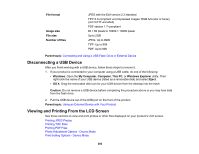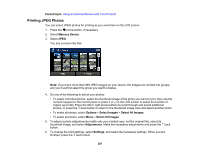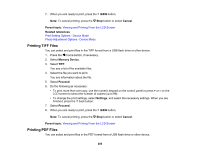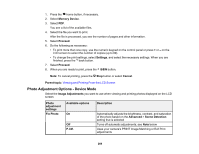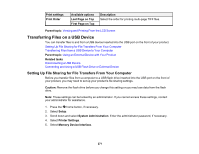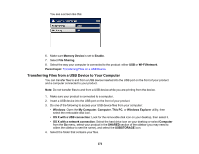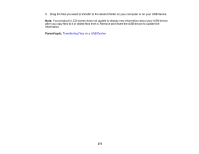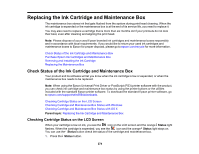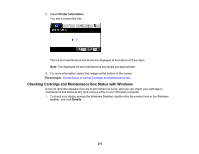Epson WF-M5694 User Manual - Page 270
Print Setting Options - Device Mode, Off - All Image
 |
View all Epson WF-M5694 manuals
Add to My Manuals
Save this manual to your list of manuals |
Page 270 highlights
Photo adjustment settings Fix Red-Eye Available options Off - This Image On - This Image Off - All Image On - All Image Description Automatically fixes the red-eye effect in photos Note: Fix Photo uses a sophisticated face recognition technology to optimize photos that include faces. For this to work, both eyes and the nose must be visible in the subject's face. If your photo includes a face with an intentional color cast, such as a statue, you may want to turn off Fix Photo to retain the special color effects. Parent topic: Viewing and Printing From the LCD Screen Print Setting Options - Device Mode Select the Print Settings you want to use when printing from a USB flash drive or other memory device. Note: Not all options or settings may be available, depending on the file format. Print settings Paper Source Quality Date Fit Frame Bidirectional Available options Various paper size and type settings Standard Best Various date formats On Off On Off Description Indicates the source that contains the paper size and type you want to print on Provides good quality for most prints Provides the highest quality for special prints Prints the date the photo was taken on the photo in the format you select Automatically crops the photo to fit into the selected photo layout Turns off automatic cropping Prints at normal speed Slows down printing to improve print quality 270