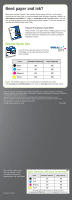Epson WorkForce 500 Start Here - Page 6
Macintosh - software
 |
View all Epson WorkForce 500 manuals
Add to My Manuals
Save this manual to your list of manuals |
Page 6 highlights
4 When you see this screen, click the first option and then click Next, unless the WorkForce 500 Series is connected to your computer through an external print server. If you're using an external print server, click the second option, click Next, then skip to step 6. 5 When prompted, connect a USB cable. Use any open USB port on your computer. Note: If installation doesn't continue after a moment, make sure you securely connected and turned on the WorkForce 500 Series. 6 When you're done, remove the CD. You're ready to print, copy, scan, and fax! See your Quick Guide or on-screen Epson Information Center. Macintosh® 1 Make sure the WorkForce 500 Series is NOT CONNECTED to your computer. 2 Insert the WorkForce 500 Series software CD. 3 Double-click the Epson icon. 4 Click Install and follow the on-screen instructions. 5 When prompted, connect a USB cable. Use any open USB port on your computer. Make sure the WorkForce 500 Series is securely connected and turned on.