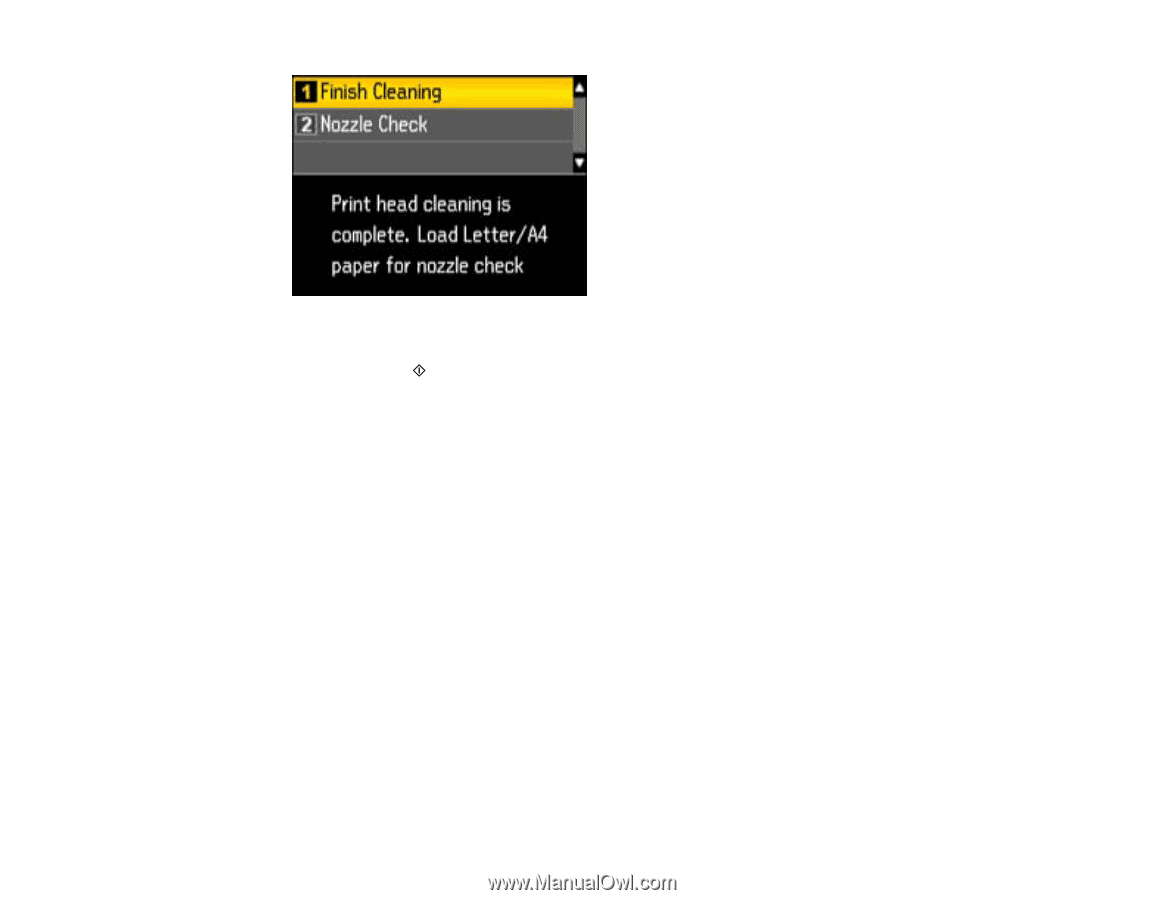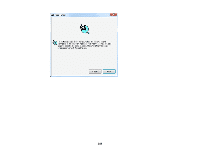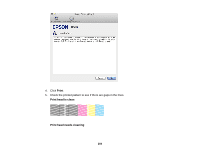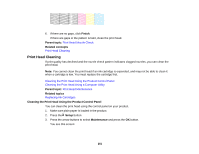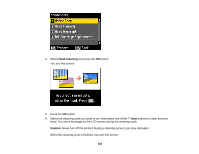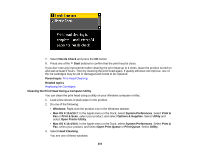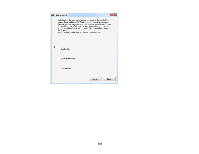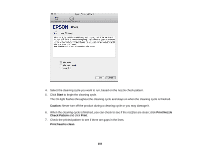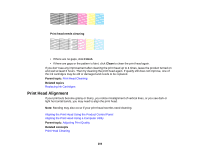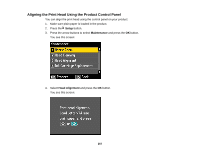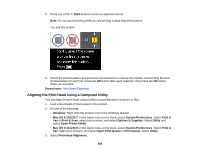Epson WorkForce 545 User Guide - Page 253
Cleaning the Print Head Using a Computer Utility
 |
View all Epson WorkForce 545 manuals
Add to My Manuals
Save this manual to your list of manuals |
Page 253 highlights
7. Select Nozzle Check and press the OK button. 8. Press one of the Start buttons to confirm that the print head is clean. If you don't see any improvement after cleaning the print head up to 4 times, leave the product turned on and wait at least 6 hours. Then try cleaning the print head again. If quality still does not improve, one of the ink cartridges may be old or damaged and needs to be replaced. Parent topic: Print Head Cleaning Related topics Replacing Ink Cartridges Cleaning the Print Head Using a Computer Utility You can clean the print head using a utility on your Windows computer or Mac. 1. Load a few sheets of plain paper in the product. 2. Do one of the following: • Windows: Right-click the product icon in the Windows taskbar. • Mac OS X 10.6/10.7: In the Apple menu or the Dock, select System Preferences. Select Print & Fax or Print & Scan, select your product, and select Options & Supplies. Select Utility and select Open Printer Utility. • Mac OS X 10.4/10.5: In the Apple menu or the Dock, select System Preferences. Select Print & Fax, select your product, and select Open Print Queue or Print Queue. Select Utility. 3. Select Head Cleaning. You see one of these windows: 253