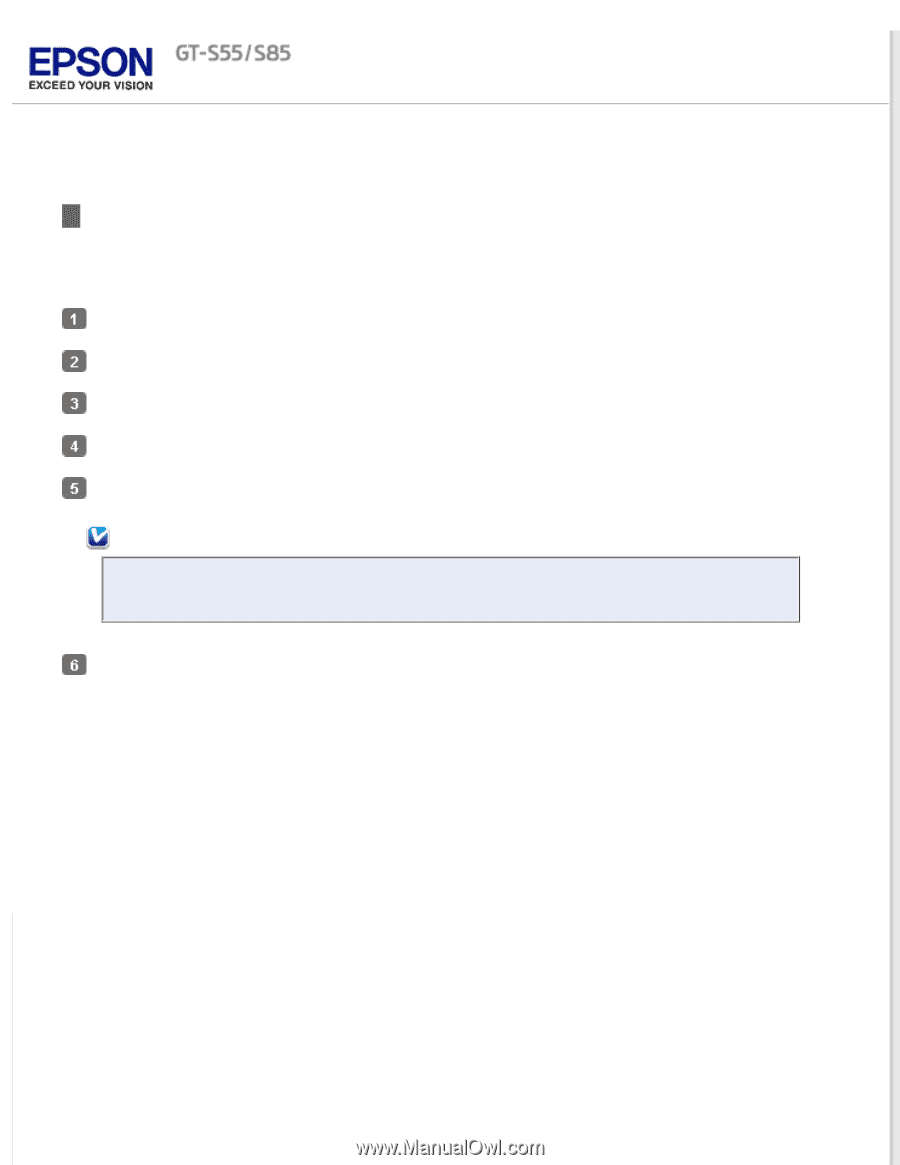Epson WorkForce Pro GT-S55 User Manual - Page 61
Scanning Directly to an E-mail, Color Jpeg to E
 |
View all Epson WorkForce Pro GT-S55 manuals
Add to My Manuals
Save this manual to your list of manuals |
Page 61 highlights
Home > Scanning Special Projects Scanning Directly to an E-mail You can scan and automatically attach scanned image file(s) to an e-mail message by selecting Color Jpeg to Email function on the LCD screen (Mac OS X only). Load only the first page of your documents into the input tray. See Loading Documents for instructions. Select the Color Jpeg to E-mail function on the LCD screen. Epson Scan scans your document and displays the Send File Via E-mail window. Select the e-mail program you use in the Select E-mail Application list. If you scanned photos and want to resize them, choose an option under Select Photo Size. Note: The box at the bottom of the window displays information about the image file(s) you are attaching to the e-mail message. Click OK. Your e-mail program is opened and any scanned images you selected are attached to a new e-mail message. See your e-mail program Help if you need instructions on sending your e-mail message.