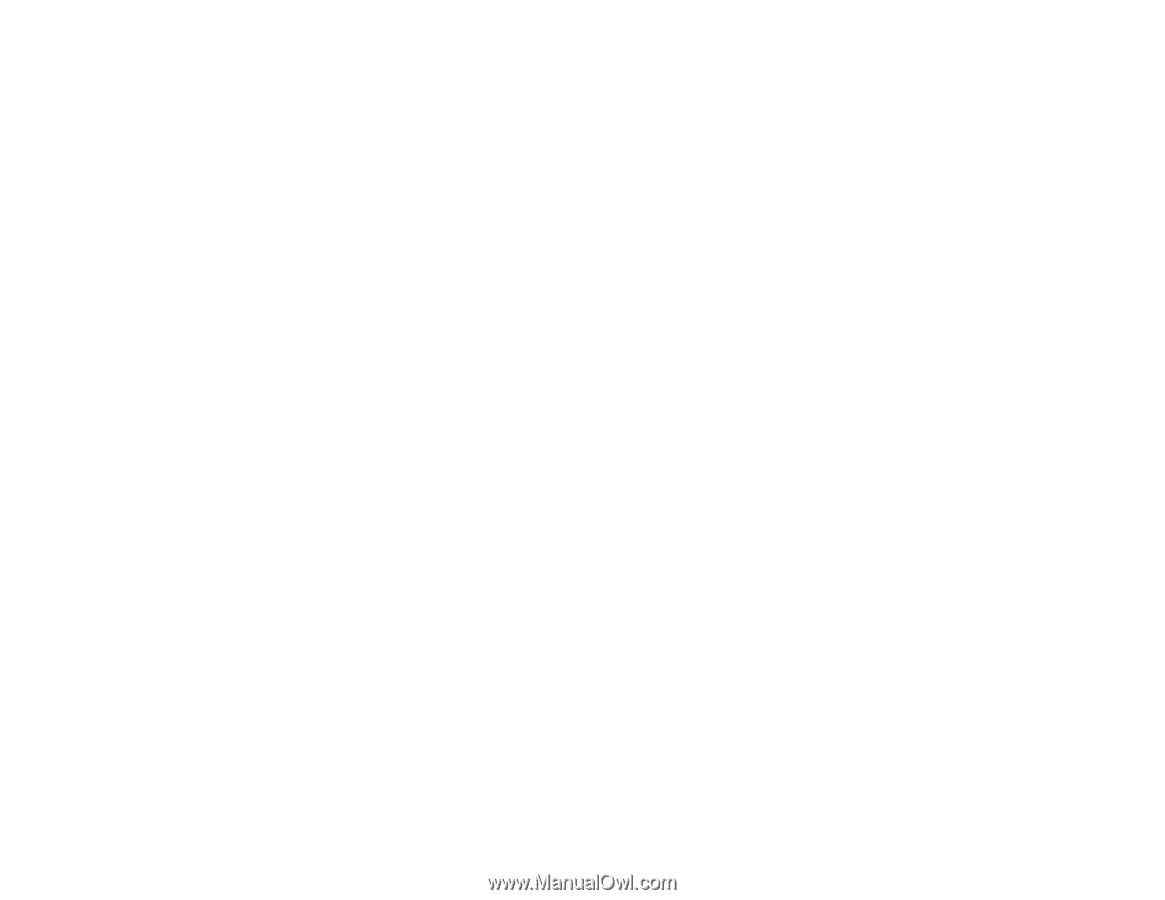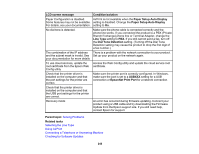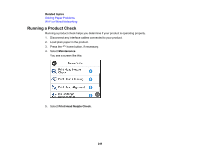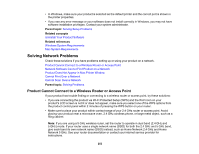Epson WorkForce Pro WF-3730 Users Guide - Page 253
Solving Network Problems, Product Cannot Connect to a Wireless Router or Access Point
 |
View all Epson WorkForce Pro WF-3730 manuals
Add to My Manuals
Save this manual to your list of manuals |
Page 253 highlights
• In Windows, make sure your product is selected as the default printer and the correct port is shown in the printer properties. • If you see any error message or your software does not install correctly in Windows, you may not have software installation privileges. Contact your system administrator. Parent topic: Solving Setup Problems Related concepts Uninstall Your Product Software Related references Windows System Requirements Mac System Requirements Solving Network Problems Check these solutions if you have problems setting up or using your product on a network. Product Cannot Connect to a Wireless Router or Access Point Network Software Cannot Find Product on a Network Product Does Not Appear in Mac Printer Window Cannot Print Over a Network Cannot Scan Over a Network Parent topic: Solving Problems Product Cannot Connect to a Wireless Router or Access Point If your product has trouble finding or connecting to a wireless router or access point, try these solutions: • If you are connecting the product via Wi-Fi Protected Setup (WPS) and the Wi-Fi icon on your product's LCD screen is not lit or does not appear, make sure you select one of the WPS options from the product control panel within 2 minutes of pressing the WPS button on your router. • Make sure to place your product within contact range of your 2.4 GHz router or access point. Avoid placing your product near a microwave oven, 2.4 GHz cordless phone, or large metal object, such as a filing cabinet. Note: If you are using a 5 GHz wireless router, set the router to operate in dual band (2.4 GHz and 5 GHz) mode. If your router uses a single network name (SSID) for both the 2.4 GHz and 5 GHz band, give each band its own network name (SSID) instead, such as Home Network 2.4 GHz and Home Network 5 GHz. See your router documentation or contact your internet service provider for instructions. 253