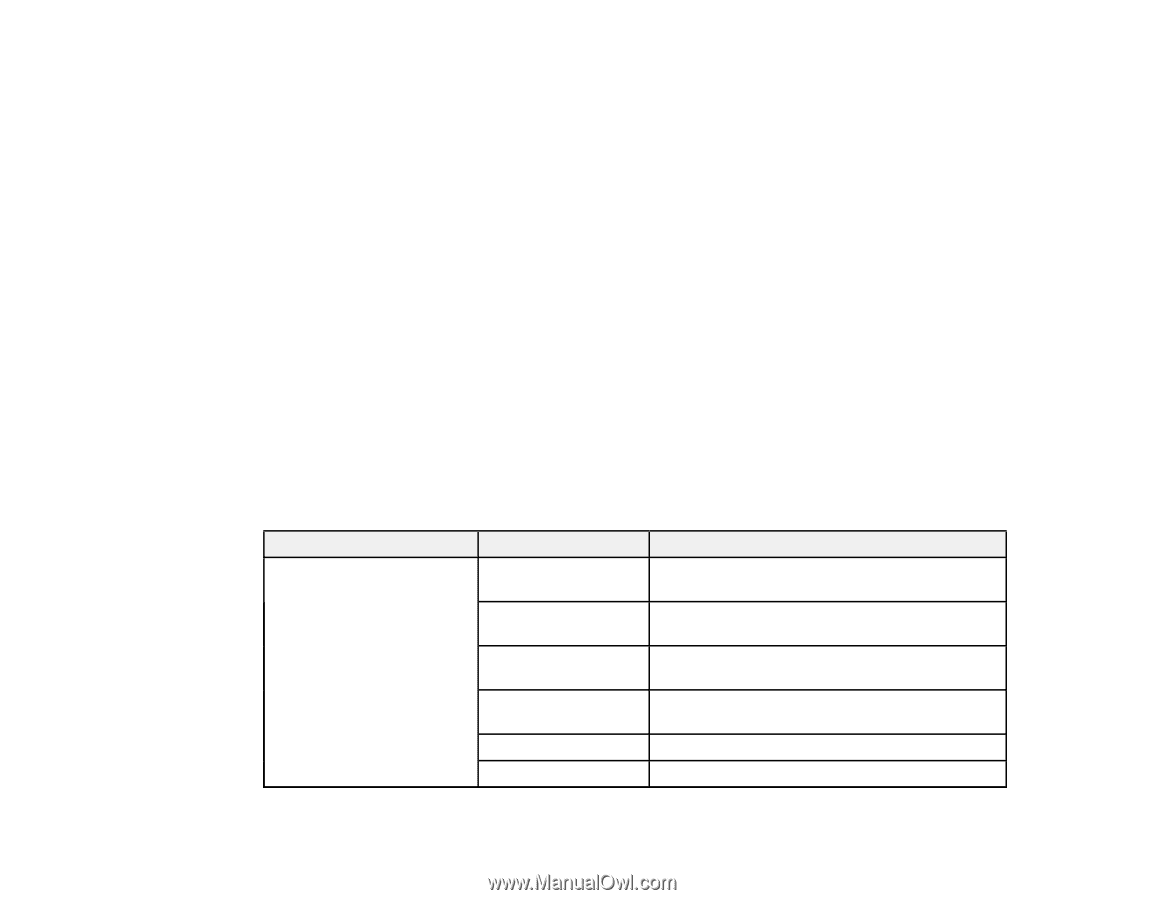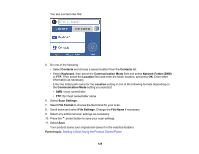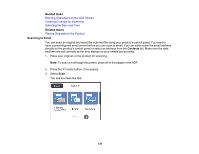Epson WorkForce Pro WF-4730 Users Guide - Page 134
Control Panel Scanning Options, Save as PDF
 |
View all Epson WorkForce Pro WF-4730 manuals
Add to My Manuals
Save this manual to your list of manuals |
Page 134 highlights
• Save as PDF to save the scanned document or image as a PDF file. • Attach to email to open the default email software on your computer and save the scanned document or images as a JPEG email attachment. • Follow custom setting to save the scanned document or image using custom settings you have selected using the Event Manager custom scan settings option. Note: You can customize the settings for each of the options above using Event Manager. 8. Select Save to start scanning. Parent topic: Starting a Scan Using the Product Control Panel Related tasks Changing Default Scan Button Settings Entering Characters on the LCD Screen Selecting the Date and Time Related topics Placing Originals on the Product Control Panel Scanning Options Select the options you want to use for scanning. Note: Not all options or settings may be available, depending on the Scan to option selected. Scan to setting Edit Location Available options Communication Mode Location User Name Password Connection Mode Port Number Description Lets you select Network Folder (SMB) or FTP Lets you enter a folder path in which to save scanned images Lets you enter a user name for the selected folder path Lets you enter a password for the selected folder path Lets you select the connection mode Lets you enter a port number 134