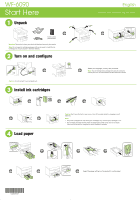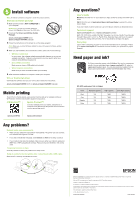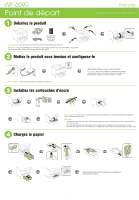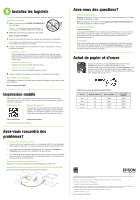Epson WorkForce Pro WF-6090 User Manual - Page 2
Any questions?, Need paper and ink?, Install software, Mobile printing, Any problems? - driver
 |
View all Epson WorkForce Pro WF-6090 manuals
Add to My Manuals
Save this manual to your list of manuals |
Page 2 highlights
5 Install software Note: An Internet connection is required to obtain the product software. Standard software package 1 Make sure the printer is NOT CONNECTED to your computer. Windows®: If you see a Found New Hardware screen, click Cancel and disconnect the USB cable. 2 Download the Drivers and Utilities Combo Package: epson.com/support/wf6090 (U.S.) epson.ca/support/wf6090 (Canada) 3 Follow the instructions on the screen to run the setup program. OS X: Make sure you install Software Updater to receive firmware and software updates for your product. 4 When you see the Select Your Connection screen, select one of the following: • Wireless connection In most cases, the software installer automatically attempts to set up your wireless connection. If setup is unsuccessful, you may need to enter your network name (SSID) and password. • Direct USB connection Make sure you have a USB cable (not included). • Wired network connection Make sure you have an Ethernet cable (not included). 5 When software installation is complete, restart your computer. PCL or PostScript driver Download the software and see your online User's Guide for instructions. epson.com/support/wf6090 (U.S.) or epson.ca/support/wf6090 (Canada) Mobile printing To print from a mobile device, your product must be set up for wireless printing or Wi-Fi Direct®. See the online User's Guide for instructions. iOS/Android™ Epson Connect™ Connect wirelessly from your tablet, smartphone, or computer. Print documents and photos from across the room or around the world. epson.com/iPrint epson.com/connect Any problems? Network setup was unsuccessful. • Make sure you select the right network name (SSID). The printer can only connect to a network that supports 2.4 GHz. • If you see a firewall alert message, click Unblock or Allow to let setup continue. • If your network has security enabled, make sure you enter your network password (WEP key or WPA passphrase) correctly. Password must be entered in the correct case. The printer's screen is dark. Press any button to wake your product from sleep mode. Setup is unable to find my printer after connecting it with a USB cable. Make sure it is securely connected as shown: Any questions? User's Guide Windows: Click the icon on your desktop or Apps screen to access the online User's Guide. OS X: Click the icon in Applications/Epson Software/Guide to access the online User's Guide. If you don't have a User's Guide icon, go to the Epson website, as described below. Technical support epson.com/support (U.S.) or epson.ca/support (Canada) (562) 276-7202 (U.S.) or (905) 709-2567 (Canada), 6 AM to 8 PM, Pacific Time, Monday through Friday, and 7 AM to 4 PM, Pacific Time, Saturday. Days and hours of support are subject to change without notice. Toll or long distance charges may apply. Recycling Epson offers a recycling program for end of life hardware and ink cartridges. Please go to epson.com/recycle for information on how to return your products for proper disposal. Need paper and ink? Try Epson specialty papers with DURABrite® Pro Ink for professional results. You can purchase them at epson.com/ink3 (U.S. sales) or epson.ca (Canadian sales). You can also purchase supplies from an Epson authorized reseller. Call 800-GO-EPSON (800-463-7766). WF-6090 replacement ink cartridges Color Black Cyan Magenta Yellow Standard-capacity 748 748 748 748 High-capacity 748XL 748XL 748XL 748XL Extra High-capacity 748XXL 748XXL 748XXL 748XXL EPSON and DURABrite are registered trademarks, Epson Connect is a trademark, and EPSON Exceed Your Vision is a registered logomark of Seiko Epson Corporation. Mac and OS X are trademarks of Apple Inc., registered in the U.S. and other countries. Android is a trademark of Google Inc. Wi-Fi Direct® is a registered trademark of Wi-Fi Alliance®. General Notice: Other product names used herein are for identification purposes only and may be trademarks of their respective owners. Epson disclaims any and all rights in those marks. This information is subject to change without notice. © 2015 Epson America, Inc., 4/15 Printed in XXXXXX CPD-42746